Assigned media folder – Sprint Nextel Cell Phone User Manual
Page 194
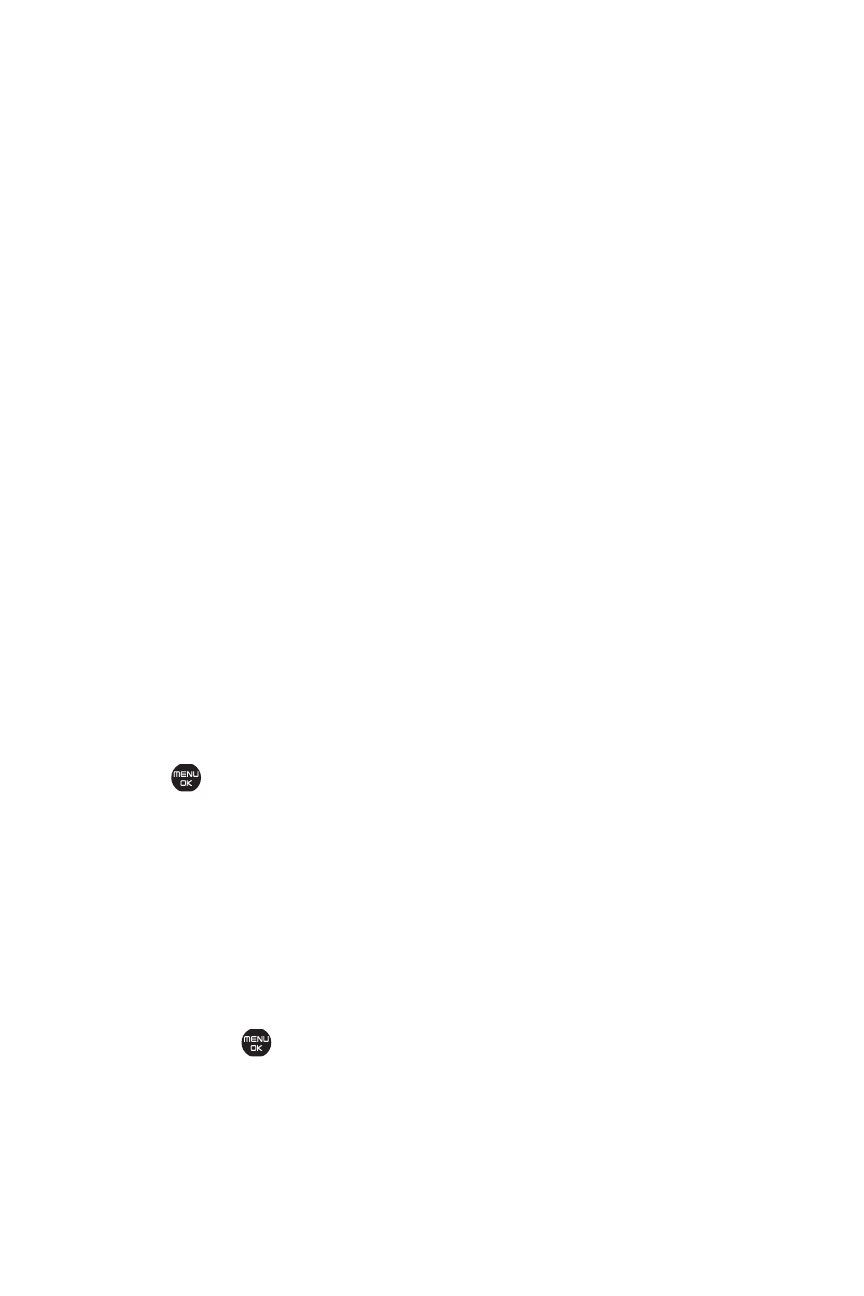
176
Section 2J: Using the Built-in Camera
ⅷ
Details/Edit to edit or display details relating to your
pictures or videos.
ⅷ
Slideshow to view your pictures in slideshow mode.
ⅷ
Media Filter to filter only pictures, only videos, or to display
all media files.
ⅷ
Album List to display the album list.
ⅷ
Camera Mode to activate camera mode.
ⅷ
Camcorder Mode to activate video mode.
Assigned Media Folder
When you assign a picture or video, it will automatically be
saved in the Assigned Media folder. The folder allows you to
store copies of pictures or videos on your phone and to assign
pictures and videos to various phone tasks.
To save a picture or video to the Assigned Media folder:
1.
From the In Phone folder (see “In Phone Folder”on
page 174) or the In microSD folder (see "microSD Picture
and Video Folder" on page 174), select a picture or video
you wish to save to the Assigned Media folder and press
.
2.
Select Options (right softkey).
3.
Select Set as.
4.
Select an option. (A copy of the picture will
automatically be saved to the Assigned Media folder.)
To view pictures and videos stored in the Assigned Media folder:
1.
Select
>Tools > Assigned Media. (Thumbnails will be
displayed, up to nine at a time.)
2.
Use your navigation key to view and scroll.
