Using preset messages – Sprint Nextel Cell Phone User Manual
Page 235
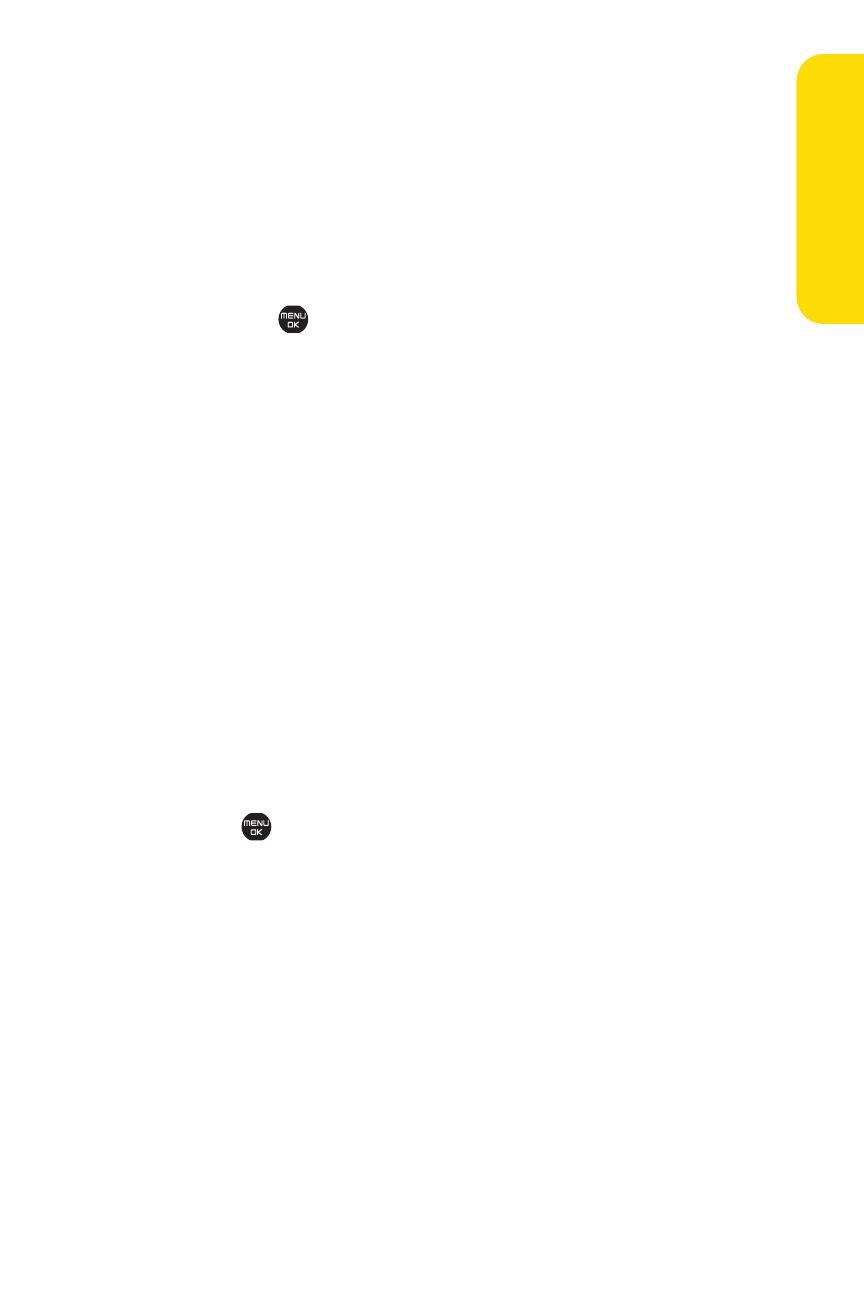
Section 3A: Sprint Service Features – The Basics
217
To reply to an SMS Text message:
1.
While the message is open, select Reply (left softkey).
– or –
Highlight the message in the Inbox, and select Options
(right softkey) >Reply via > Text.
2.
Compose your reply or use the preset messages or icons,
and press
or select OK (left softkey).
Ⅲ
To type a message, use your keypad to enter your
message. Use Mode (right softkey) to select a
character input mode. (See “Entering Text” on
page 44.)
3.
Review your reply and select Send (left softkey).
(You may also select additional messaging options by
selecting Options [right softkey] to change the recipients
or save to draft.)
Using Preset Messages
Preset messages make sending text messages to your friends,
family, and coworkers easier than ever.
To send a preset messages:
1.
Select
>Settings > Messaging > Pre-set Messages.
2.
Highlight a message you wish to send and select Options
(right softkey) >Send Text.
3.
Follow steps 2–7 in “Composing SMS Text Messages”on
page 215.
Sp
rin
tS
er
vic
e
