Making a call from call history, Saving a phone number from call history – Sprint Nextel Cell Phone User Manual
Page 122
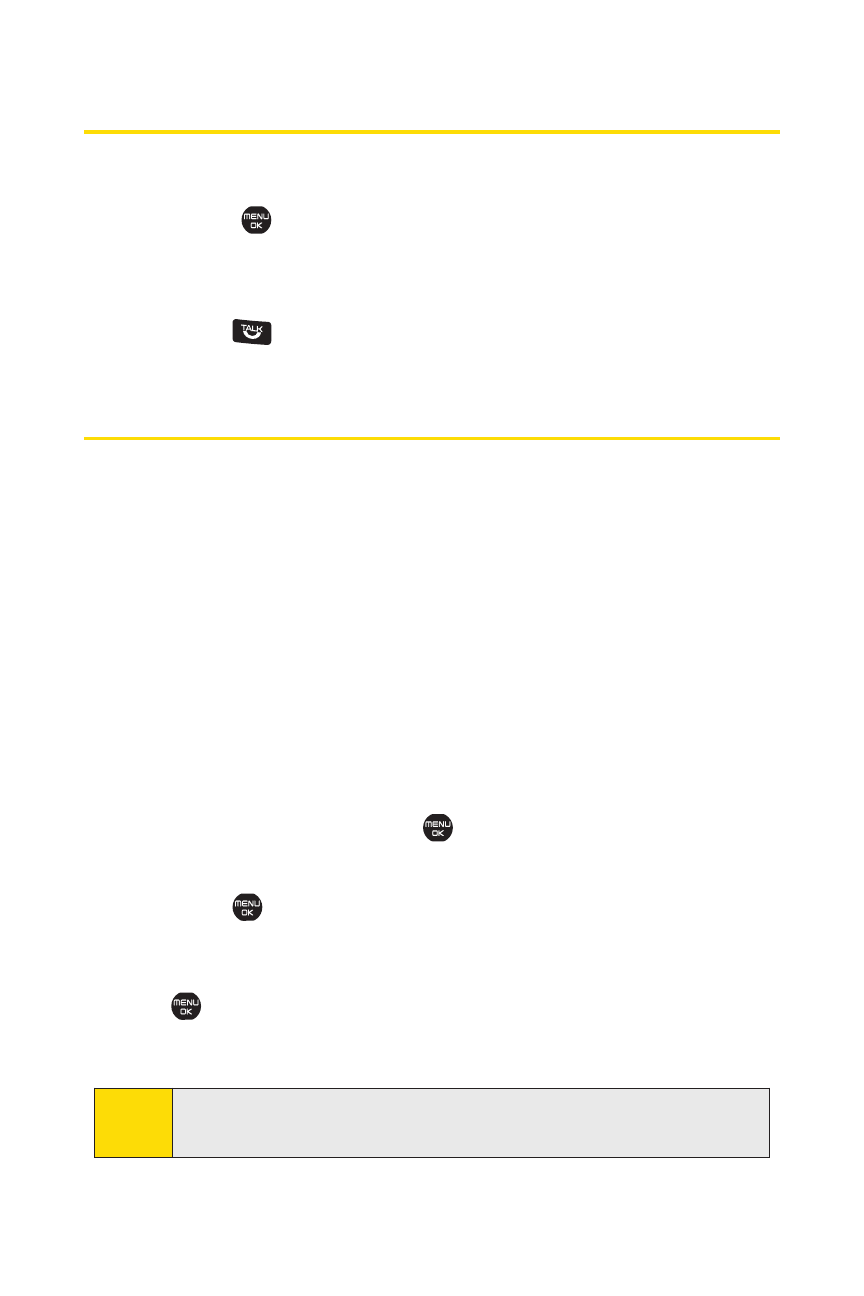
104
Section 2E: Managing Call History
Making a Call From Call History
To place a call from Call History:
1.
Select
>Call History, and then select Missed Calls,
Incoming Calls, Outgoing Calls, or Recent Calls.
2.
Use your navigation key to select a Call History entry and
press .
Saving a Phone Number From Call History
Your phone can store up to 700 phone numbers in up to 500
Contacts entries. (An entry may contain up to seven numbers.)
To save a phone number from Call History:
1.
Use your navigation key to select a Call History entry and
select Options (right softkey) >Save Phone#.
2.
Select New Name to create a new Contacts entry for the
number or From Ph. Book to save the number to an
existing entry. (This step is not necessary on the very first
entry in your Contacts.)
3.
Select a label and press
.
4.
Enter a name for the new entry using the keypad and
press .
– or –
Search for an existing Contacts entry’s name and press
to save the new number.
5.
Select Save (left softkey) to save the entry.
Note:
You cannot save phone numbers from calls identified as
No Caller ID
,
Private
,
Restricted ID
, or
Unavailable ID
.
