Changing the screen saver – Sprint Nextel Cell Phone User Manual
Page 78
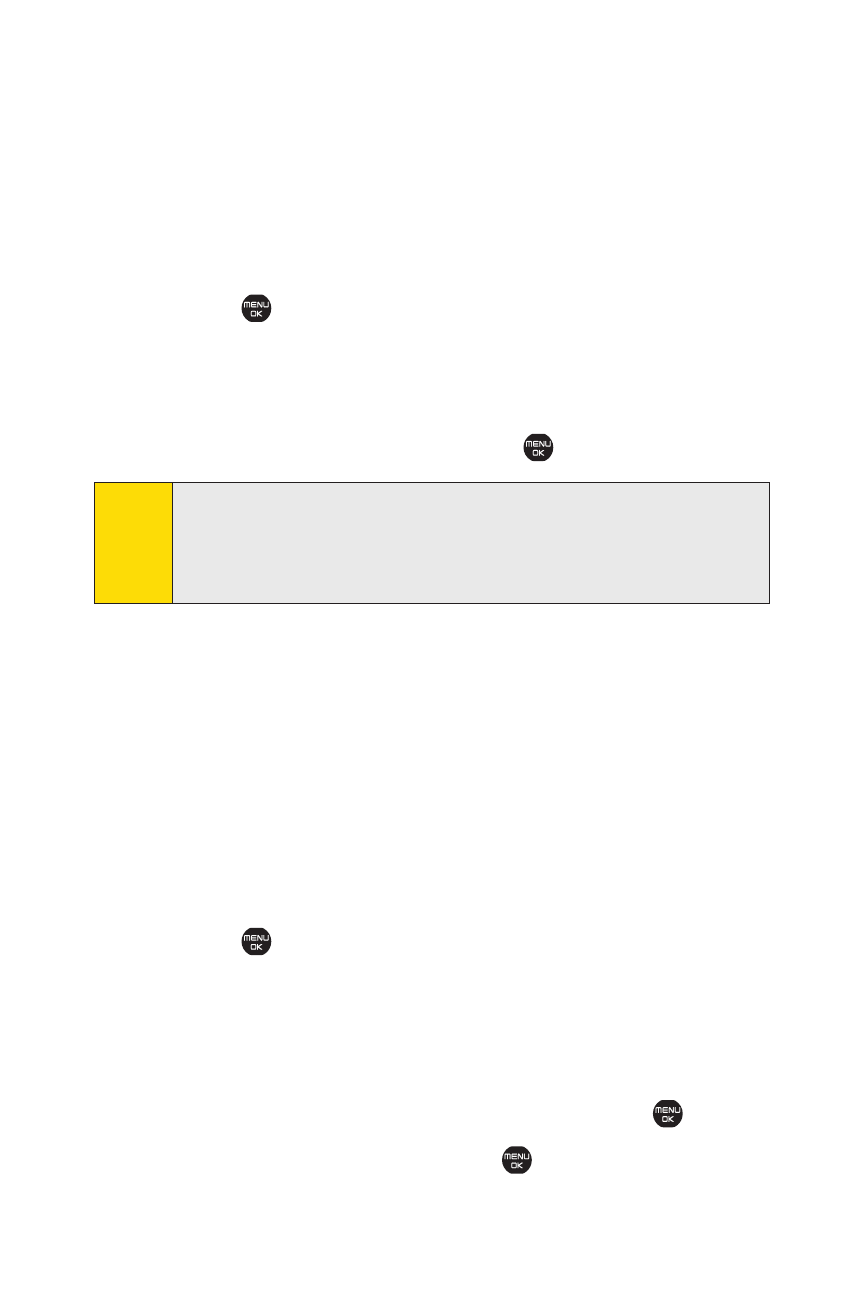
60
Section 2B: Controlling Your Phone’s Settings
Changing the Clock/Calendar Display for
Standby Mode
Select from among a variety of items to be displayed in
standby mode.
To set the clock/calendar display for standby mode:
1.
Select
>Settings > Display.
2.
Select Main Screen or Outer Screen.
3.
Select Foregrounds > Clock/Calendar.
4.
Select a display option and press
.
5.
Select Yes if you are prompted to accept a change in your
phone's current theme.
6.
Select OK (left softkey) to apply the display setting.
Changing the Screen Saver
Your phone offers you the option of displaying a screen saver
while in standby mode.
To change the screen saver:
1.
Select
>Settings > Display.
2.
Select Main Screen or Outer Screen.
3.
Select Screensaver.
4.
Select an option (Preset, My Content, -Get New,
My Albums, Assigned Media, or Off) and press
.
5.
Select a screen saver and press
.
Tip:
You can change the clock/calendar position on the Main
Screen by selecting
Positioning
(right softkey), if you select
LargeDigital
,
Small Digital
,
Small Analog
,
1Mon. Small
, or
2Mon. Calendar
.
