Playing a video or audio clip – Sprint Nextel Cell Phone User Manual
Page 207
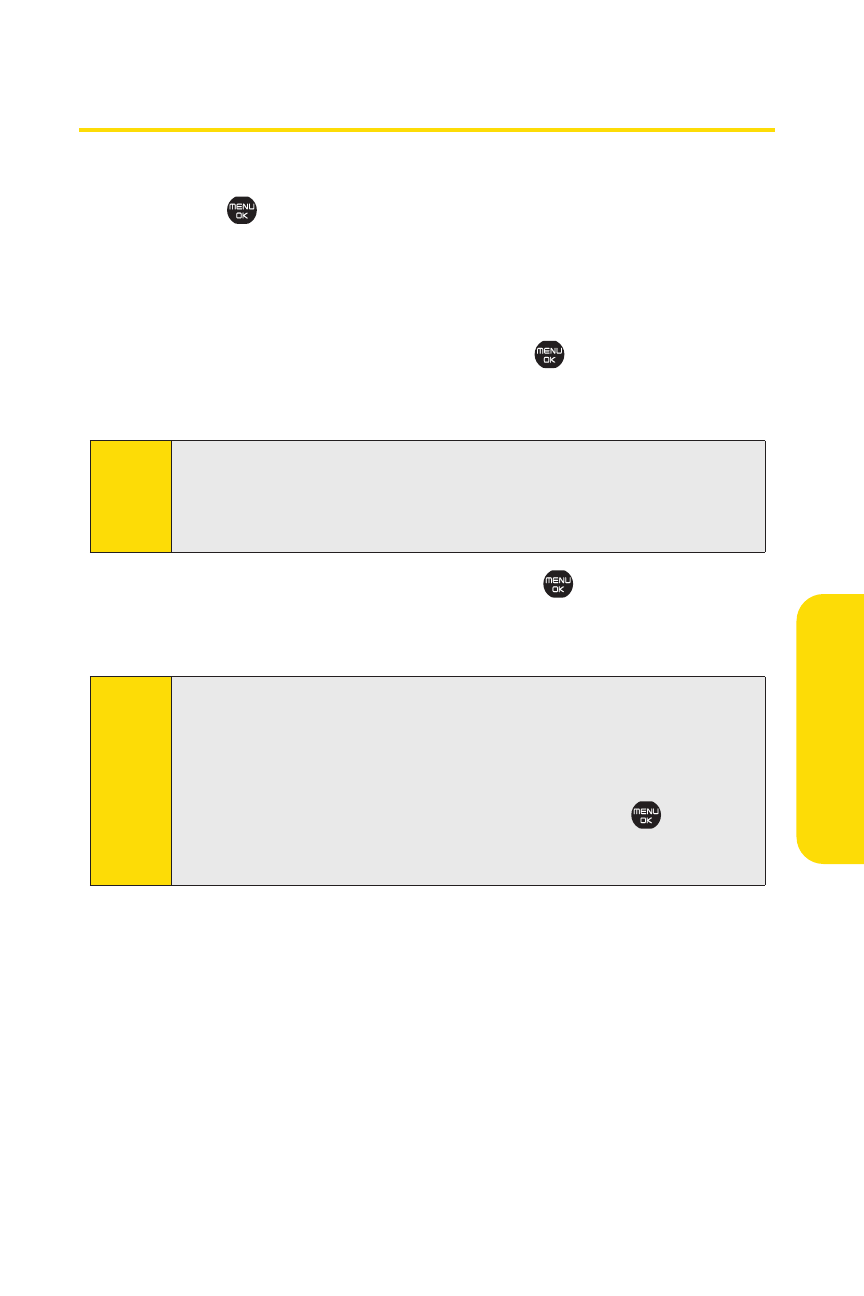
Section 2K: Using Sprint TV
189
Sp
rin
tT
V
Playing a Video or Audio Clip
To play a video or audio clip:
1.
Press
>SprintTV. Depending on your settings, you
may be asked to accept a data connection.
2.
Select SprintTV, More Channels, or SprintTV En Vivo to
display channel options.
3.
Use your navigation key and press
to select a channel
from the Sprint TV listings or to select an available
category.
4.
If applicable, select a clip and press
to view the
program. The clip will automatically load and begin
playing.
Tip:
While you are playing a clip, you can press the navigation key up
and down to surf to a different channel. A small pop-up screen
will be displayed that tells you which channel you are watching as
well as other channels that you have access to. Use the navigation
key to scroll through the channels. Once you find a channel that
you want to watch or listen to, scroll to it and press (or simply
wait approximately three seconds), and the channel will begin
loading.
Note:
The first time you access a channel, you will be prompted to
purchase access (unless the channel doesn't have a monthly fee).
Select Subscribeto purchase access, or select Previewto view a
preview of the selected channel.
