Entering text, Selecting a character input mode – Sprint Nextel Cell Phone User Manual
Page 62
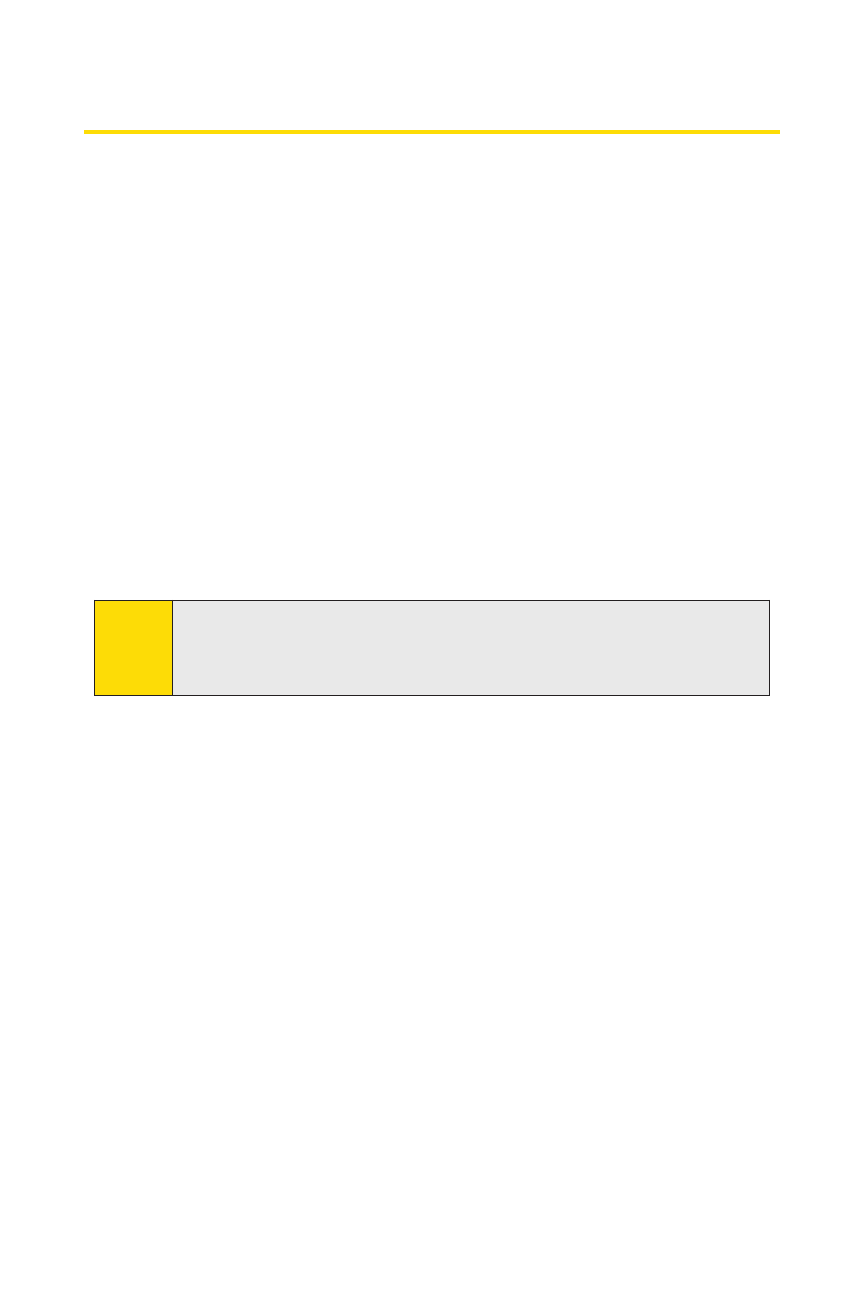
44
Section 2A: Phone Basics
Entering Text
Selecting a Character Input Mode
Your phone provides convenient ways to enter words, letters,
punctuation, and numbers whenever you are prompted to
enter text (for example, when adding a Contacts entry or
when using Sprint Mail and SMS Text Messaging).
To change the character input mode:
1.
When you display a screen where you can enter text,
select Mode (right softkey) to change the character
input mode.
2.
Use your navigation key to select one of the following
options:
Ⅲ
T9 Word to enter characters using predictive T9 Text
Input. (See page 46.)
Ⅲ
Alphabet to enter characters by using the Alphabet
mode. (See page 48.)
Ⅲ
SYMBOL to enter symbols. (See page 49.)
Ⅲ
SMILEYS to enter smile icons. (See page 49.)
Ⅲ
Emoticons to enter “emoticons.”(See page 49.)
Ⅲ
WebShortcuts to enter web shortcuts (for example,
www., http://, or .com).
Ⅲ
Pre-set Messages to enter preset messages. (See
page 49 and 67.)
Ⅲ
Recent Messages to enter messages used recently.
Note:
The menus displayed vary according to the entry field. If you
see triangles on the right of the menu, you can press the right
and left navigation keys to switch between related menus.
