Going to a specified date, Erasing a day’s events – Sprint Nextel Cell Phone User Manual
Page 142
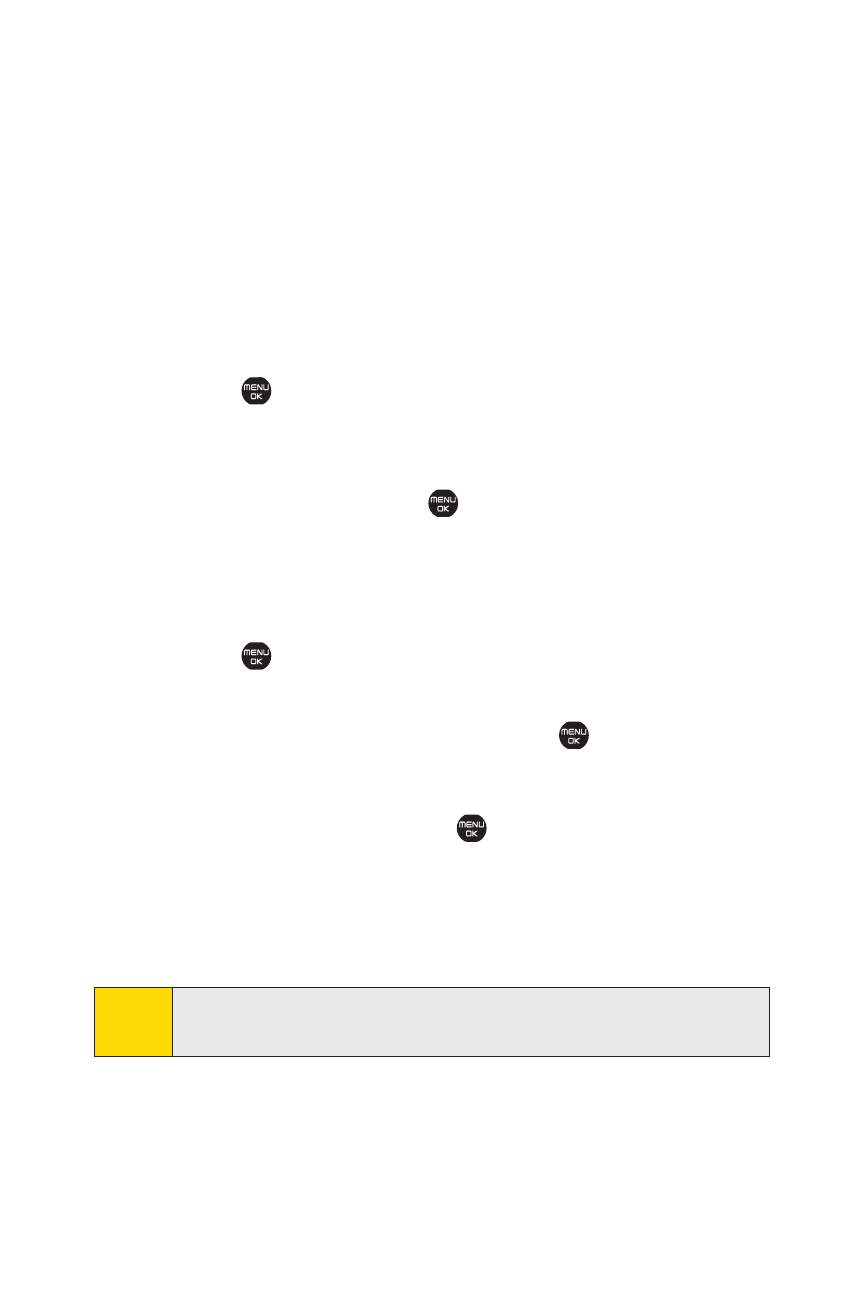
124
Section 2G: Using the Phone’s Calendar and Tools
ⅷ
View Memory to view the memory status saved in the
phone.
ⅷ
Erase Memory to erase memory saved in the phone.
ⅷ
Print to print the calendar events by using Bluetooth.
(See page 202.)
Going to a Specified Date
To use the Calendar menu to get to a specified date:
1.
Select
>Tools > Calendar > Options (right softkey) >
Go toDate.
2.
Enter the date you wish to go to using the navigation key
or the keypad and press
.
Erasing a Day’s Events
To erase a day’s scheduled events:
1.
Select
>Tools > Calendar.
2.
From the monthly view, highlight the day for which you
would like to erase events and press
.
3.
Select Options (right softkey) >Erase.
4.
Select an option and press
.
Ⅲ
Select to check events and select Erase (left softkey).
Ⅲ
All on This List to erase all events on the list.
5.
Select Yes to erase the event(s).
Note:
The Erase function will not delete events that you have
designated as “secret.” (See “Event List Options” on page 123.)
