Purging events, Purging all events, Adding a call alarm to the calendar – Sprint Nextel Cell Phone User Manual
Page 143
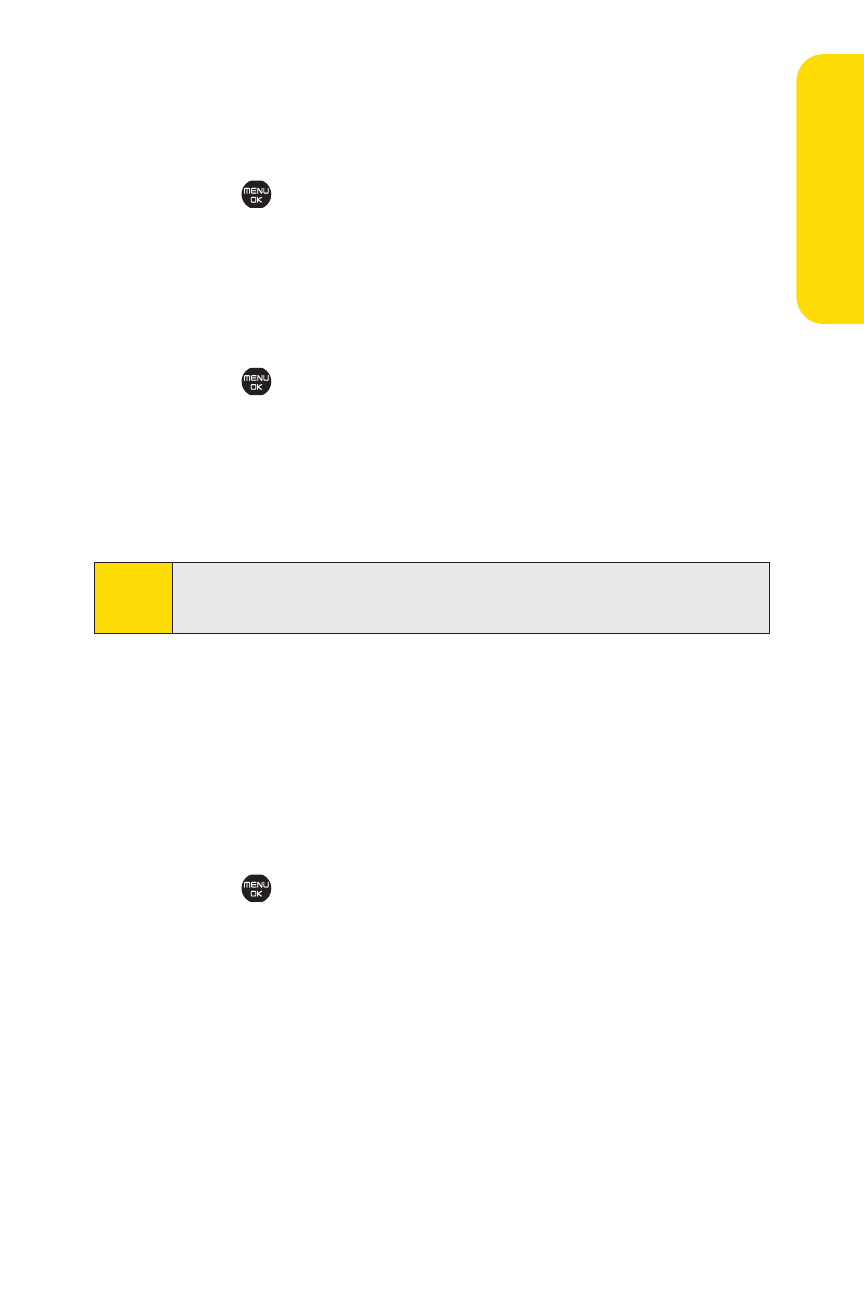
Section 2G: Using the Phone’s Calendar and Tools
125
Ca
le
n
da
r&
To
ols
Purging Events
To delete events scheduled before a specific time and date:
ᮣ
Select
>Tools > Calendar > Options (right softkey) >
Erase Memory > Erase Old > Yes.
Purging All Events
To delete all scheduled events:
1.
Select
>Tools > Calendar > Options (right softkey) >
Erase Memory > Erase All > Yes. (An alert will be displayed
asking you to confirm the deletion.)
2.
Select Yes (left softkey) to erase all events; select No
(right softkey) to cancel.
Adding a Call Alarm to the Calendar
You can set call alarms to notify you when you need to place a
call. The call alarm will let you know when and to whom to
place a scheduled call. You can set up to 15 call alarms.
To add a call alarm to the calendar:
1.
Select
>Tools > Calendar.
2.
Select the day to which you want to add a call alarm and
select Options (right softkey).
3.
Press the navigation key left or right to select Add Call Alarm.
4.
Enter the phone number directly or select Options (right
softkey) for options.
Ⅲ
From Ph. Book to select a number from your Contacts.
Ⅲ
Voicemail to select the number for voicemail access.
Note:
All events are erased including call alarms (see below) and
To Do List items (see page 127).
