Sorting the folder contents – Sprint Nextel Cell Phone User Manual
Page 152
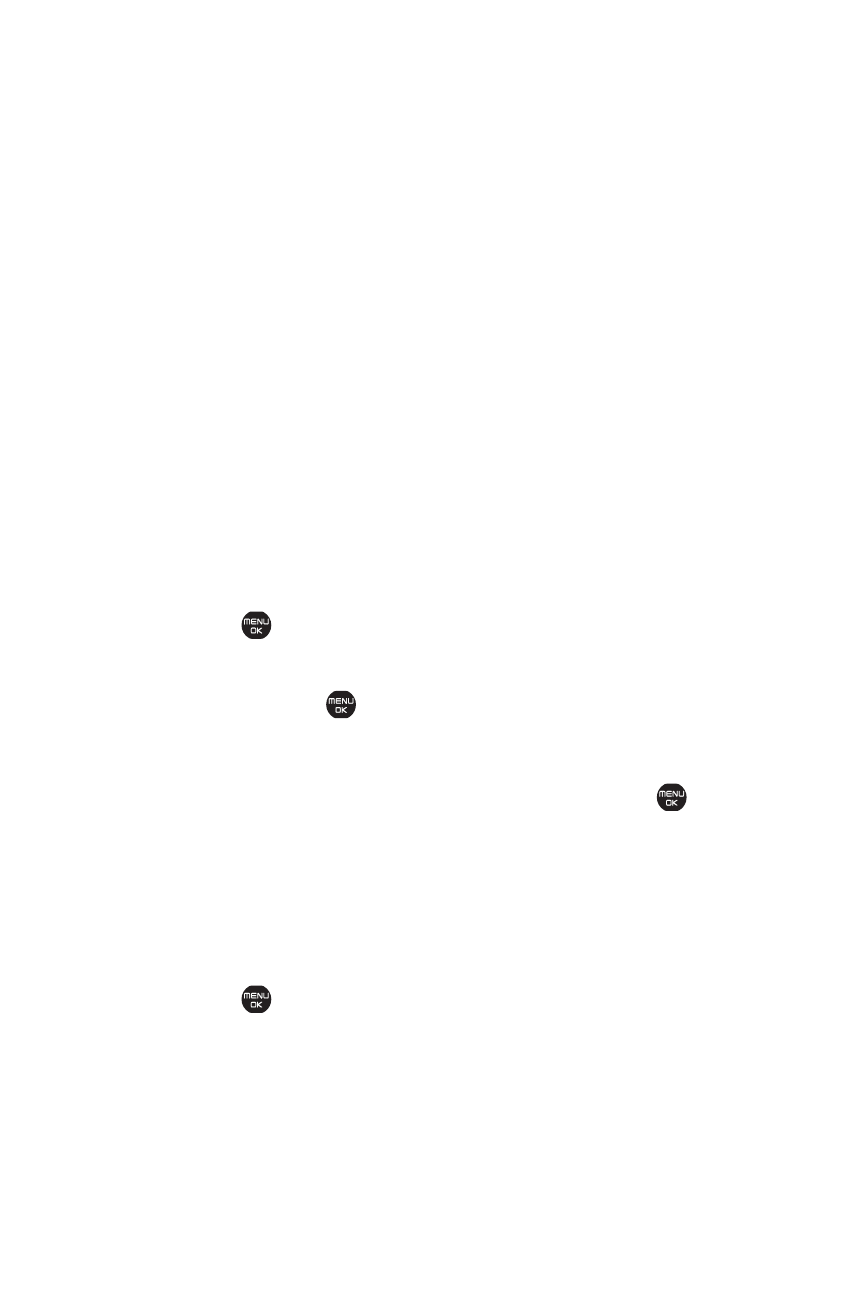
134
Section 2G: Using the Phone’s Calendar and Tools
ⅷ
Go to microSD to access File Manager in the microSD card
(if available).
ⅷ
Go to Phone to access File Manager in your phone.
ⅷ
Send via Bluetooth to send the file via Bluetooth.
(See page 203.)
ⅷ
Print to print the image by using Bluetooth.
(See page 202.)
ⅷ
Use Bluetooth to play the audio file via Bluetooth.
ⅷ
List/Thumbnail to switch to list view/thumbnail view.
ⅷ
Create Folders to create the preset folders in the microSD
card. (See "Accessing File Manager" on page 132.)
Sorting the Folder Contents
To sort the folder contents:
1.
Select
>Tools > File Manager > Phone or microSD.
2.
Select the folder that includes the content you want to
sort and press
.
3.
Select Options (right softkey) >Sort by.
4.
Select an item (Name, Size, or Date) and press
.
5.
Select Ascending or Descending.
Viewing Memory in File Manager
To view the used and available memory in File Manager:
1.
Select
>Tools > File Manager > Phone or microSD.
2.
Select Options (right softkey) >ViewMemory. (The used
and available memory space will be displayed.)
