Printing pictures directly from your phone – Sprint Nextel Cell Phone User Manual
Page 203
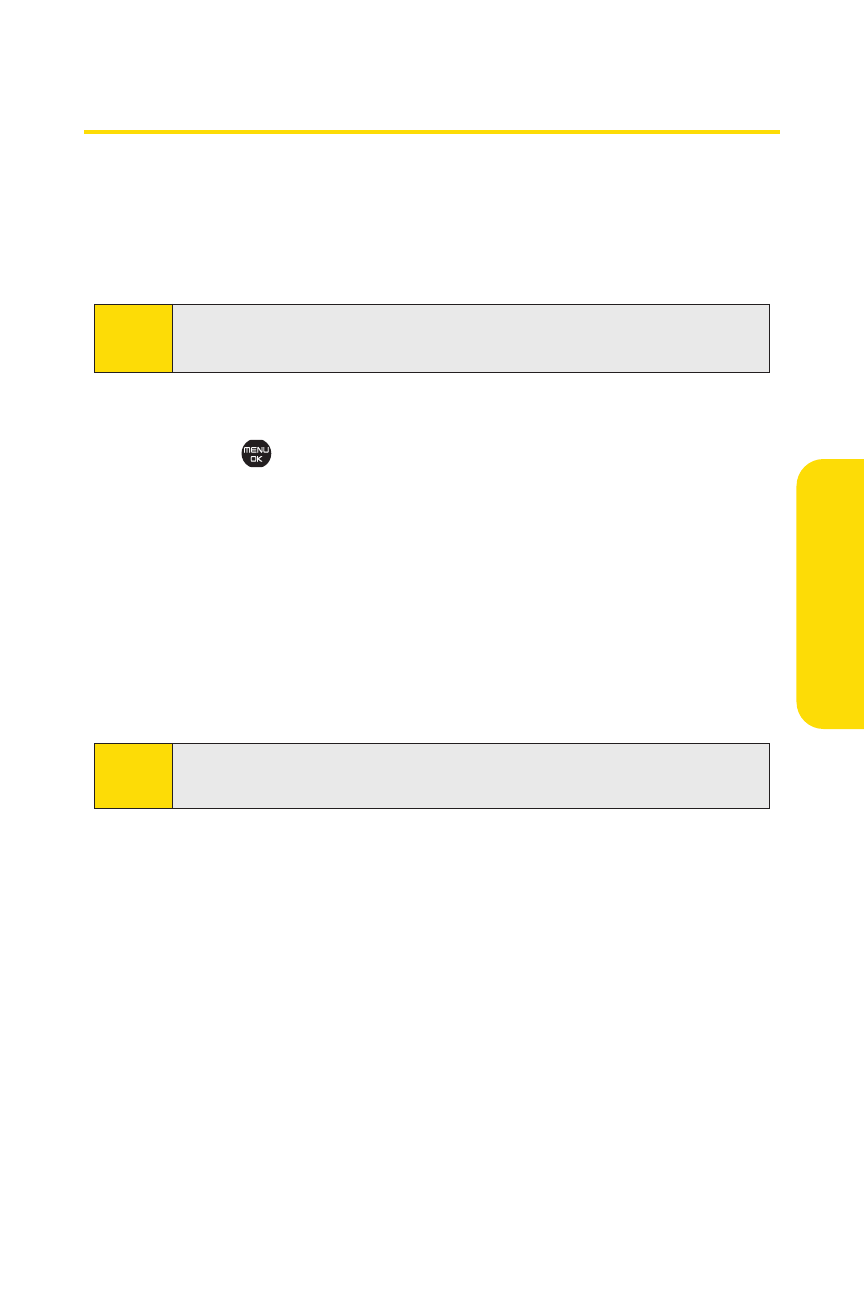
Section 2J: Using the Built-in Camera
185
Ca
m
er
a
Printing Pictures Directly From Your Phone
Your phone is PictBridge compatible, allowing you to print
directly from your phone without connecting to a computer.
Simply connect your phone to a PictBridge-enabled printer
and enjoy printing your photos.
To print pictures directly from your phone:
1.
Select
>Pictures > PictBridge.
2.
Connect your phone to the PictBridge-enabled printer
by using a USB cable (not included). (Wait until the
connection is completed.)
3.
Set the printer settings using your navigation key.
Ⅲ
PicturetoPrint: You can select the picture from the In
Phone folder or the microSD. (You can select up to 99
pictures; however you can only select from one folder.)
Ⅲ
Layout: You can select the print mode from
Default Printer, Standard Print, Index Print, or
DPOF Print. (If you have selected DPOF Print, select
Yes to print. To set up the DPOF Print, see“Setting Up
the Digital Print Order Format”on page 154.)
Ⅲ
Number of Copies: You can set the number of copies
(1-10). (You cannot specify number of copies when
Index Print is selected.)
Ⅲ
Print Size: You can set the print size from
Default Printer, 4”x6”, 5”x7”, 8”x10”, or Letter.
(Print sizes may vary according to the type of printer
you have.)
Note:
You may not be able to print pictures that you cannot display
on your phone.
Note:
Make sure your battery is fully charged before using the
PictBridge.
