Using mass storage feature, Transferring music data to the microsd card – Sprint Nextel Cell Phone User Manual
Page 175
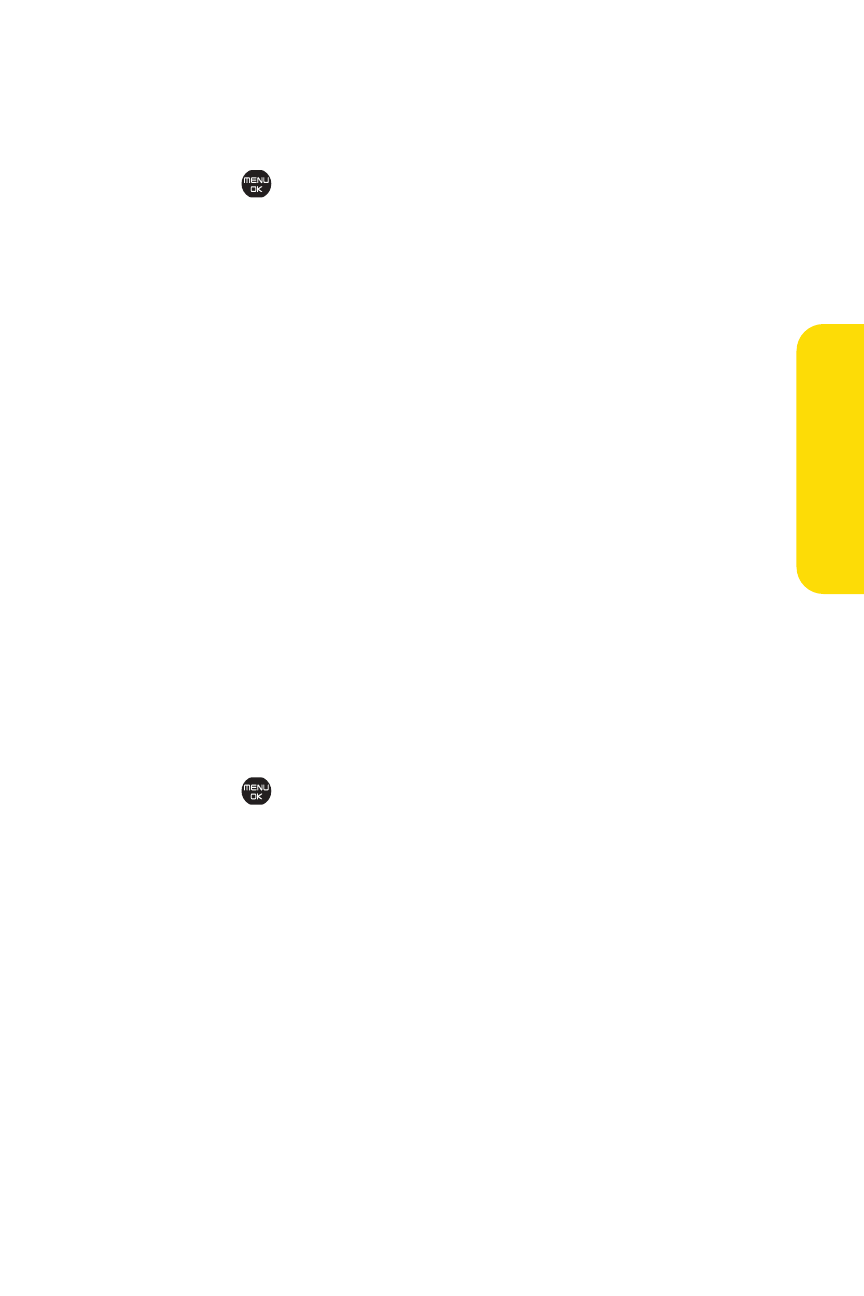
Section 2I: Using the microSD Card
157
Using Mass Storage Feature
To use Mass Storage feature:
1.
Select
>Tools > More Tools > Mass Storage > Yes.
2.
Connect your phone to your PC using a USB cable (not
included). (Wait for the connection to be completed.
When connected, the host computer will automatically
detect your phone.)
To remove the connection:
ᮣ
When you have finished transferring data, select Done
(left softkey) > Yes on your phone or click the USB device
icon on your computer’s taskbar, and follow the
onscreen instructions to safely unplug the USB cable.
(The process may vary depending on the PC.)
Transferring Music Data to the microSD Card
Totransfer music data to the microSD card:
Before using this feature, you must install the Sprint Music
Manager application on your computer. To install it, please see
page 31 in the Experience Sprint Power Vision guide that was
included with your phone.
1.
Select
>Tools > More Tools > Transfer Music.
2.
Connect your phone to your PC using a USB cable (not
included). (Wait for the connection to be completed.
When connected, the host computer will automatically
detect your phone.)
To remove the connection:
ᮣ
When you have finished transferring data, select Exit
(left softkey) >Yes on your phone or click the USB device
icon on your computer’s taskbar, and follow the
onscreen instructions to safely unplug the USB cable.
(The process may vary depending on the PC.)
m
icr
oS
D
Ca
rd
