Setting up screen call, Activating screen call, Selecting an announcement for screen call – Sprint Nextel Cell Phone User Manual
Page 161
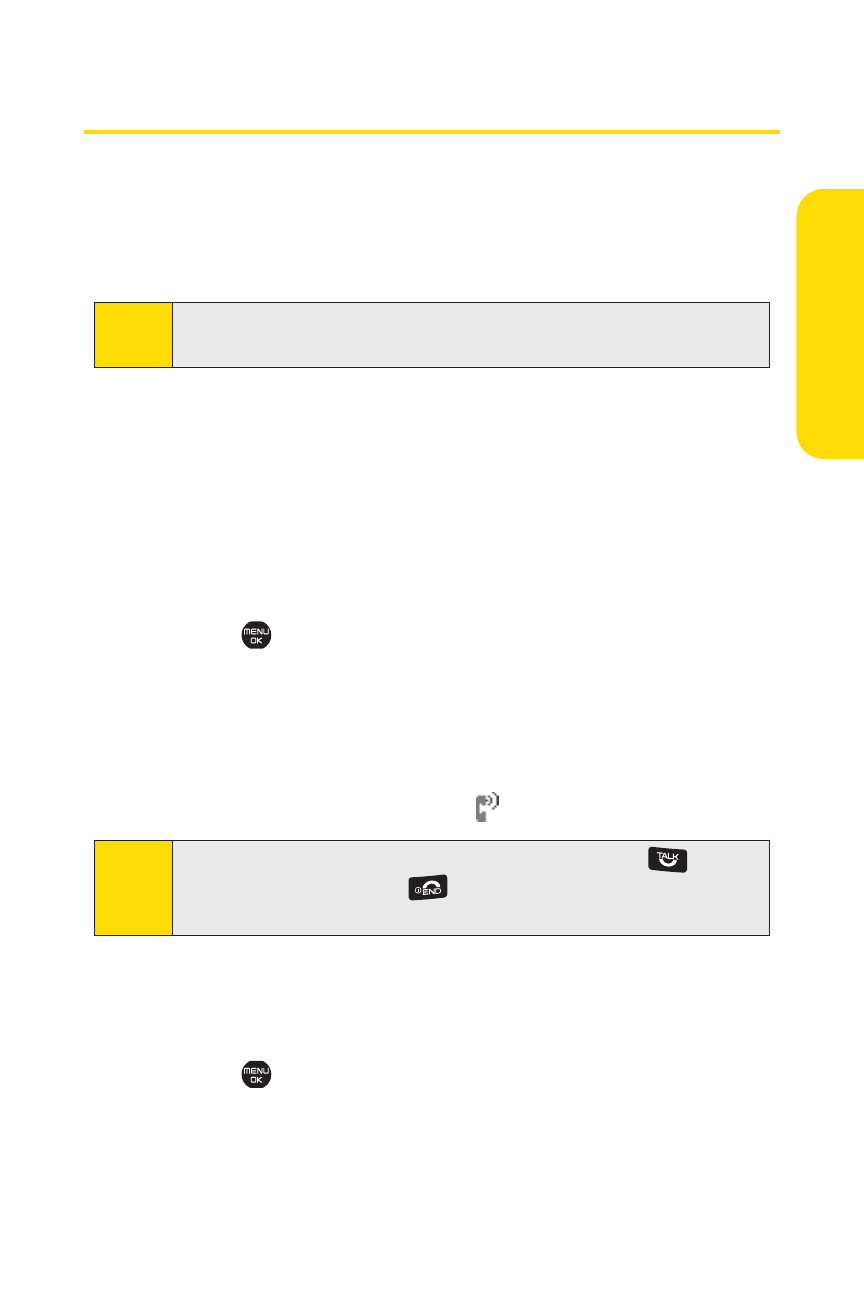
Section 2H: Using Your Phone’s Voice Services
143
V
oic
e
Se
rv
ice
s
Setting Up Screen Call
This feature enables you to screen incoming calls by using a
recorded announcement, either one that is prerecorded or
one that you have recorded. You can also record the caller’s
message into the Voice Data list.
Activating Screen Call
To start Screen Call when you have incoming calls:
ᮣ
When the phone rings or vibrates, select Options (right
softkey) >Screen Call.
To set Auto Screen Call:
1.
Select
>Tools > Voice Memo > Screen Call > Auto.
2.
Select On.
3.
Set the answer delay by using numeric keys or by
pressing the navigation key up or down.
4.
Select OK (left softkey). (The icon is displayed.)
Selecting an Announcement for Screen Call
To select a Screen Call announcement:
1.
Select
>Tools > VoiceMemo > Screen Call >
Announcement.
2.
Depending on your preference, select Pre-Recorded or
Custom.
Tip:
While the caller’s message is being recorded, press
to
answer the call, or press
to stop recording and disconnect
the call.
Note:
Recorded caller's messages become ".uvo" file format data
and can be played only when accessed in the Voice Data list.
