Sharp UX-600M User Manual
Page 23
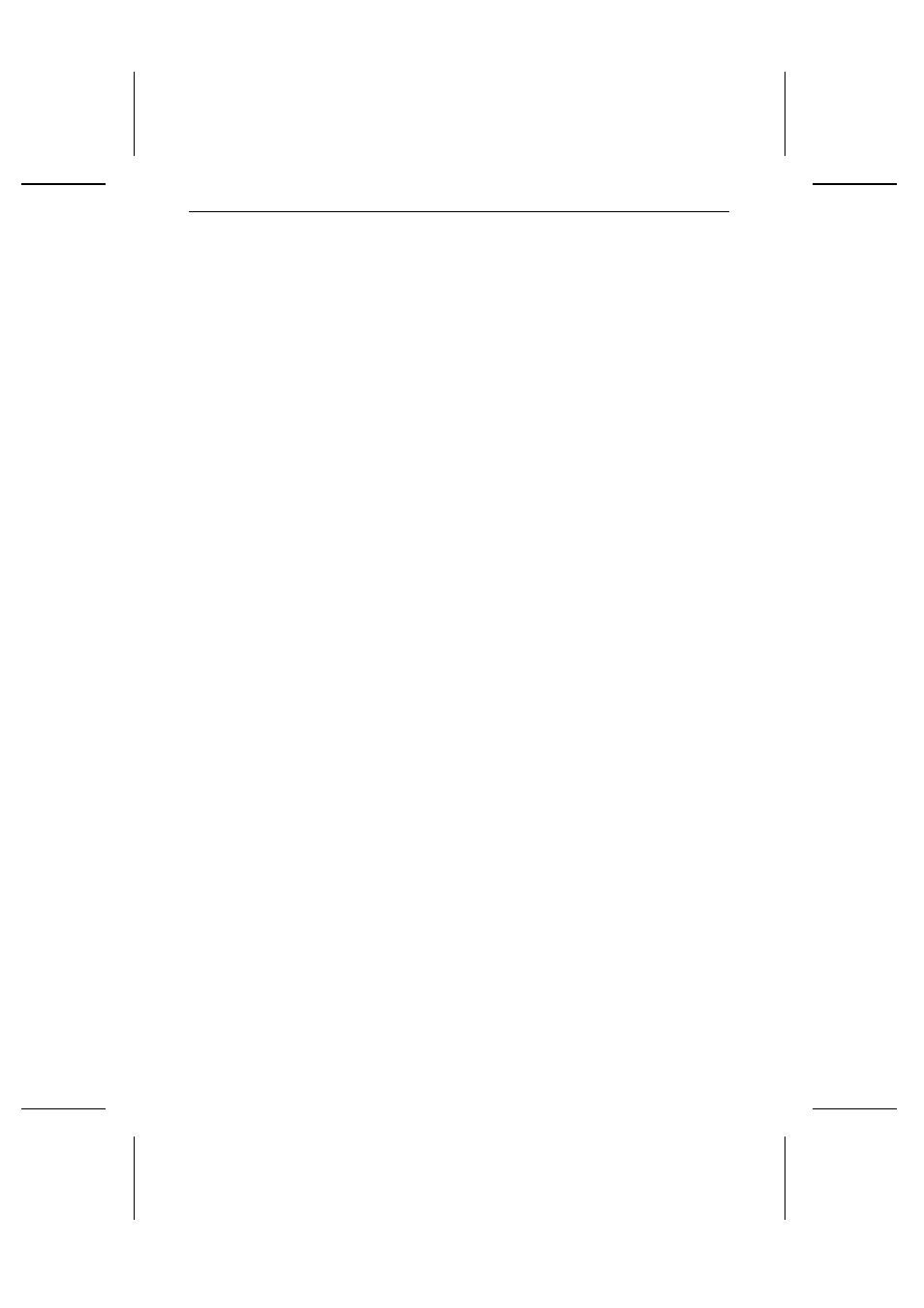
All changes will now be in effect and you will be able to successfully run your
Multifunction Interface software.
After your Sharp Multifunction Interface install is complete, you will return to
the main installation screen. You now have the opportunity to try out the Xerox
TextBridge
Pro enhanced OCR program included on your Sharp Multifunction
Interface CD-ROM. Just click on the Install TextBridge Pro button for a 15-day
free trial of this award winning software. If you would like to see a demo of this
OCR software, click the TB Pro Demo button, or select the TB Pro Info button
for more information on the OCR enhancements.
Multifunction Interface software manual
Instructions for using your Multifunction Interface software can be found in the
Multifunction Interface Software Manual on the CD. Follow the steps below to
access the manual:
1
Insert the Multifunction Interface CD in your computer’s CD-ROM drive. (If
the opening screen of the CD appears, click EX IT to close it.)
2
In the Sharp Multifunction Interface group on your Windows desktop, double
click the Operation Guide icon.
3
When the Table of Contents appears, click on the chapter or section you wish
to read. To turn pages, click the arrow buttons on the toolbar at the top of the
screen.
Chapter 1 Installation
11
