Sharp UX-600M User Manual
Page 22
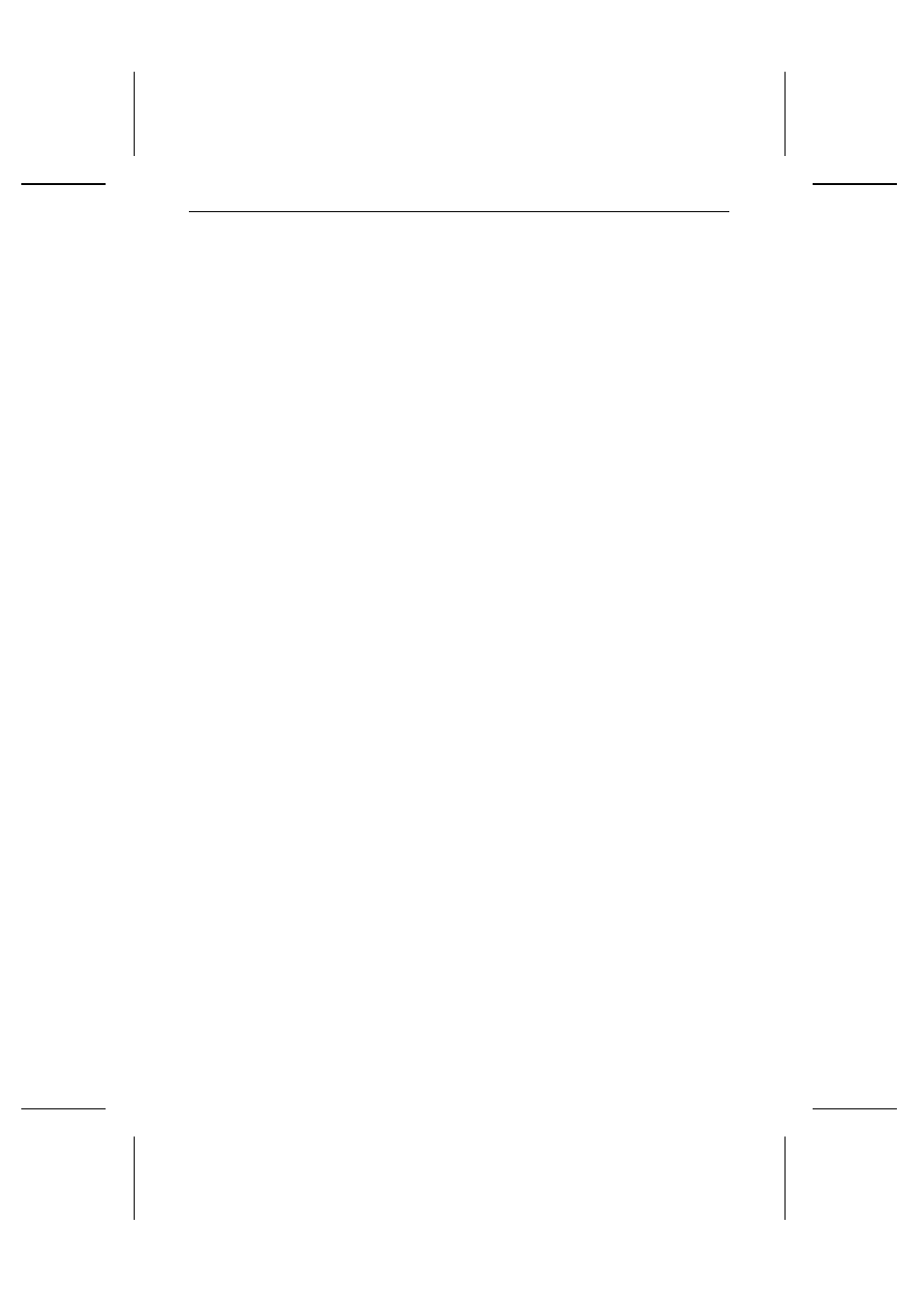
7
From the Welcome screen, select Next to continue the installation process or
Cancel to stop installation. Enter the Registration and Fax Cover Page infor-
mation as requested, clicking Next until all information is complete.
8
The Choose Destination Location window will appear, displaying the Destina-
tion Directory dialog box. The Destination Directory text box contains the
name of the system directory and the drive where program files will be
stored. The default
(
and recommended) name for the directory is given as
Sharp. If Sharp is used as the directory name, no action is required. The de-
fault drive is displayed as "C:\". However, you may select the Browse button
to choose any other drive.
9
Select the Next button to advance or select Back to return to the previous
screen. Selecting the Cancel button will stop the installation process.
•
A setup window will appear, and the name of the files being loaded and the
percentage of completion will be displayed.
•
If a prompt appears stating "Not Enough Disk Space A vailable", it will be
necessary to remove files so that the Multifunction Interface software can
be properly installed.
10
A window will notify you that the A utoexec.bat and/or Config.sys and/or
A lacddm.ini, and/or W in.ini have been modified. Select the OK button in
each instance.
11
You will be prompted if you want your system to be ready to receive faxes
when Windows is loaded. Respond by selecting Yes to have the Inbox auto-
matically run when Windows is loaded.
After installation is complete, the Sharp Multifunction Interface group will be
created.
12
The Installation Complete window will appear. Select Yes to restart your
computer, and select Finish to complete the setup. (Note: You must reboot
your system to run the Multifunction Interface software.)
Chapter 1 Installation
10
