Buttons – Samsung CLP-510 Series User Manual
Page 56
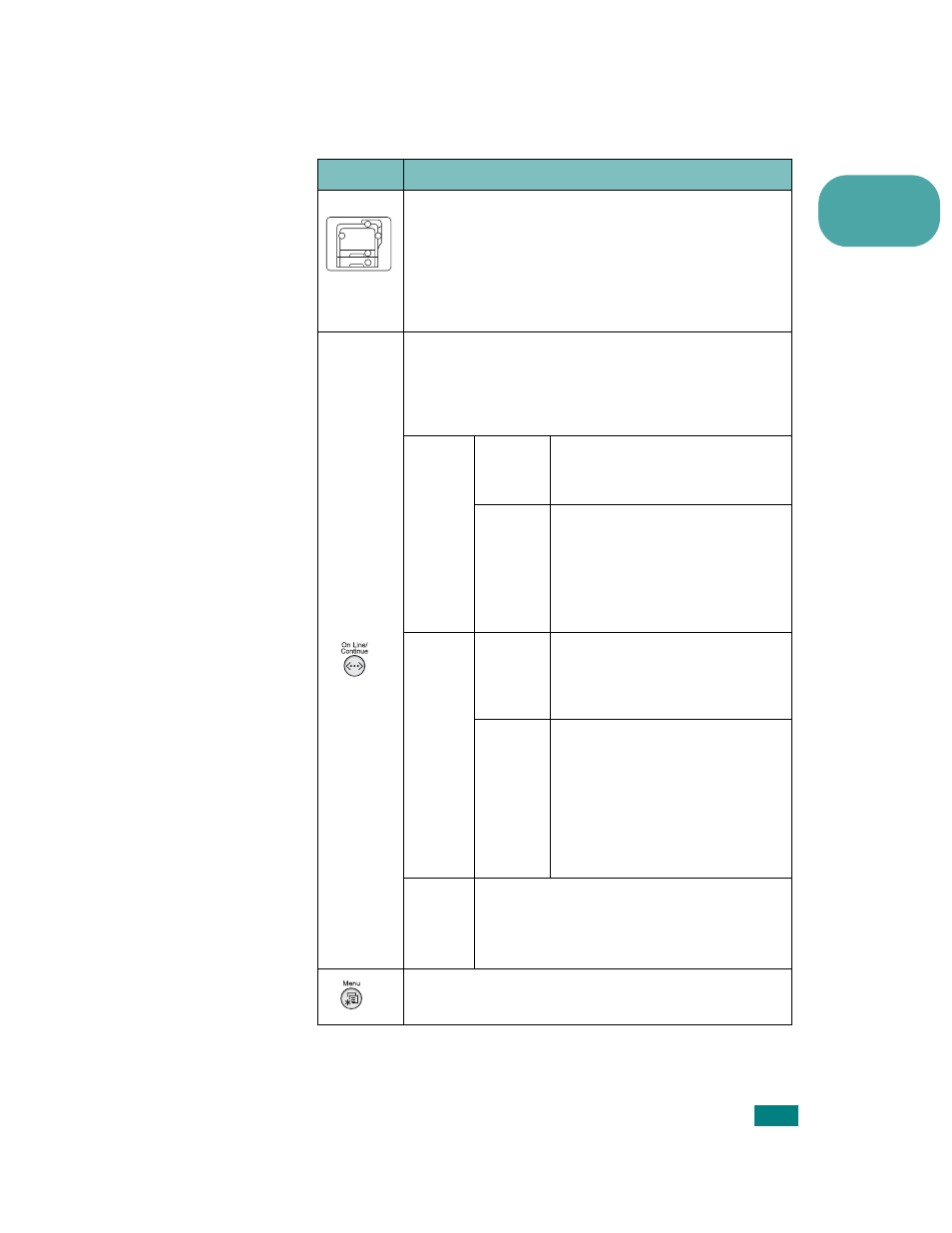
U
SING
THE
C
ONTROL
P
ANEL
2.3
2
Buttons
Button
Description
(status
map)
When an error occurs, a lamp turns on at the
corresponding location on the Status map. An error
message appears on the display so that you can
locate the error. For details on the meaning of the
error messages, see page 7.26.
• Press to switch between on-line and off-line.
• In menu mode, press to return to ready mode.
The color of the
On Line/Continue
button
indicates the status of the printer.
Green
On
The printer is on-line and can
receive data from the
computer.
Blinking
• When the backlight blinks
slowly, the printer is receiving
data from the computer.
• When the backlight blinks
quickly, the printer is
receiving and printing data.
Orange
On
Check the display message.
See page 7.26 for details on
the meaning of the error
message.
Blinking
A minor error has occurred and
the printer is waiting for the
error to be cleared. Check the
display message. When the
problem is cleared, the printer
resumes printing. If you want
to ignore this warning, press
this button.
Off
• The printer is off-line and cannot print.
• The printer is in Power Save mode.
When data is received, it switches to
on-line automatically.
• Press to enter menu mode.
• In menu mode, press to scroll through the menus.
