Editing a watermark, Deleting a watermark, Editing a watermark deleting a watermark – Samsung CLP-510 Series User Manual
Page 117
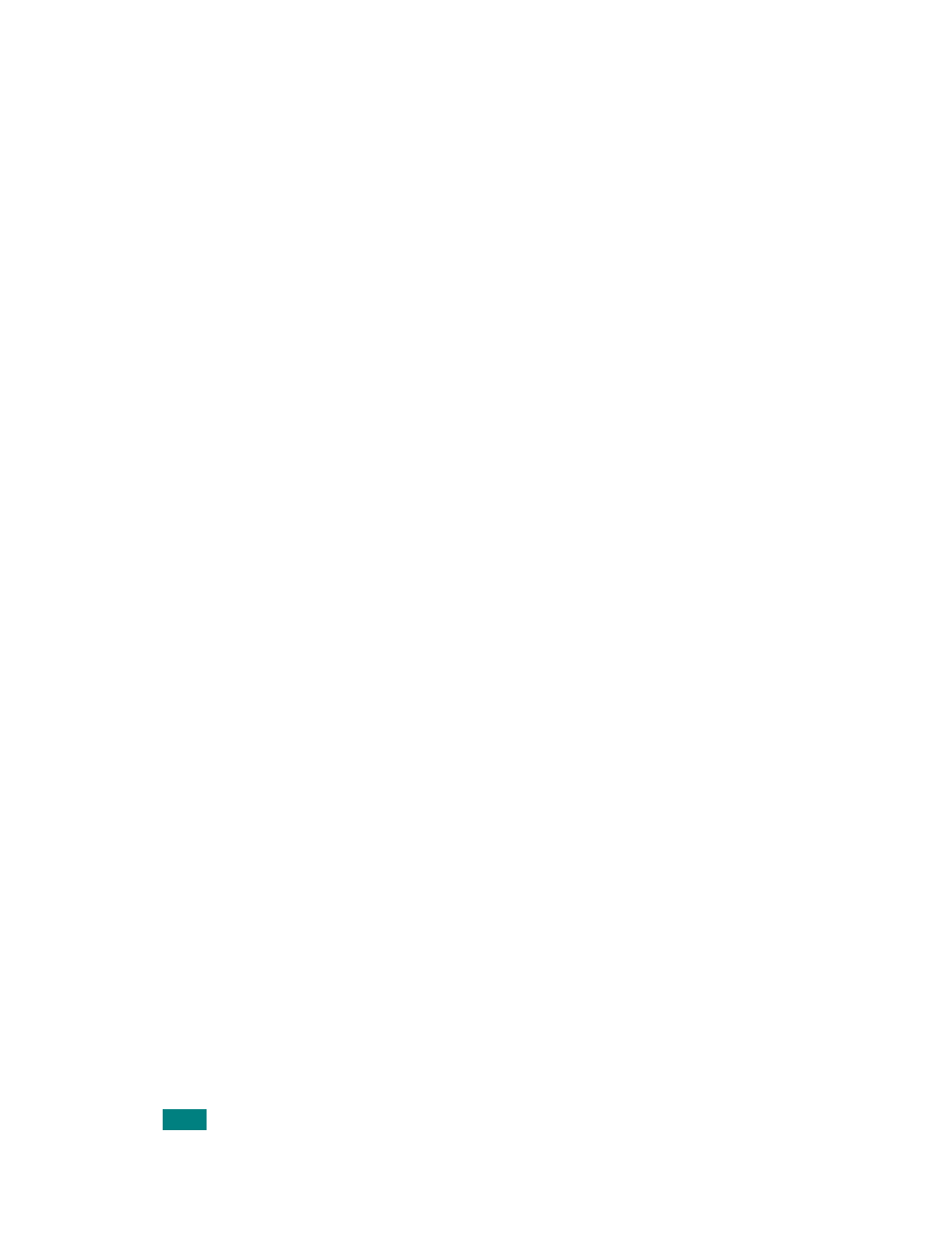
A
DVANCED
P
RINTING
5.12
Editing a Watermark
1
To change the print settings from your software application,
access the printer properties. See page 4.3.
2
Click the Extras tab and click the Edit Watermarks button
in the Watermark section. The Watermarks window
appears.
3
Select the watermark you want to edit from the Current
Watermarks list to change the watermark message and
the options. Refer to page 5.11.
4
Click Update to save the changes.
5
Click OK until you exit the Print window.
Deleting a Watermark
1
To change the print settings from your software application,
access the printer properties. See page 4.3.
2
From the Extras tab, click the Edit Watermarks button in
the Watermark section. The Watermarks window appears.
3
Select the watermark you want to delete from the Current
Watermarks list and click Delete.
4
When a confirmation message window appears, click Yes.
5
Click OK until you exit the Print window.
- ML-2240 (2 pages)
- ML-1200 (65 pages)
- SF-330 (2 pages)
- ML-2850D (88 pages)
- ML-1510 (134 pages)
- SCX-5635FN-XAR (7 pages)
- ML 2150 (2 pages)
- SF-5800P (99 pages)
- SCX-4200 (92 pages)
- SCX-4200R (93 pages)
- CLX-6210FX (161 pages)
- CLX-8540ND (210 pages)
- 5935NX (133 pages)
- CLX-3170 (143 pages)
- CLP 500 (245 pages)
- CLP 500N (15 pages)
- ML-3051ND-XAA (102 pages)
- ML-3312ND-XAA (245 pages)
- SCX-4521FR (118 pages)
- ML-1651N-XAA (179 pages)
- SF-555P (175 pages)
- ML-5000A (21 pages)
- Laser MFP SCX-4100 (167 pages)
- SCX-4100-XIP (169 pages)
- CLP-315-XAA (107 pages)
- SCX-5835FN (4 pages)
- ML-2251N-XAA (197 pages)
- SCX-6545N (190 pages)
- DOT MATRIX SRP-270 (13 pages)
- ML-1430 (143 pages)
- ML-1430 (145 pages)
- SCX-6322DN (148 pages)
- SCX4521F (2 pages)
- ML-4050N (111 pages)
- ML-4050N (6 pages)
- ML-3560-XAA (124 pages)
- SCX-4521FG (117 pages)
- GH68-06997A (103 pages)
- ML-4551N (111 pages)
- ML-1630-XAA (81 pages)
- ML-3310 (6 pages)
- MONO LASER MFP SCX-4623F (2 pages)
- CLX-8385ND Series (201 pages)
- CLP-660 (111 pages)
- SRP-770II (19 pages)
