Setting up e-mail notification – Samsung CLP-510 Series User Manual
Page 164
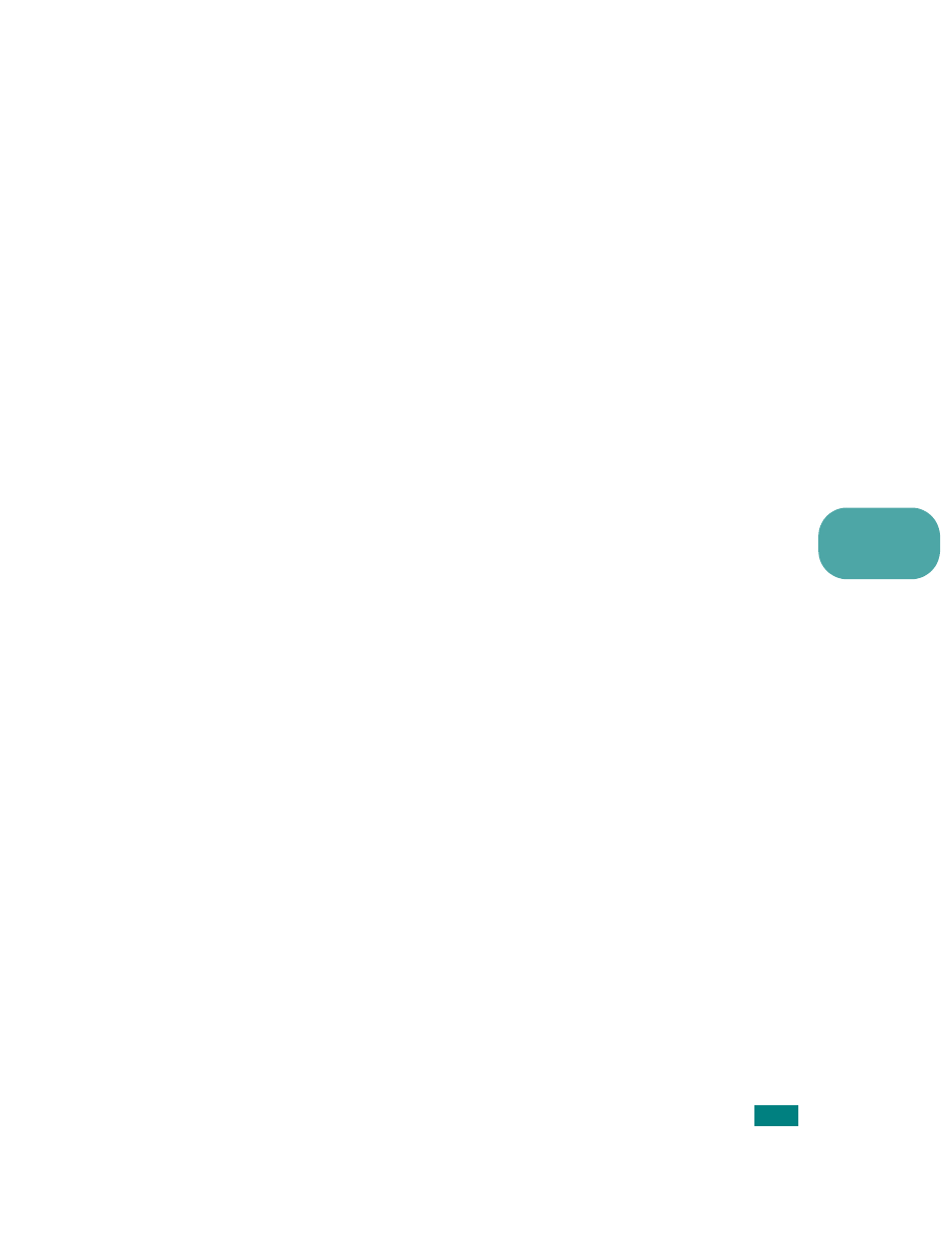
M
AINTAINING
Y
OUR
P
RINTER
6.39
6
Setting Up E-mail Notification
E-Mail notification functionality allows your printer to send warnings
or alerts to a specified address. You can also send an order for toner
to a specified address. An SMTP server should be used to send these
messages.
To set up the E-mail notification feature:
1
On the printer’s web page, click Machine Settings.
2
Click E-mail Notification Setup.
3
Fill in the appropriate boxes.
You can set up server information, recipient list & conditions
information, and the toner ordering system. For further details
about each setting, see the following sections.
Server Information
Configure the settings for your printer to send an e-mail through
the SMTP server.
The following items can be configured:
• IP Address or Host Name: select IP Address or Host Name. If
you select host name, you need to enter your DNS setting in
the TCP/IP of Network Settings tab.
• SMTP Server and Port: Enter the SMTP server name and port
number.
• SMTP Requires Authentication: check if the SMTP server need
to be authenticated.
• SMTP Server Login: enter your login name.
• SMTP Server Password: enter your login password.
• SMTP Server Connection Timeout: Set the time interval (30
to 120 seconds) at which the printer attempts to send email
from the SMTP server to the specified e-mail address.
• Reply Address: When the printer generates email, if
necessary, you can send the reply message somewhere. This
is where you can enter the e-mail address to which you want
replies sent.
