Setting up a locally shared printer, In windows 95/98/me – Samsung CLP-510 Series User Manual
Page 226
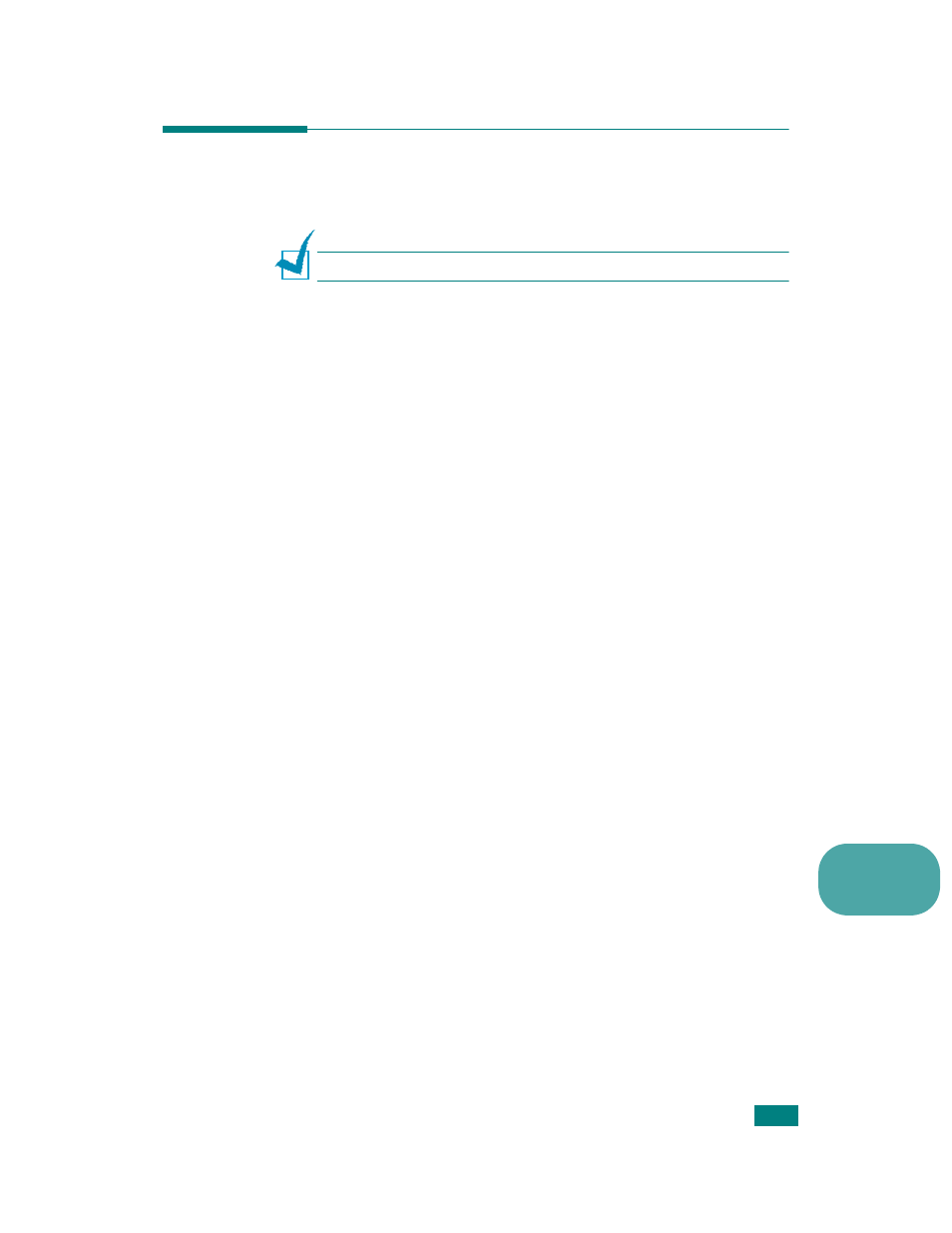
C.3
C
Setting Up a Locally Shared Printer
In Windows 95/98/Me
N
OTE
: Windows 95 is only supported on the CLP-510N.
Setting Up the Host Computer
1
Start Windows.
2
From the Start menu, select Control Panel from Settings
and double-click on the Network icon.
3
Check the File and Print Sharing box, and click OK. Close
the window.
4
From the Start menu, select Printers from Settings and
double-click your printer name.
5
Select Properties in the Printer menu.
6
Click the Sharing tab and check the Shared As box. Fill in
the Shared Name field and click OK.
Setting Up the Client Computer
1
Right-click the Windows Start button and select Explorer.
2
Open your network folder in the left column.
3
Right-click the shared name and select Capture Printer Port.
4
Select the port you want, check the Reconnect at log on
box, and click OK.
5
From the Start menu, select Settings and then Printers.
6
Double-click your printer icon.
7
From the Printer menu, select Properties.
8
From the Details tab, select the printer port and click OK.
U
SING
Y
OUR
P
RINTER
ON
A
N
ETWORK
