Samsung CLP-510 Series User Manual
Page 231
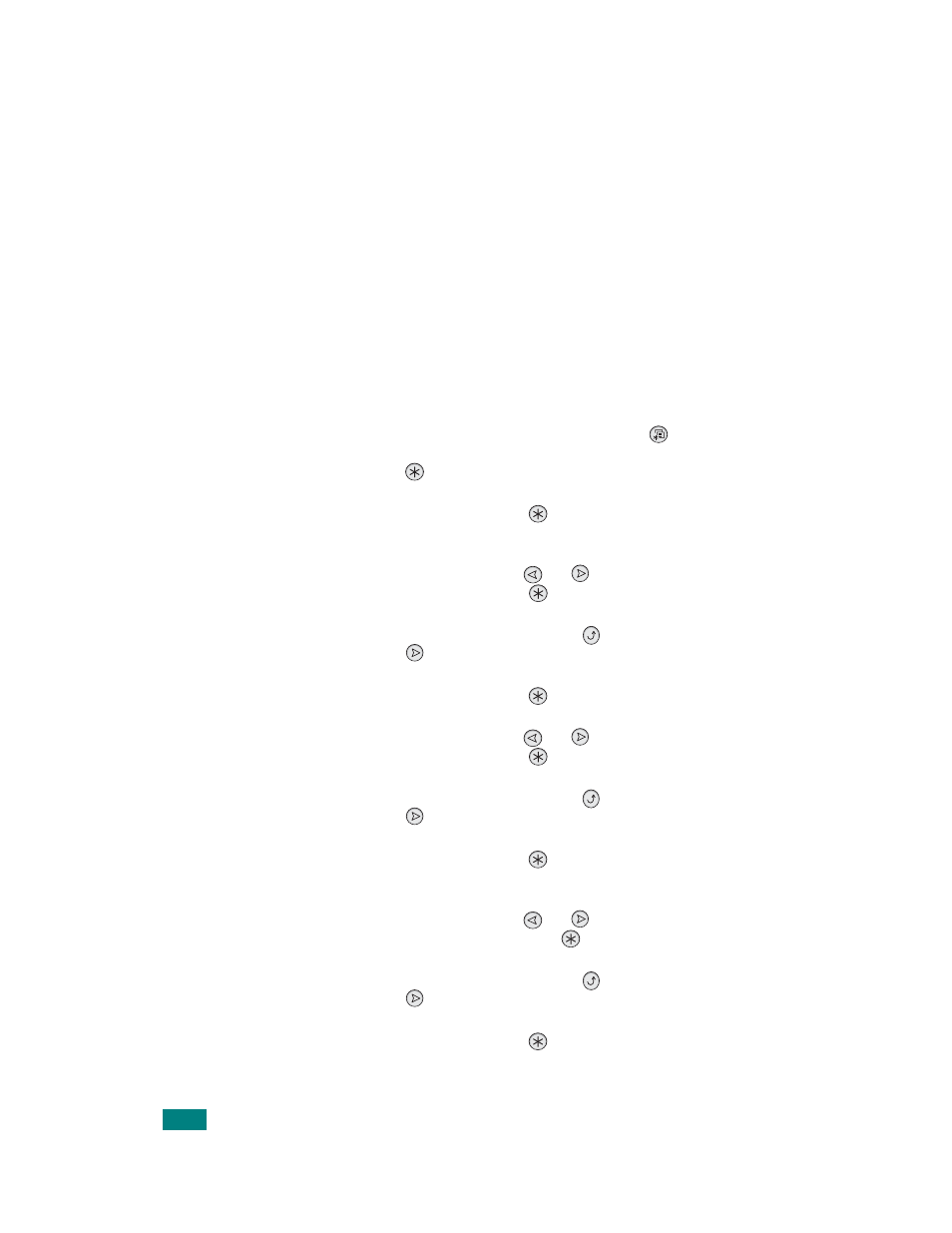
C.8
Configuring TCP/IP
Your printer can be set up on a variety of TCP/IP networks. There
are several ways in which your printer can be assigned a TCP/IP
address, depending on your network.
• Static Addressing: TCP/IP address is assigned manually by
the system administrator.
• Dynamic Addressing BOOTP/DHCP (default): TCP/IP address
is assigned automatically by the server.
Static Addressing
To enter the TCP/IP address from your printer’s control panel,
take the following steps:
1
In ready mode, press the Menu button (
) until you see
“Network” on the bottom line of the display. Press the Enter
button (
) to access the menu.
2
Press the Enter button (
) when “Config Network”
displays on the bottom line.
3
Press the scroll button (
or
) until “Yes” displays, and
press the Enter button (
).
4
Press the Upper Level button (
), then use the scroll
button (
).
5
Press the Enter button (
) when “Config TCP” displays.
6
Press the scroll button (
or
) until “Yes” displays, and
press the Enter button (
).
7
Press the Upper Level button (
), then use the scroll
button (
).
8
Press the Enter button (
) when “IP Get Method”
displays.
9
Press the scroll button (
or
) until “Static” displays,
and press the Enter button (
).
10
Press the Upper Level button (
), then use the scroll
button (
).
11
Press the Enter button (
) to access the IP Address
menu.
U
SING
Y
OUR
P
RINTER
ON
A
N
ETWORK
