Opening the troubleshooting guide, Changing the status monitor program setting – Samsung CLP-510 Series User Manual
Page 123
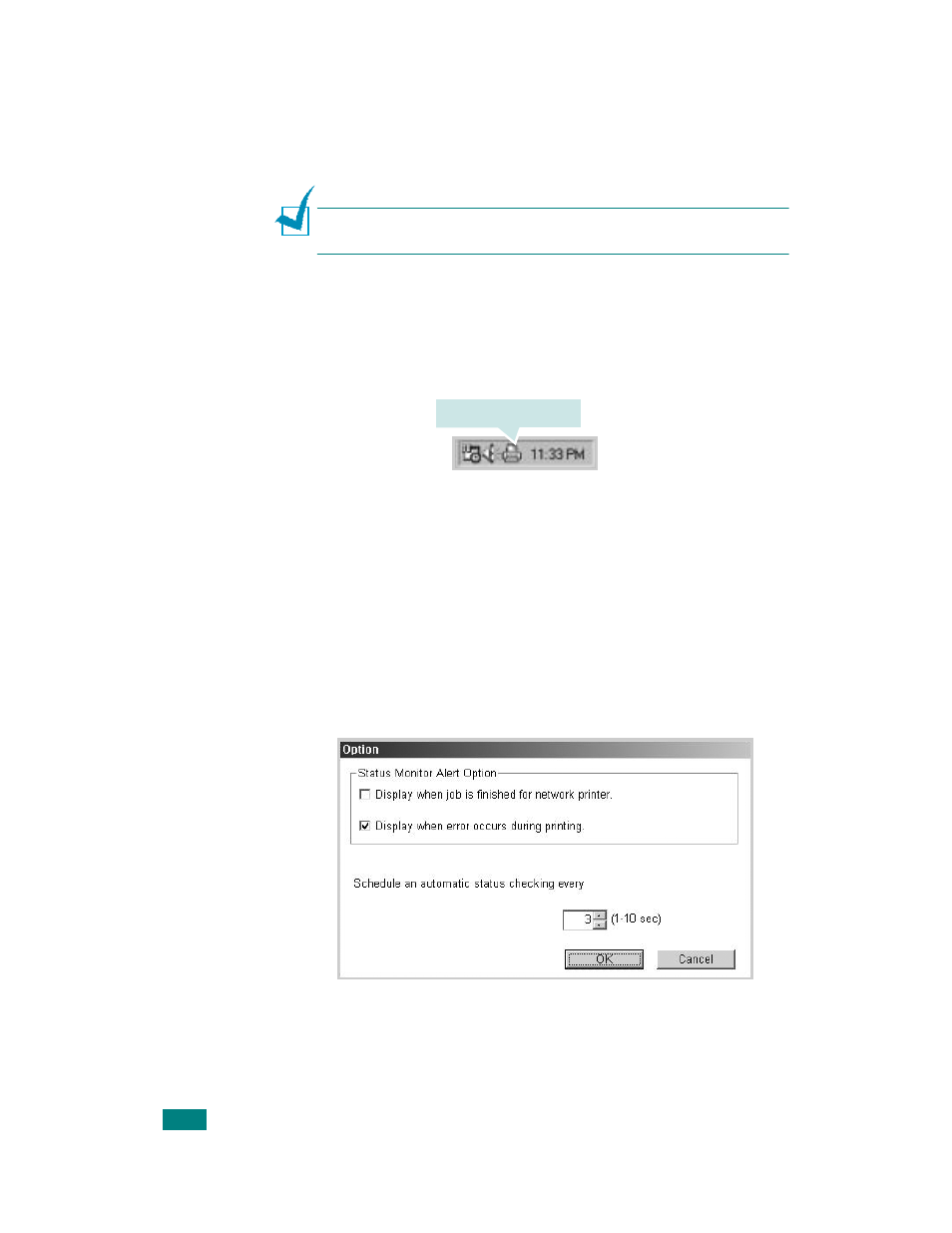
A
DVANCED
P
RINTING
5.18
4
Select Status Monitor and then click Next.
5
When the installation is completed, click Finish.
N
OTE
:
If you want to remove the Status Monitor, refer to the
Setup Guide supplied with your printer.
Opening the Troubleshooting Guide
Double click the Status Monitor icon on the Windows task bar.
Or, from the Start menu, select Programs
➔
Samsung CLP-
510 Series
➔
Troubleshooting guide.
Changing the Status Monitor Program
Setting
Select the Status Monitor icon on the Windows task bar and
right-click on the Status Monitor icon. Select Option.
The following window opens:
• Display when job is finished for network printer shows
the Status Monitor balloon when your job is complete.
Double click this icon.
See also other documents in the category Samsung Printers:
- ML-2240 (2 pages)
- ML-1200 (65 pages)
- SF-330 (2 pages)
- ML-2850D (88 pages)
- ML-1510 (134 pages)
- SCX-5635FN-XAR (7 pages)
- ML 2150 (2 pages)
- SF-5800P (99 pages)
- SCX-4200 (92 pages)
- SCX-4200R (93 pages)
- CLX-6210FX (161 pages)
- CLX-8540ND (210 pages)
- 5935NX (133 pages)
- CLX-3170 (143 pages)
- CLP 500 (245 pages)
- CLP 500N (15 pages)
- ML-3051ND-XAA (102 pages)
- ML-3312ND-XAA (245 pages)
- SCX-4521FR (118 pages)
- ML-1651N-XAA (179 pages)
- SF-555P (175 pages)
- ML-5000A (21 pages)
- Laser MFP SCX-4100 (167 pages)
- SCX-4100-XIP (169 pages)
- CLP-315-XAA (107 pages)
- SCX-5835FN (4 pages)
- ML-2251N-XAA (197 pages)
- SCX-6545N (190 pages)
- DOT MATRIX SRP-270 (13 pages)
- ML-1430 (143 pages)
- ML-1430 (145 pages)
- SCX-6322DN (148 pages)
- SCX4521F (2 pages)
- ML-4050N (111 pages)
- ML-4050N (6 pages)
- ML-3560-XAA (124 pages)
- SCX-4521FG (117 pages)
- GH68-06997A (103 pages)
- ML-4551N (111 pages)
- ML-1630-XAA (81 pages)
- ML-3310 (6 pages)
- MONO LASER MFP SCX-4623F (2 pages)
- CLX-8385ND Series (201 pages)
- CLP-660 (111 pages)
- SRP-770II (19 pages)
