Siemens HIPATH 8000 User Manual
Page 127
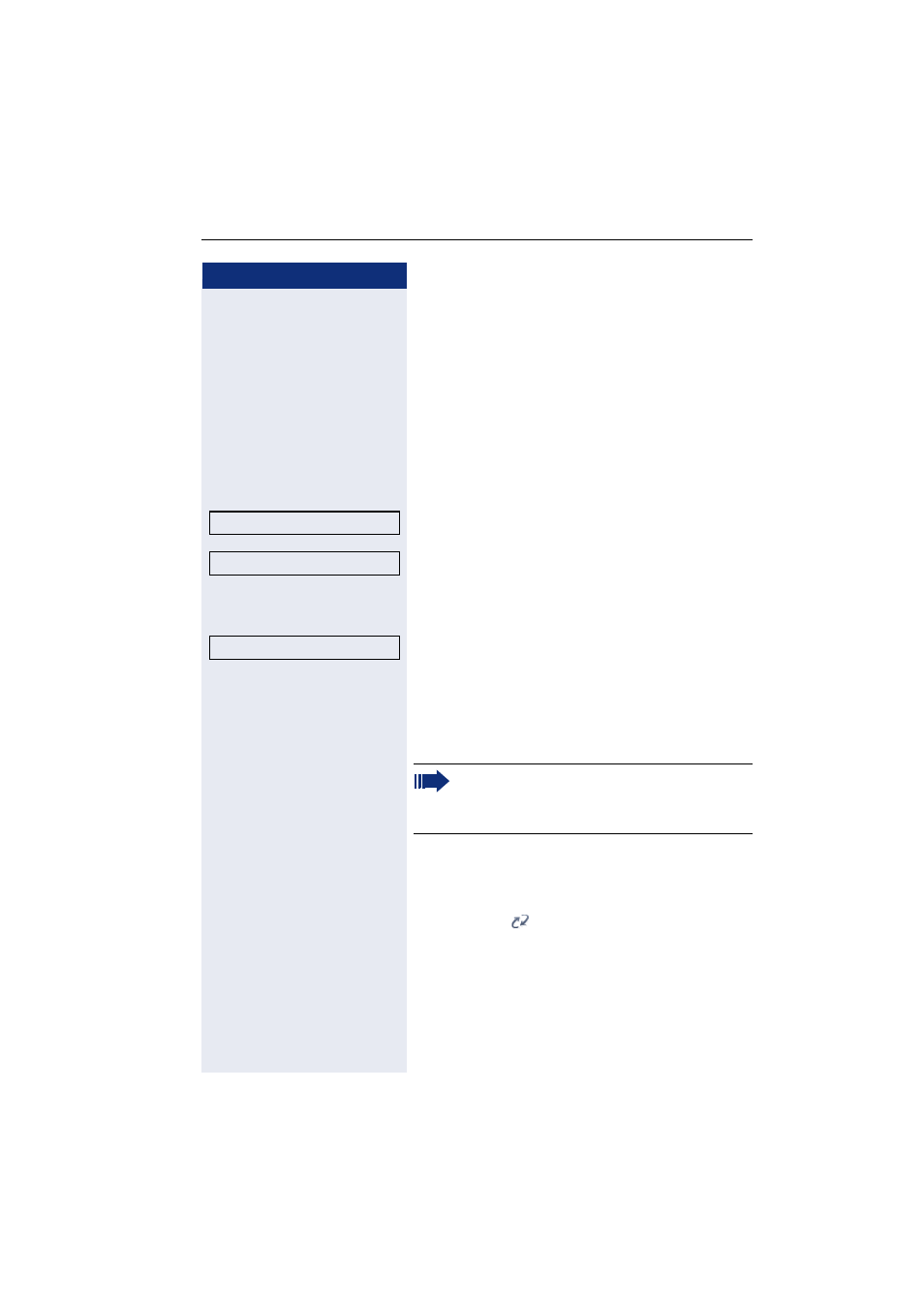
Mobility
127
Step by step
Logging on with forced, delayed logoff at a
remote phone
If the remote phone is busy and your administrator en-
abled "Forced logoff during call" with a set timeout,
forced logoff does not occur until this timeout expires.
Logon via a key
If a program key is configured for Mobility.
S
Press the "Mobility" program key.
or
Logon via the context menu
Select and confirm the option shown in the idle display
context menu
page 30.
You are prompted to enter your mobility ID.
j
Enter and confirm Mobility ID, usually a telephone num-
ber.
You are prompted to enter the password.
j
Enter and confirm the user password.
The following mobility messages appear in the display:
•
Validating
•
Logging off elsewhere
•
Registering
•
Downloading user data
Once logon is complete, the "Mobility" program key
LED lights up and the mobility icon appears in the
graphic display
.
Mobile logon
Mobility ID
Enter password
At the same time, the graphic display on the
busy remote phone shows "Forced logoff pend-
ing". After the set timeout, the active call is end-
ed and remote logoff is performed.
