Appendix c. checking the current firmware levels – IBM RS/6000 44P User Manual
Page 183
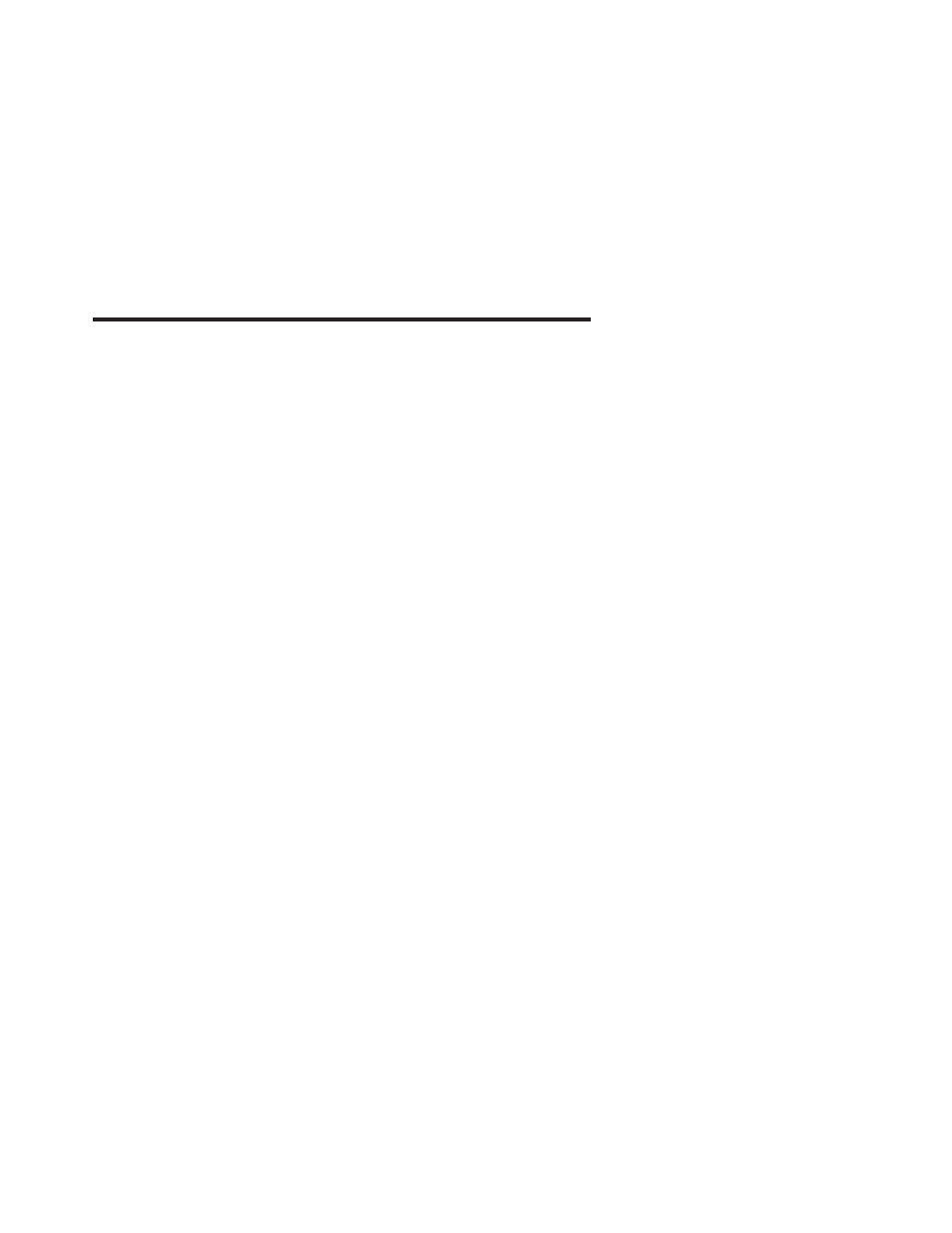
Appendix C. Checking the Current Firmware Levels
To check the current levels that are installed on the system, do the following:
1. Log in as root user.
2. Enter the following command:
lscfg -vp | grep alterable
3. Press enter. A report will be produced similar to the following:
ROM Level.(alterable).......sh000221
<=== service processor F/W level
ROM Level.(alterable).......SPH00056
<=== system F/W level
Notes:
1. In the example above, if the current version of service processor firmware is
sh000221, the last six characters of the ROM Level represent a date in a
yymmdd
format, where
yy
is the last two digits of the year,
mm
is the month and
dd
is the day
of the firmware (Julian date).
2. Also in the example above, if the current version of system firmware is SPH00056,
the last five characters of the ROM Level represent a date in a
yyddd
format, where
yy
is the last two digits of the year and
ddd
is the Gregorian date of the firmware.
Check the RS/6000 support web site at http://www.rs6000.ibm.com/support/micro for the
latest level of downloadable firmware and update instructions. If the version of system
firmware installed on your system is newer than (has a later date) or the same date as
the system firmware shown on the web site, do not download and apply the update. If
the version of service processor firmware installed on your system is newer than (has a
later date) or the same date as the service processor firmware shown on the web site,
do not download and apply the update.
165
