Set power-on access password, Unattended start mode, Set privileged-access password – IBM RS/6000 44P User Manual
Page 117
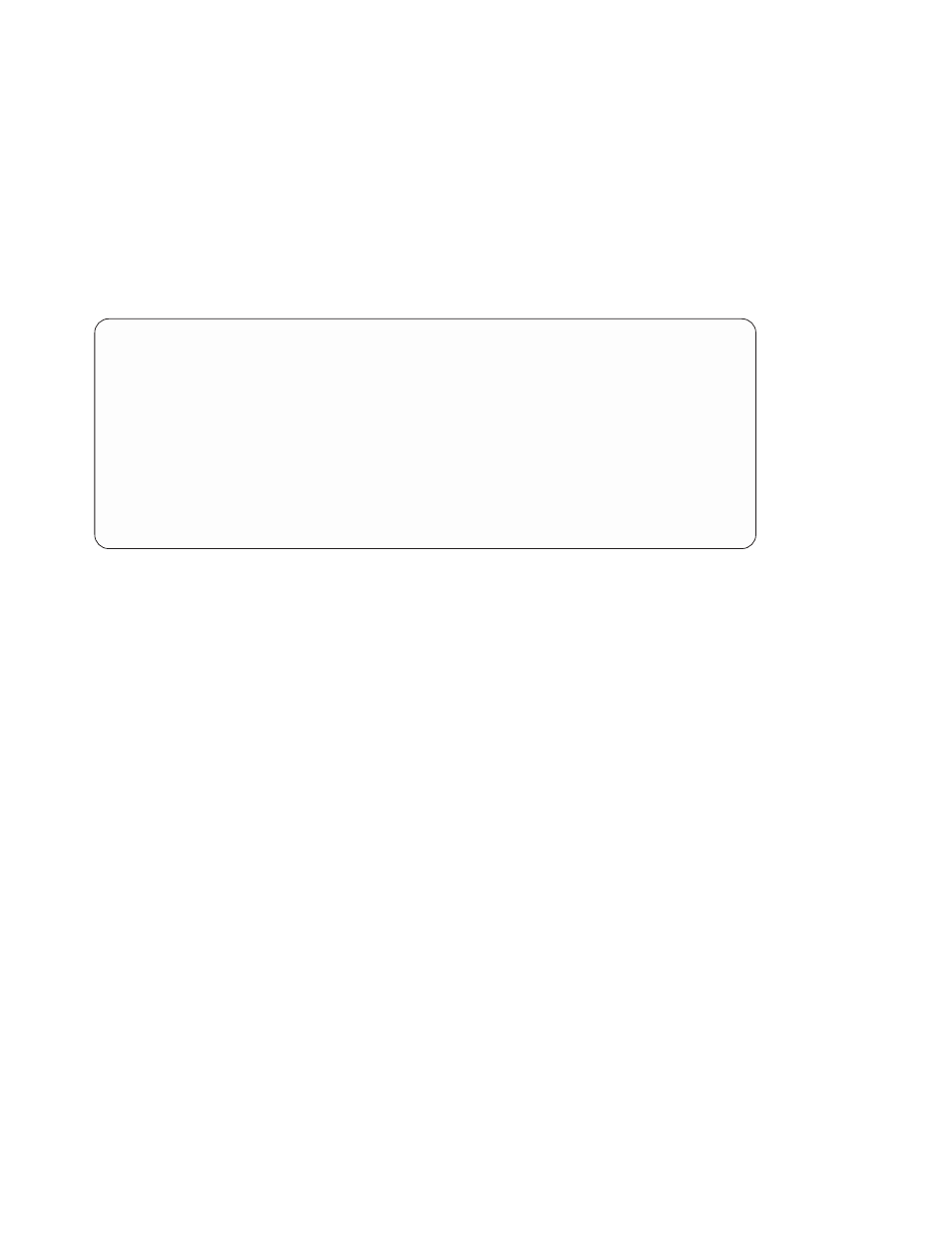
Set Power-On Access Password
Setting a Power-On Access password helps protect information stored in your computer.
You can use any combination of up to eight characters (A–Z, a–z, and 0–9) for your
password. The password you type is not displayed on the screen. Press Enter when
you are finished; you must type the password again for verification. Passwords are not
case-sensitive upon entry.
If you previously had set a Power-On Access password and want to remove it, select
Remove Power-On Access Password.
Note: If you forget the Power-On Access password, the battery must be removed for
longer than 30 seconds to reset the NVRAM. The system unit power cable must
be disconnected before removing the battery.
A password becomes effective only after the system is turned off and back on again.
Unattended Start Mode:
Note: Unlike other systems, unattended start mode is not automatically disabled when
the Power-On Access password is removed.
Set Privileged-Access Password
The privileged-access password protects against the unauthorized starting of the
system programs.
Attention:
If the privileged-access password has been enabled, you are asked for the
privileged-access password at startup every time you boot your system.
If you previously had set a privileged-access password and want to remove it, select
Remove Privileged-Access Password.
Password Utilities
1 Set Power-On Access Password
2 Remove Power-On Access Password
3 Unattended Start Mode
4 Set Privileged-Access Password
5 Remove Privileged-Access Password
.------.
|X=Exit|
′------'
===>
Chapter 4. System Management Services
99
