Usb only) – IBM TM7 User Manual
Page 61
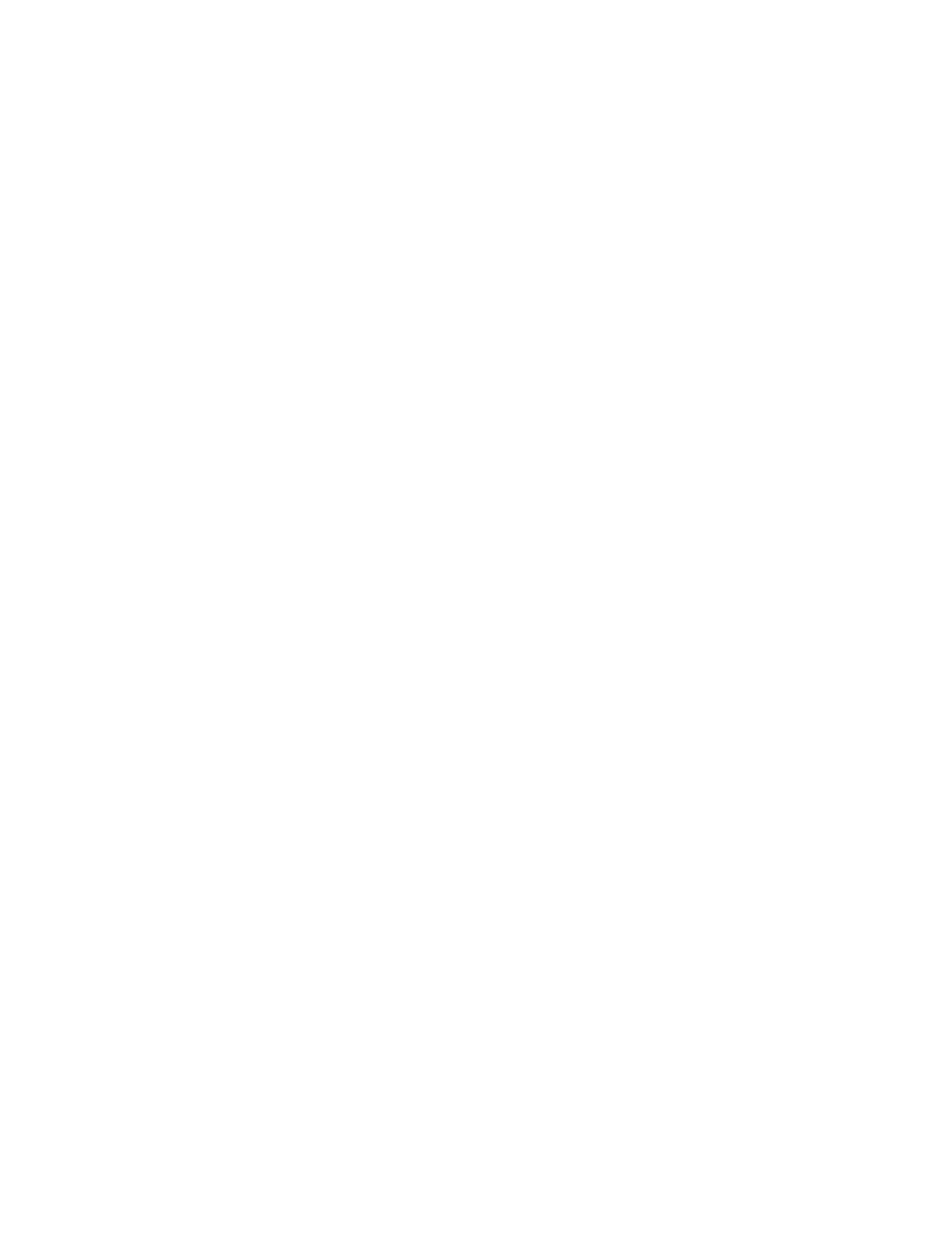
4. Select Run Printer Utility for RS-485 or RS-232 connection.
5. Follow the displayed messages to complete the firmware update.
a. Press Enter (OK) at the logo screen.
b. Select the connection type (RS-485 or RS-232).
For the RS-232 connection, also select the following:
v Communications port (COM1, COM2, COM3, COM4)
v Baud rate (9600 or 19 200)
v Control flow (DTR/DSR or XON/XOFF)
Refer to the communication mode selection switches, which are located at
the bottom rear of the SureMark printer, when making the above selection.
c. Press Enter (OK) to proceed.
d. Select F10 (Menu).
e. Select O (Operations).
f. Select A (Advanced Options).
g. Select U (Update Firmware).
h. Press Enter twice to select the desired firmware image file (usually only the
latest firmware image file is available for selection).
i. Press Enter (Yes) again to commit to firmware update.
j. The Information screen will display the firmware update percent completed.
Note: The SureMark flash update will take several minutes. Do not power
off the host system or SureMark printer after the update has started.
6. After the firmware update is complete, the SureMark printer will be reset.
a. Press Enter (OK) to confirm.
b. Press Alt-X (Exit).
c. Press Enter to exit.
7. Remove the diskette from drive A.
8. Press Ctrl-Alt-Delete to reboot the system.
Using POSS For Windows for Updating SureMark Firmware (RS-485
and USB Only)
If you use a Windows operating system with the SureMark, you can use the POSS
for Windows 4610 Printer Firmware Update program (AIPFLD46.EXE) to update
SureMark firmware. For additional information, refer to the POSS Programming
Reference and User’s Guide.
Note: This utility requires POS Suite V1.0.0 or greater. POS Suite includes POSS
for Windows.
1. Download the latest SureMark firmware update image file from the IBM Retail
Store Solutions Web site (see “Resources on the Internet” on page 43) to the
C:\POS\BIN directory. The file is AIP46MC5.HEX for models TI5, TG5, TF7, and
TM7. Because the file in the directory is more current than the old file, the
firmware will be automatically updated when the system is powered off, then
powered on.
2. To update the SureMark firmware manually, enter the following command:
AIPFLD46.EXE -S slot_number -P port_number -F microcode_file [-Q]
where:
updated March 18, 2002
Chapter 3. SureMark Installation, Service, and Utility Software
37
