Appendix e. proportional fonts, Preparing the fonts, Implementing proportional fonts – IBM TM7 User Manual
Page 189: Layout using align commands, Appendix e, “proportional fonts
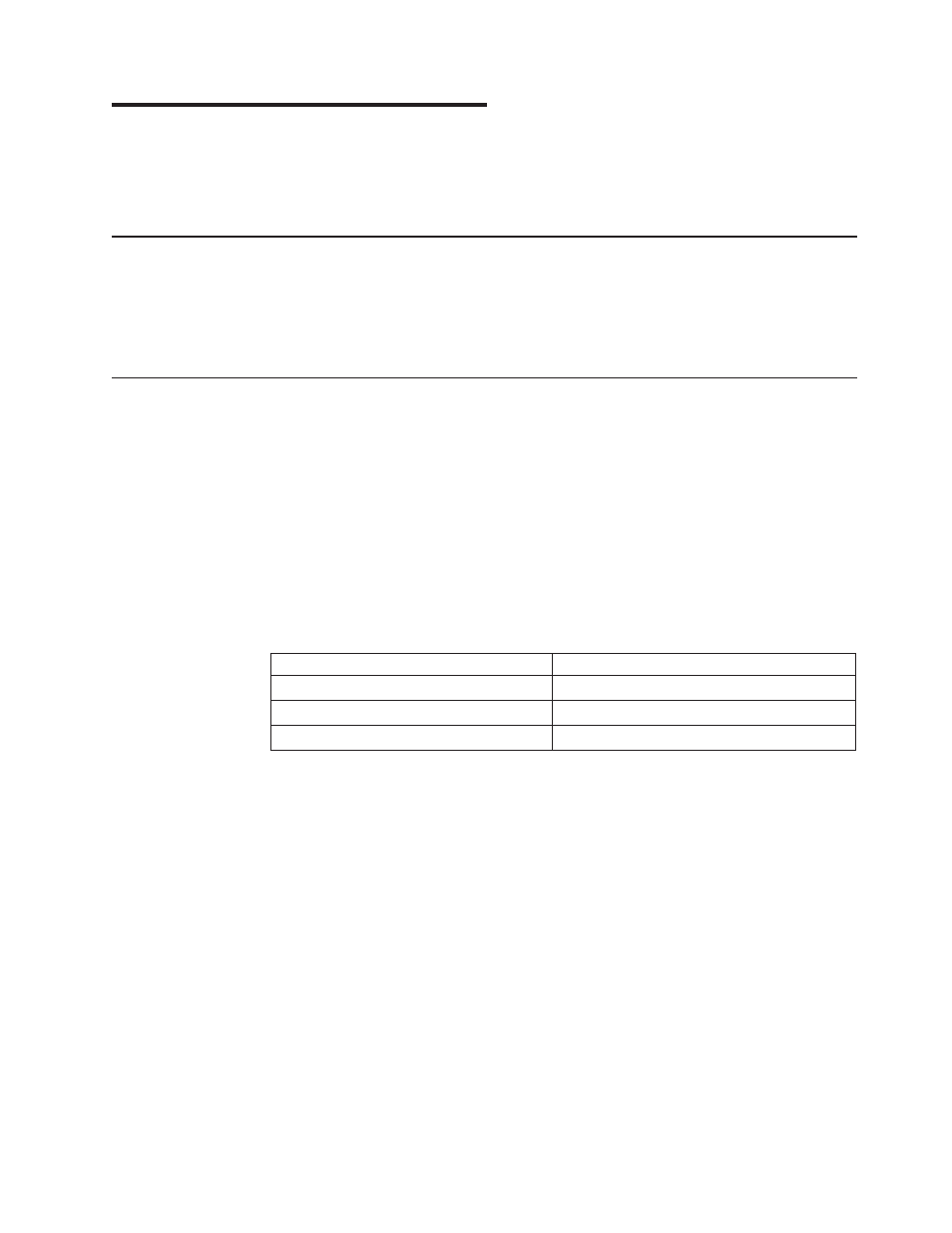
Appendix E. Proportional Fonts
This section describes the procedure for converting and downloading proportional
fonts. It also gives recommendations that will simplify implementing proportional
fonts on a receipt.
Preparing the Fonts
Downloading proportional fonts to the SureMark is a 2-step process:
1. Convert a TrueType font to the SureMark proportional font format. Use the IBM
Font Converter program, fontconvert.exe, to convert the fonts.
2. Download the converted font file to the printer.
Implementing Proportional Fonts
The variable width of proportional fonts can make it difficult to layout a receipt using
traditional methods. You can simplify the process of laying out the format of a
receipt by using the alignment and tab features of the SureMark printer.
The following topics show how to use the alignment and tab features with
proportional fonts. Command descriptions are given in RS-232 command format.
For the command syntax when you use a printer driver, please consult the driver
documentation.
A single proportional character set requires two user-defined code pages.
Therefore, the printer allows the following combination of user-defined and
proportional character sets to be stored in the printer.
Number of Proportional Character Sets
Number of User-Defined Character Sets
0
4
1
2
2
0
Selecting code page 2 when a proportional character set is defined for code page 1
(or selecting code page 4 when proportional characters are defined in code page 3)
will result in unreadable characters being printed. See the Select Print Mode
command (“Set Print Mode” on page 125) for more information on selecting code
pages.
A proportional character set is enabled using the Select User-Defined Characters
command. See “Select User-Defined or Resident Character Sets” on page 129.
Layout Using Align Commands
A common requirement for receipt layout includes aligning item prices. This is
commonly accomplished using fixed field lengths for item descriptions or counting
characters. Using proportional fonts makes this method of alignment practically
impossible.
The simplest method to align prices is to use the Align Column Right command
(see “Align Positions” on page 134) with the Fix Font Matrix command (see “Fix
Font Matrix” on page 141).
updated March 18, 2002
© Copyright IBM Corp. 1999,2001
165
