IBM TM7 User Manual
Page 56
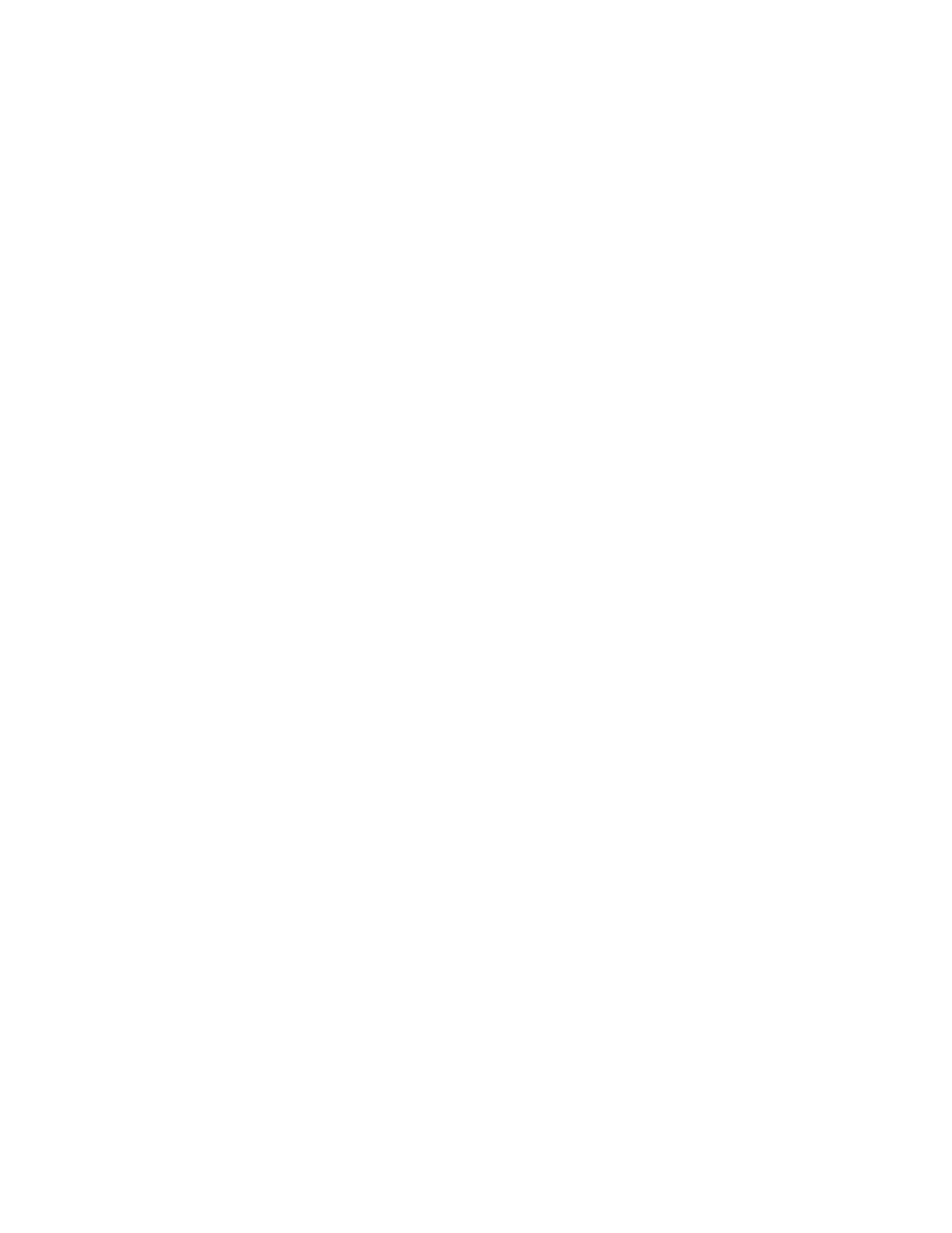
a. Press Enter (OK) at the logo screen.
b. Select the connection type (RS-485 or RS-232).
For the RS-232 connection, also select the following:
v Communications port (COM1, COM2, COM3, COM4)
v Baud rate (9600 or 19 200)
v Control flow (DTR/DSR or XON/XOFF)
v IRQ test
Refer to the communication mode selection switches located at the bottom
rear of the SureMark printer when making the above selection.
c. Press Enter (OK).
d. Select the printer model, then select Enter (OK).
e. Select F10 (Menu).
f. Select O (Operations).
g. Select F (Download Fonts).
h. If you want to selectively download code pages, go to Step 6j. Otherwise,
select one of the font sets from the font set menu, then select D
(Download). Use this option with POSS for Windows, OPOS, or JavaPOS
drivers.
The following DBCS font files are downloaded to the printer when you
select Yes (you can change the list of files in a:\utility\fontset.dat before
selecting Yes):
v DBCS for thermal printhead
v DBCS for impact printhead
v SBCS for user-defined thermal code page 1
v SBCS for user-defined impact code page 1
v DBCS user-defined character for thermal printhead
v DBCS user-defined character for impact printhead
i. When prompted, insert the appropriate DBCS Font Diskette in drive A (see
“Resources on the Internet” on page 43 for information about downloading
the diskette), then select OK.
Go to Step 7.
j. Select S (Selective Download).
Note: If you are using the 4610 DBCS Installation Utility Diskette with a
printer that will be used with POSS for Windows, OPOS, or
JavaPOS drivers, then do not use the selective download. If you
use the selective download with those drivers, the drivers will not
recognize what DBCS code page has been downloaded.
k. Select E (Erase EPROM).
l. Select the code set (SBCS or DBCS), code page, station (Thermal or
Impact), and characters (Normal or User-Defined).
m. Select B (Browse) and specify the font file, if required.
n. Select D (Download).
o. Select Yes. When prompted, insert the appropriate DBCS Font Diskette in
drive A (see “Resources on the Internet” on page 43 for information about
downloading the diskette), then select OK.
p. Go to Step 7.
7. After the font download has completed,
updated March 18, 2002
32
SureMark DBCS User’s Guide
