Dbcs user-defined character download – IBM TM7 User Manual
Page 59
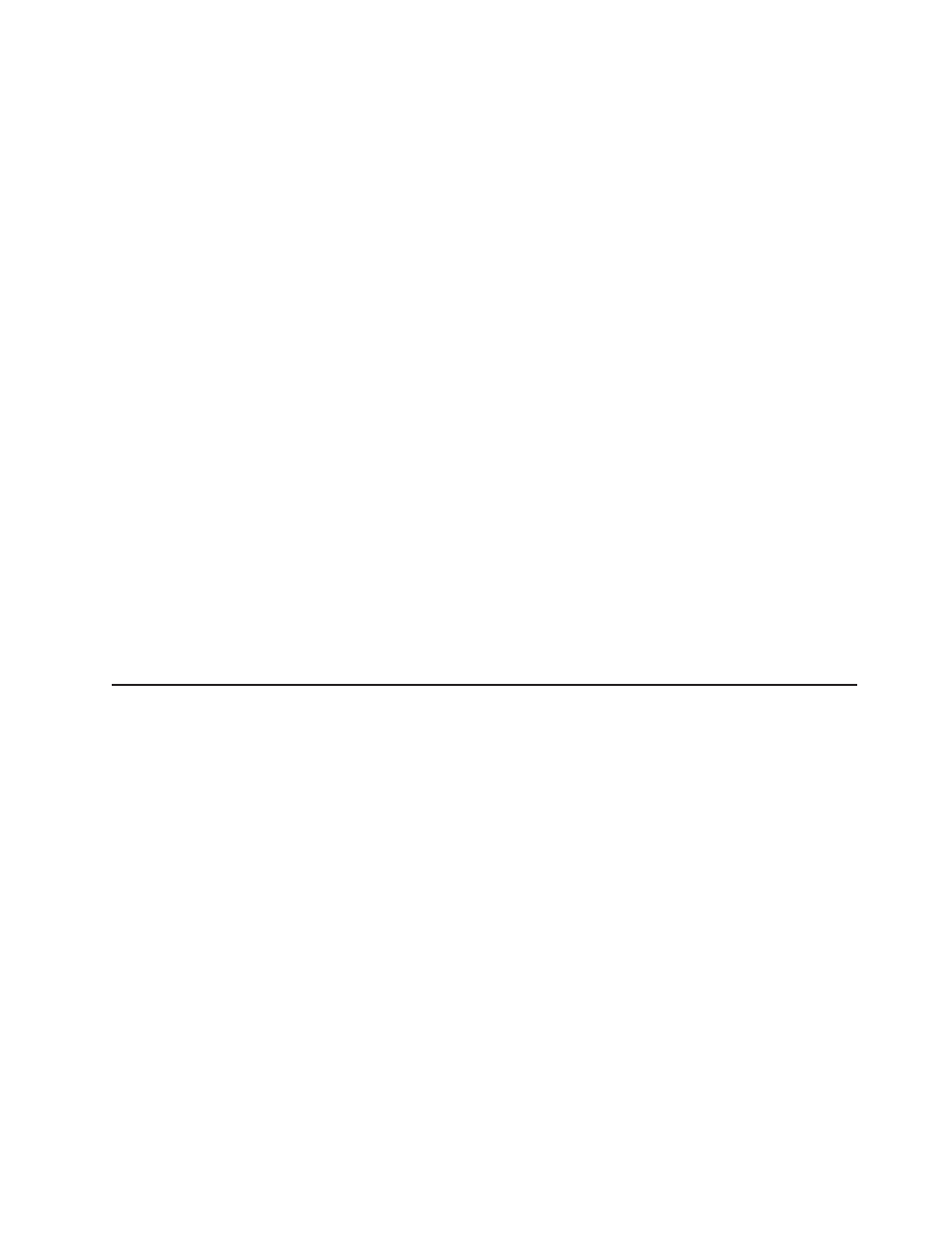
JPNMS932.CFG
Code page 932, Japan, Mincho style
KORMS949.CFG
Code page 949, Korea
CHNM1381.CFG
Code page 1381, Chinese – PRC
CHNM950N.CFG
Code page 950, Chinese – Taiwan, normal impact SBCS
CHNM950B.CFG
Code page 950, Chinese – Taiwan, bold impact SBCS
4. The font file is created. The file name is XXX.FON, where XXX is the same as
the configuration file. For example, when you run the 4610CVNT program with
JPNMS932.CFG, the font file is JPNMS932.FON.
5. Enter the following command to download the font set to the printer
(AIPFNT46.EXE should be in the same directory in which POSS for Windows is
installed, which is usually C:\POS:\BIN)
AIPFNT46 -s slot_number -p port_number -f font_file
where:
slot_number
The SureMark slot number. This is usually 1.
port_number
The SureMark port number. This is usually 17.
font_file
The name of the file created by the 4610CVNT.EXE program.
6. Wait a while. The SureMark font download takes several minutes.
DBCS User-Defined Character Download
To create a new character, use the 4610 DBCS Installation Utility Diskette with a
SureMark that is connected to a system unit by either an RS-232 or RS-485 cable.
The system unit must have a diskette drive, a PC keyboard, and a display.
To download a user-defined character:
1. Download the latest level of the 4610 DBCS Installation Utility Diskette from the
Retail Store Solutions Web site (see “Resources on the Internet” on page 43).
2. Insert the 4610 DBCS Installation Utility Diskette in drive A.
3. Power on the system unit to which the SureMark is connected.
4. Select Run Printer Utility for the RS-232 or RS-485 connection.
5. Follow the displayed instructions to complete the font download.
a. Press Enter (OK) at the logo screen.
b. Select the connection type (RS-485 or RS-232).
For the RS-232 connection, also select the following:
v Communications port (COM1, COM2, COM3, COM4)
v Baud rate (9600 or 19 200)
v Control flow (DTR/DSR or XON/XOFF)
Refer to the communication mode selection switches located at the bottom
rear of the SureMark printer when making the above selection.
updated March 18, 2002
Chapter 3. SureMark Installation, Service, and Utility Software
35
