Locking/unlocking your phone, Locking your phone automatically, Locking your phone manually – Motorola Cell Phon User Manual
Page 88: Unlocking your phone
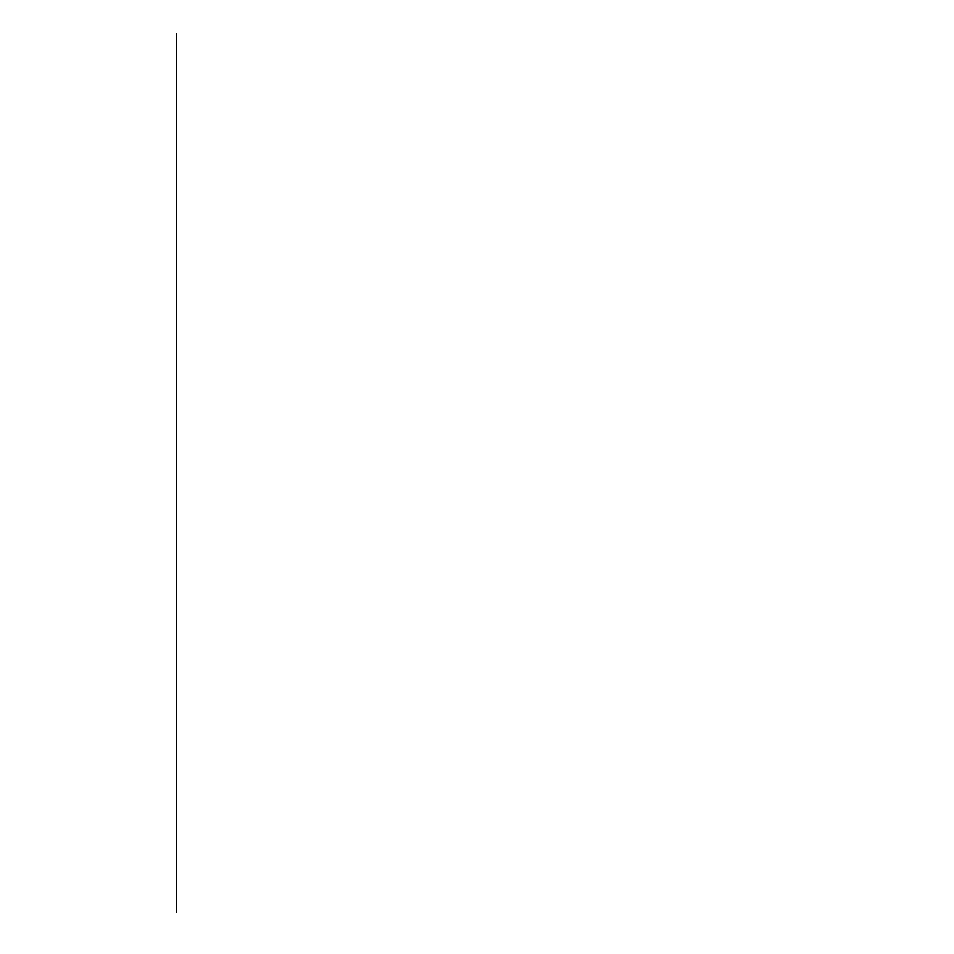
88
Locking/Unlocking Your
Phone
Locking Your Phone Automatically
When you turn this feature on, your phone
automatically locks itself each time you turn it off.
1.
Follow the steps in “Getting to Lock Security”
on page 87 to select Automatic Lock. You
see Automatic Lock Off or Automatic Lock
On.
2.
Press
=
to toggle between Automatic Lock
Off and Automatic Lock On.
3.
Press
e
to exit, or scroll to other features.
Locking Your Phone Manually
Tip:
“LOCK” is
printed on the
5
key, as a
reminder.
You can lock your phone manually at any time to
prevent unwanted use. Once you lock the phone, it
remains locked whether it is powered on or off.
1.
Press
f
.
2.
Press and hold
5
for at least one full
second.You see Lock?.
3.
Press
s
or
=
to lock. You see Locked.
Unlocking Your Phone
To unlock your phone:
Once your phone is on,
enter your three-
digit lock code
to unlock your phone. (See
“Viewing and Changing the Lock Code” on
page 90 for more information on your lock
code.)
