Motorola Cell Phon User Manual
Page 129
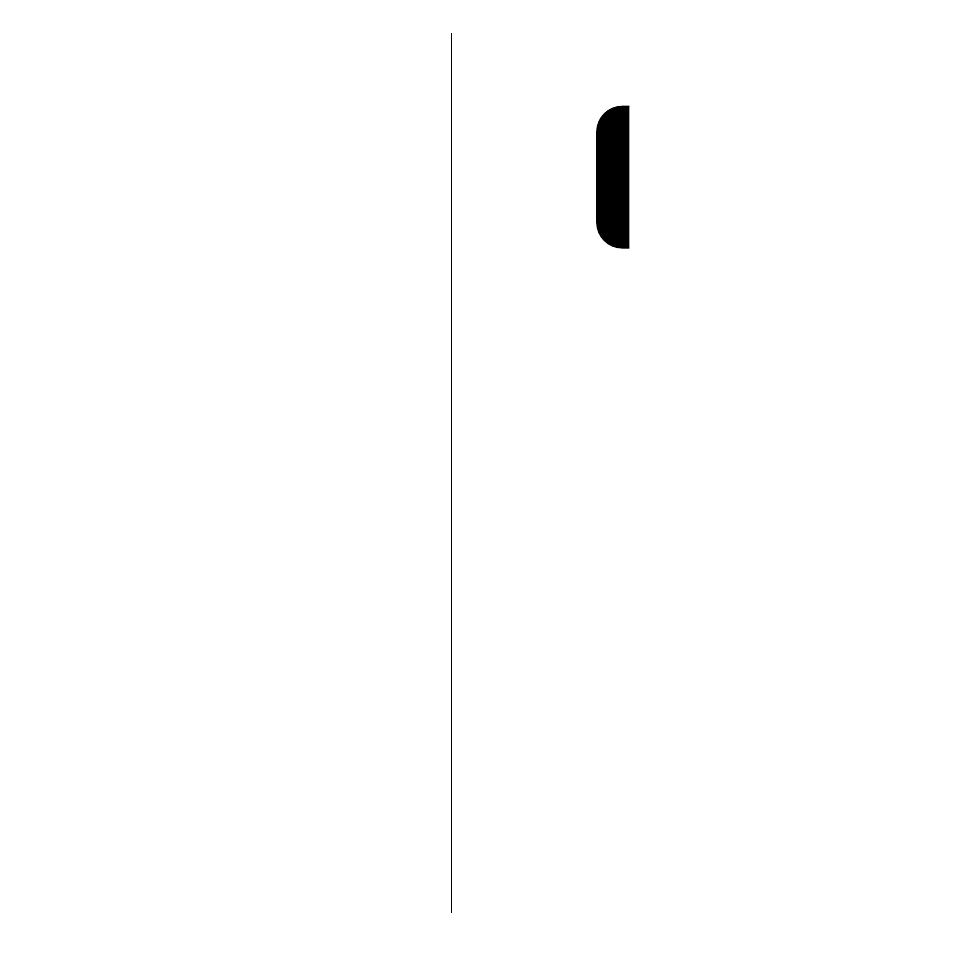
129
Messag
e Cent
er
Editing Quick Notes
1.
Follow the steps in “Getting to Quick Notes”
on page 127.
2.
Press
<
or
>
to scroll to Edit a Quick Note,
and press
=
to select it.
Your phone displays the Quick Note list.
3.
Press
<
or
>
to scroll to the Quick Note you
want to edit, and press
=
to select it.
4.
Edit the Quick Note text, and press
=
to store
it. (See “How to Enter Letters and Numbers”
on page 39.)
5.
Press
e
to exit the Change a Quick Note
menu.
Deleting Quick Notes
To delete a single Quick Note:
1.
Follow the steps in “Getting to Quick Notes”
on page 127.
2.
Press
<
or
>
to scroll to Delete a Quick Note,
and press
=
to select it.
Your phone displays the Quick Note list.
Note:
Any time you are viewing the Quick
Notes list, you can delete all Quick Notes by
pressing and holding
c
.
3.
Press
<
or
>
to scroll to the Quick Note you
want to delete, and press
=
to select it.
You see Delete
XX?, where XX is the number
of the Quick Note you will delete.
4.
Press
=
to delete the Quick Note.
or
Press
e
to exit without deleting the Quick
Note.
5.
Press
e
to exit the Delete a Quick Note
menu.
