Editing an email address, Getting to phone book – Motorola Cell Phon User Manual
Page 64
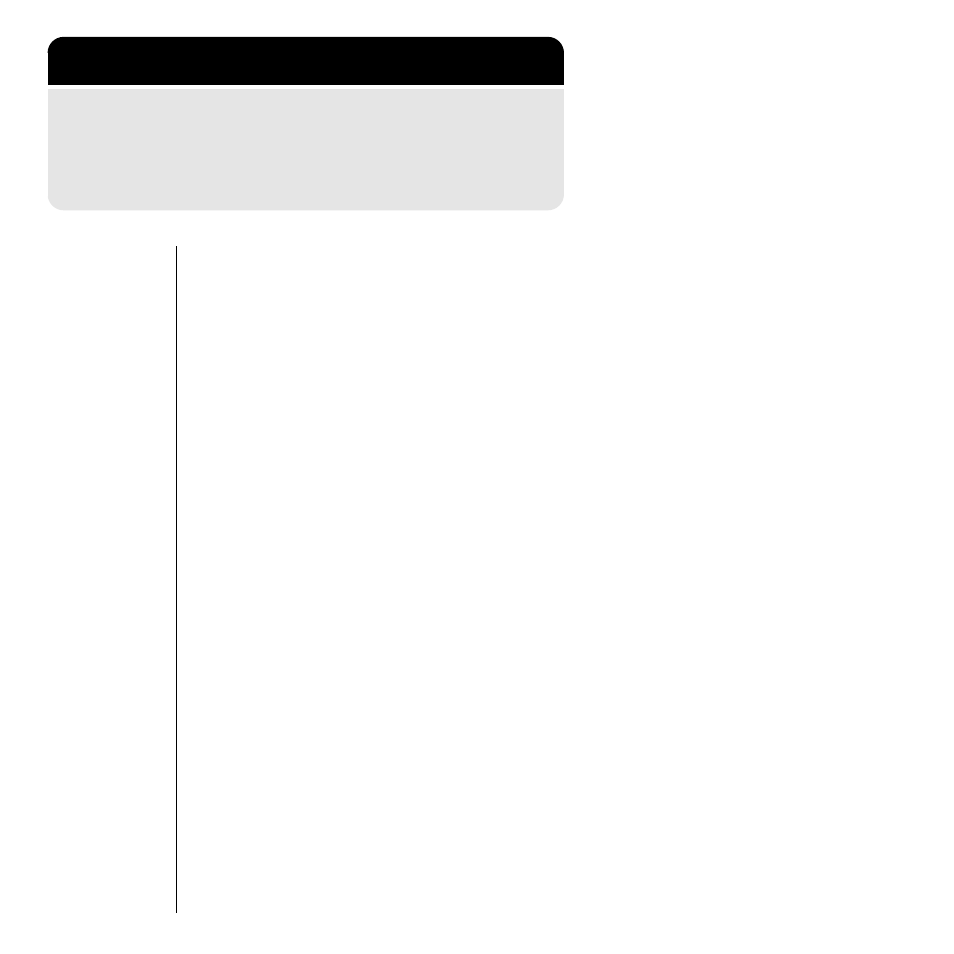
64
Editing an Email Address
After you attach an email address to a Phone Book
entry, you can edit the address at any time.
1.
Follow the steps in “Getting to Phone Book”
above to select Edit Email Addr. You see
Enter 1st Letter
2.
Enter the first letter of the name whose
address you want to edit. The display shows
the first name in the phone book that begins
with that letter. If no entry beginning with that
letter is found, No A
Z
s is displayed.
3.
Press
<
or
>
to scroll to the name you want.
4.
Press
=
to select the name. You see the
current email address.
5.
Press
c
to erase one character at a time.
Press and hold
c
to erase the entire
number.
6.
Enter your changes to the email address.
(Press
1
repeatedly to enter symbols. See
“How to Enter a Name” on page 39 for more
on entering names.)
7.
Press
=
, or
s
, when you finish entering the
address. Your phone confirms your entry by
displaying Email Addr Changed.
Getting to Phone Book
1.
Press
f
, then
press
=
to enter the menu system.
2.
Press
>
or
<
to scroll to
Phone Book,
and
press
=
to select.
3.
Press
>
or
<
to scroll to the following features, and
press
=
to
select.
