Preparations before operation, 1print paper and ink sheet, Precautions before printing – MITSUBISHI ELECTRIC CP700E User Manual
Page 10: After printing
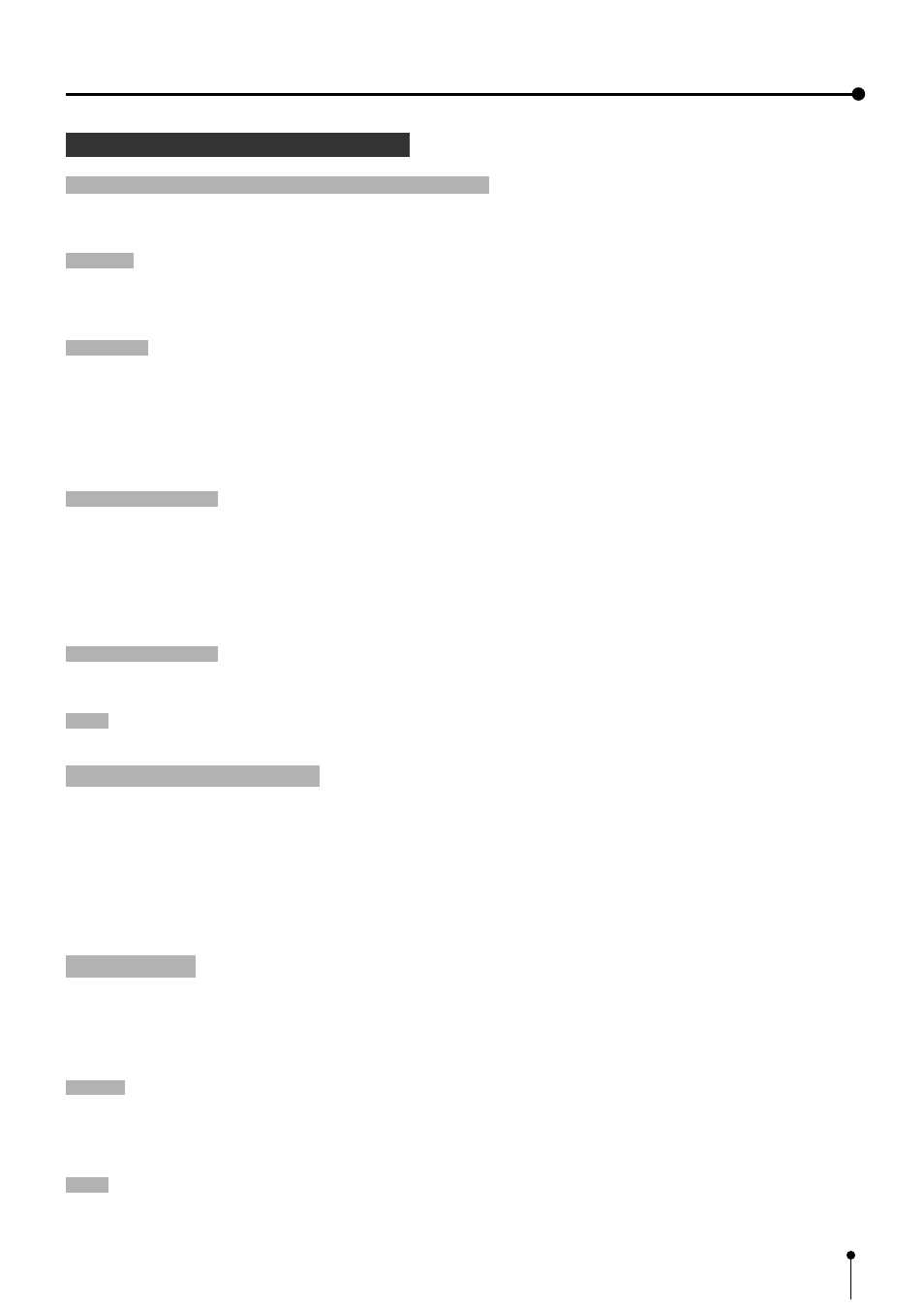
9
3. Preparations before operation
1
Print paper and ink sheet
Attention
}
}
}
}
}
,
The following types of paper sheet sets are available.
Use our original consumable. We can not guarantee the failure of using others.
Ink sheet
Product name
Ink sheet size
Number of prints
Usage
PK700S
S size
200 sheets
For 3 color use
PK700L
L size
130 sheets
For 3 color use
Print-paper
Product name
Print size
Number of prints
Usage
CK700
S / L size
S size:200 sheets
For 3 color use
L size:130 sheets
K65H
S / L size
S size:200 sheets
For thermal printing
L size:125 sheets
K65HM
S / L size
S size:200 sheets
For thermal printing
L size:125 sheets
Print-paper/ Ink sheet
Product name
Print size
Number of prints
Usage
CK700S4P
S size
110 sheets
For 3 color use (Surface-coated paper)
CK700L4P
L size
75 sheets
For 3 color use (Surface-coated paper)
CK700SC
S size
200 sheets
For 3 color use (sticker)
CK700LC
L size
130 sheets
For 3 color use (sticker)
CK710SPC
S size
200 sheets
For 3 color use (16-division pre-cut sticker)
CK710LPC
L size
130 sheets
For 3 color use (16-division pre-cut sticker)
Ink sheet /Ink cassette
Product name
Print size
Number of prints
Usage
PKC700S
S size
200 sheets
For 3 color use
PKC700L
L size
130 sheets
For 3 color use
Note:
,
Please observe the following precautions.
Precautions before printing
0
Fingerprints or dust on the paper’s printing surface may degrade print quality and cause paper jams. Immediately after the
paper is replaced, 2-3 images may be printed with a blank part due to hand’s dust or oil.
0
When print paper is rapidly transferred from a cool place to a hot place, vapor or dew is generated on the paper’s surface
causing paper jams or degraded print quality. Leave the print paper in the room to stabilize its temperature before using it.
0
When print paper and ink sheet runs out during printing, the printing operation stops and the error message “PAPER
EMPTY” or “SHEET EMPTY” is displayed. Replace the print paper and ink sheet with a new one.
0
If paper feeding is repeated while installing the print paper, the indicated number of prints may not be done.
After printing
0
When the printed paper is touched by a wet hand, the print may be discolored.
0
If the paper absorbs non-volatile organic solvents ( alcohol, ester, ketone etc.) the print may be discolored.
0
Discoloration of prints will be accelerated if the print paper comes into contact with soft vinyl chloride such as transparent
tape etc.
Storage
0
Store the prints in a place with low humidity free from direct sunlight.
0
Leaving the print paper in contact with PVC-based materials causes color of print paper to come off and to be stained.
0
Avoid direct sunlight and placing the printed paper near a heater.
Note:
0
If the print paper is installed for two or more days, the prints may be rolled after printing. There is no cause for alarm
because the print paper is rolled on the inside of the printing unit.
