Minicom Advanced Systems DX System User Manual
Page 63
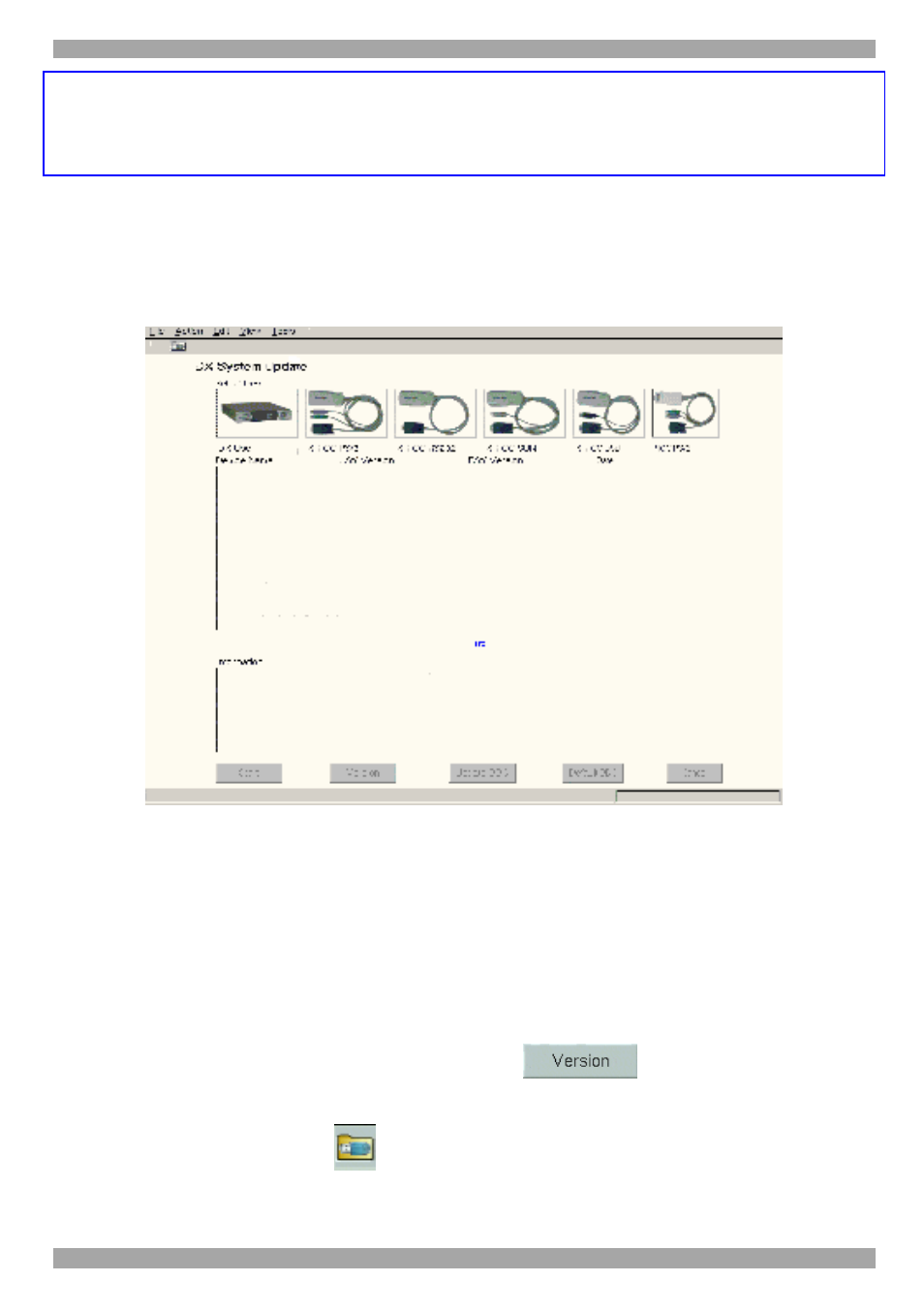
USER GUIDE
62
Warning!
Never switch off any User unit or computer connected to the system during the
updating process.
1. Download the latest firmware to your hard disk and unzip it to the Minicom
Flash USB key.
2. From the DX GUI, select Tools/Update. The Update window appears see Figure
65.
Figure 65 Update window
3. Insert the USB key into a USB port of a DX User.
4. Click the picture of the device type to be updated. When selecting the DX User,
it’s version details appear in the middle section.
For the XRICCs and RICCs select the ones to be updated from the list. To select
them all, click the one at the top of the list, hold down Shift and click the one at
the bottom of the list. To select more than one, hold down Ctrl and click the
desired devices. For the version details click
. The version details
appear.
5. Select File/Open or click
. The Open File box appears, see Figure 66.
