3 cascaded dx central units, Dx system 29, Dx central - 1 – Minicom Advanced Systems DX System User Manual
Page 30: Level dx central - secondary level, Figure 30 example of cascaded dx central units, Cascade
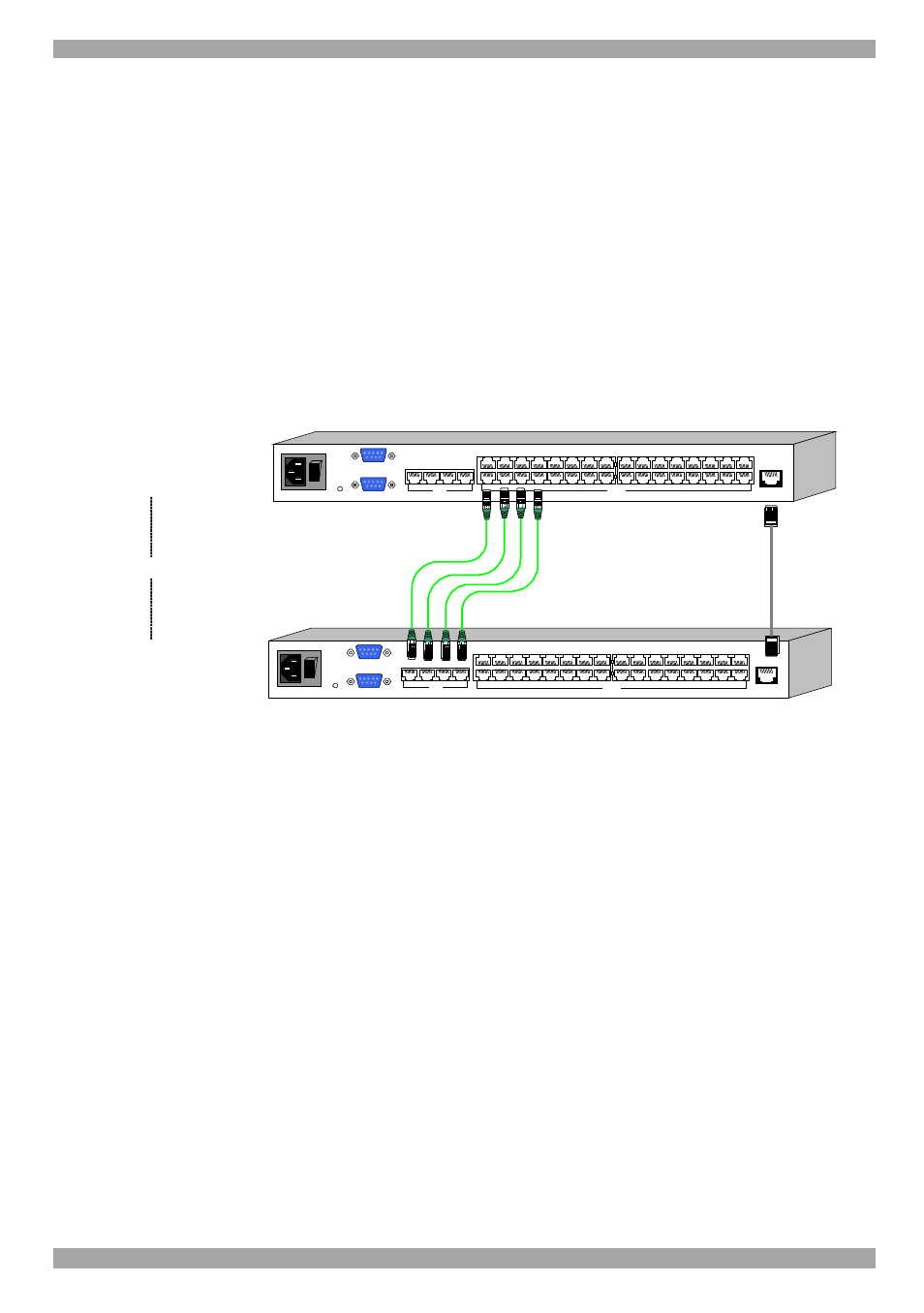
DX SYSTEM
29
4. Terminal Type – For RS232 devices in the DX system, the DX User can control
them via a terminal emulation window. To operate the RS232 devices with the
DX built-in terminal software – select Internal. Where a Serial cable connects a
computer to the DX User and the emulation software is installed in the computer,
or when using an external Terminal – select External.
5. The Cascade box is explained in the section below.
6. Managed by KVM.net – Where a DX User is connected to a Smart IP Access,
check the box so that the DX system can be managed by KVM.net.
11.3 Cascaded DX Central units
Figure 30 illustrates cascaded DX Centrals.
POWER
100-250 VA C 50/60 Hz
w
w
w
.m
in
ic
o
m
.c
o
m
ET HERNET
SERIAL
SER VICE
I
0
1
2
3
4
18
19
20
17
SERVER
5
6
7
8
22
23
24
21
1
2
3
4
U SER
9
10
11
12
26
27
28
25
13
14
15
16
30
31
32
29
DX Central
- 1
st
level
DX Central
- Secondary level
Cascade
POWER
100-250 VAC 50/60 H z
w
w
w
.m
in
ic
o
m
.c
o
m
ETHERNET
SERIAL
SERVICE
I
0
1
2
3
4
18
19
20
17
SERVER
5
6
7
8
22
23
24
21
1
2
3
4
USER
9
10
11
12
26
27
28
25
13
14
15
16
30
31
32
29
To User
ports
To Server
ports
Ethernet
Crossover
cable
CAT5
cables
Figure 30 Example of cascaded DX Central units
You must input connections details of the cascaded DX Centrals. You can do this in
2 possible ways.
(A) At the higher level DX Central, configure the cascaded Server ports.
(B) At the lower level DX Central, configure the cascaded User ports.
Method A - higher level DX Central
1. From the list of DX switches, click the higher level DX Central. A figure of its
ports appears.
Note! An alternative method to steps 2-6 is set out in the bordered wording below.
2. On the figure of the DX Central, click a Server port that is cascaded to the lower
level DX Central. In the example in Figure 30 click Server port 1. The Port
Configuration box appears.
3. Tick the Cascade box and click the Cascade tab. Figure 31 appears.
