3 rack mounting the dx central and user units, 4 rack mounting the xriccs, User guide 10 – Minicom Advanced Systems DX System User Manual
Page 11: Figure 6 connecting the l-shaped bracket, Figure 7 rack mounting the xricc
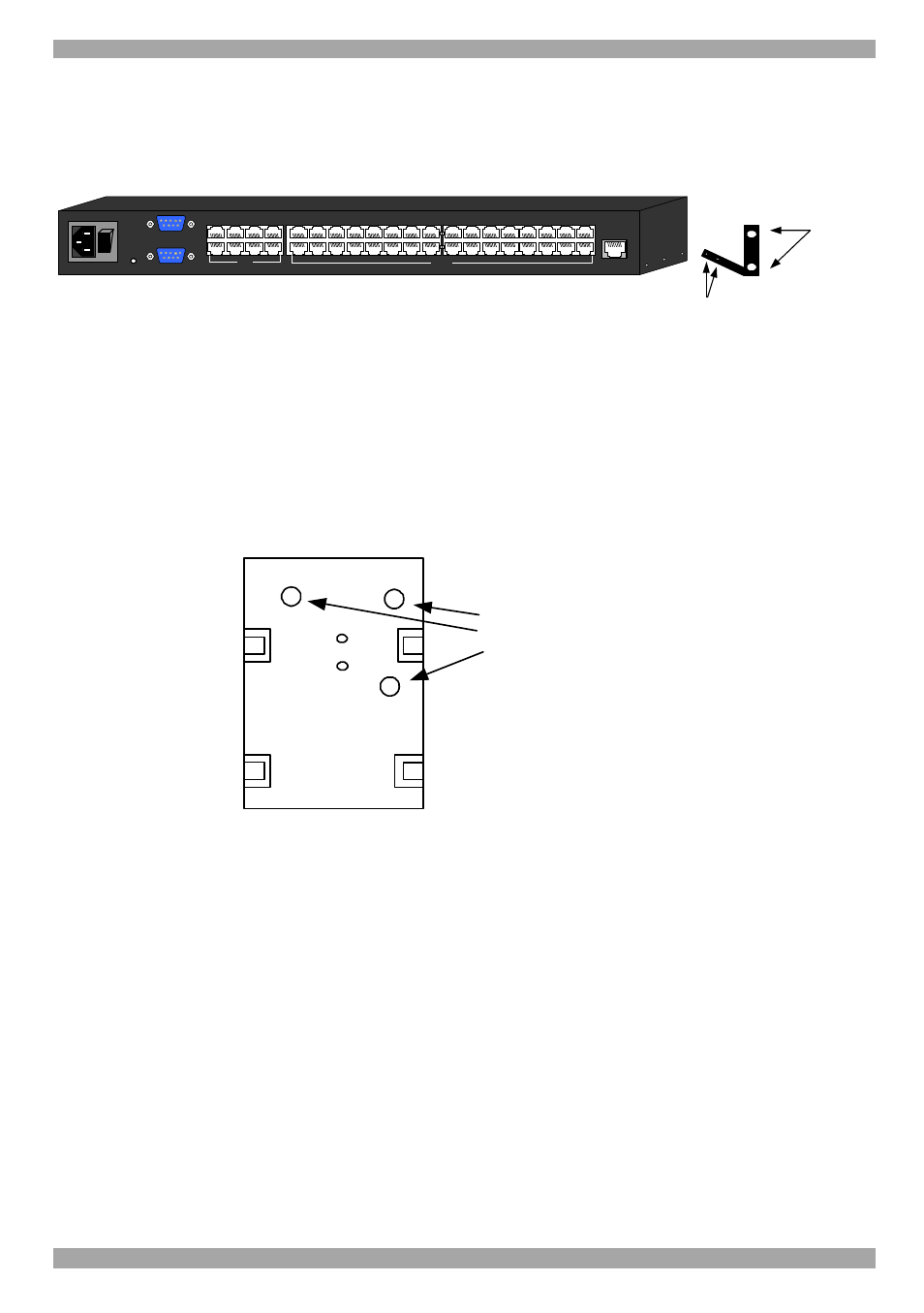
USER GUIDE
10
3.3 Rack mounting the DX central and User units
Use the L-shaped brackets and screws provided to mount the DX units on a server
rack as illustrated below.
Insert
screws to
connect to
rack
Insert screws to connect
to DX Central side panel
POWER
100-250 VAC 50/60 Hz
w
w
w
.m
in
ic
o
m
.c
o
m
ETHERNET
SERIAL
SERVICE
I
0
1
2
3
4
18
19
20
17
SERVER
5
6
7
8
22
23
24
21
1
2
3
4
6
7
8
5
9
10
11
12
26
27
28
25
13
14
15
16
30
31
32
29
USER
Figure 6 Connecting the L-shaped bracket
3.4 Rack mounting the XRICCs
You can attach the XRICCs to a server rack or computer using the Velcro strips
provided. Or connect it using the bracket provided.
The figure below illustrates the bracket. Use the screws that came with rack to
connect the bracket to the rack. Once secured, clip the XRICC into the bracket.
Insert screws through
2 of the 3 holes in the
bracket and connect
to a rack
Figure 7 Rack mounting the XRICC
