Digital x bus, Effects/ plug-ins – MACKIE DIGITALXBUS X.200 User Manual
Page 64
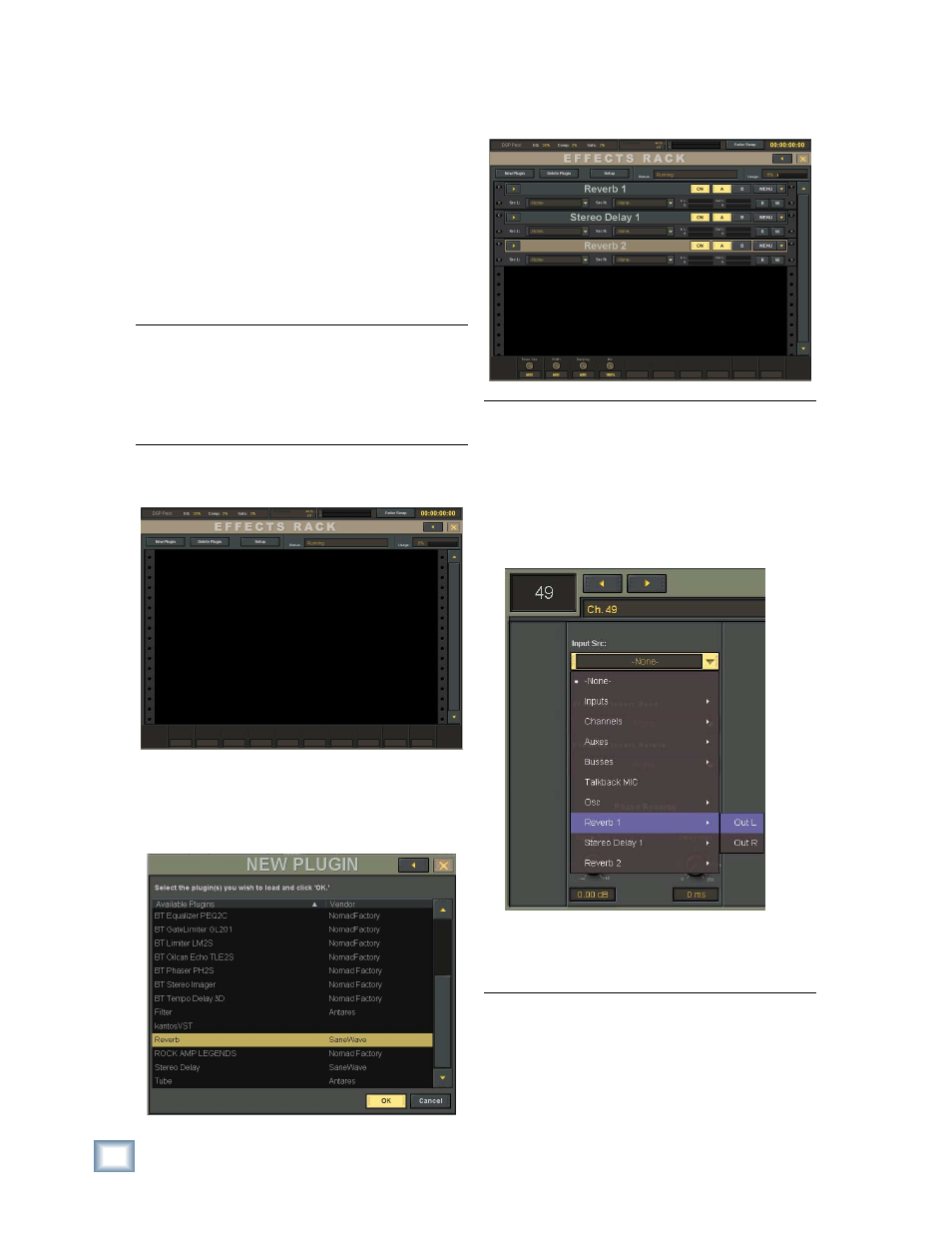
64
X.200
Digital X Bus
Effects/ Plug-ins
Before we look at more setup examples, lets cover
some quick tips on effi cient use of the Digital X Bus
plug-ins. Follow these easy steps to use the Digital
X Bus internal plug-ins.
The Digital X Bus comes with a Stereo Delay and
a Reverb. Additional plug-ins can be purchased and
installed on the Digital X Bus using the Package
Installer (File > Install Packages). Visit our website
at www.mackie.com to learn more about available
plug-ins.
Note: Other 3rd-party plug-ins not tested and
packaged by Mackie can be installed using the
“Launch 3rd Party Installer” command under the
File menu. This runs any executable (.exe) fi le at-
tached to a USB port (CD or Flash drives) or from
the internal hard drive.
1. Open the Effects Rack (Windows > Effects
Rack).
2. Click the New Plugin button in the upper left
corner and select an effect from the list of avail-
able plug-ins in the NEW PLUGIN window, then
click OK.
3. You can select the same plug-in multiple times.
They appear as consecutively numbered effects
in the effect rack (e.g., Reverb 1, Reverb 2, etc.).
Note: Each effect has a drop-down box to select
the input source for the effect. You can select an
Aux Send (1-12), or a channel or master pre- or
post-insert point.
• If you select an Aux Send as the source for the
effect, you must return the signal to the mix by
selecting the output from the effect as the input
source on an unused channel.
• If you select a channel or master insert as the
source for the effect, the output of the effect is au-
tomatically returned to the channel's insert point.
You can save the settings for an effect as a preset.
Click the MENU button in the upper-right corner of
the effect and select Presets to open the PRESETS
window. Click New to save the settings under the
NEW PRESET name of your choice. Click Load to
copy a preset's settings to the effect.
