Digital x bus – MACKIE DIGITALXBUS X.200 User Manual
Page 24
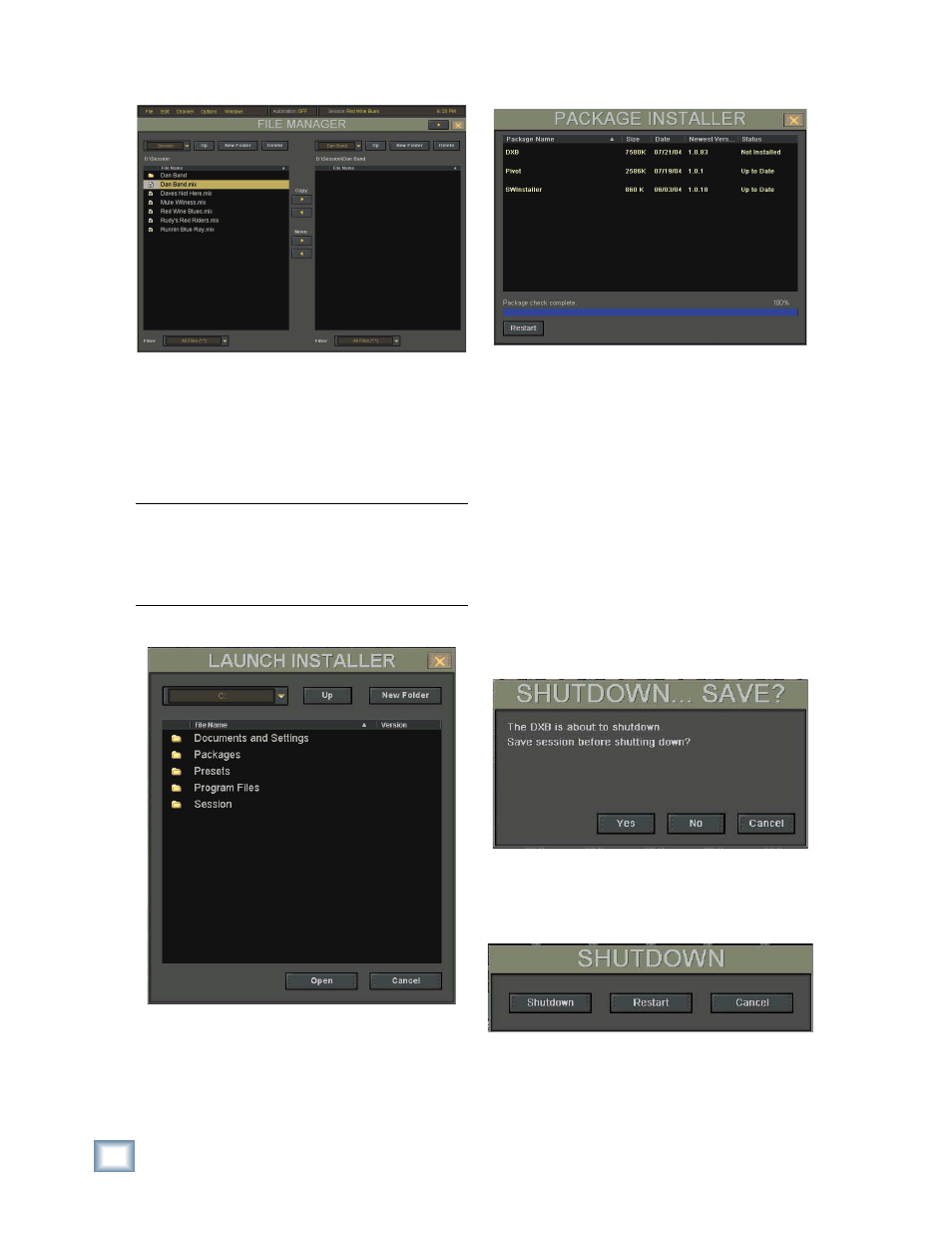
24
X.200
Digital X Bus
Open File Manager
•
Gives you direct access to fi le management
features such as copying or moving fi les and
folders, deleting fi les, and creating new folders.
• Rename
fi les.
•
Allows you to copy and move fi les from the
internal drive to an external drive for backup.
Note: The destination drive or folder must be
opened and displaying its contents for proper
placement to occur. You can't drag and drop fi les
in the File Manager window. You must use the
Move and Copy arrows.
Launch Executable (.EXE)
•
Opens the Launch Installer window, which al-
lows you to browse to an executable fi le (.exe),
a link to an executable (.lnk), or installer fi le on
the hard drive.
•
Used to install 3rd-party plug-ins, run third party
authorizer applications, or MIDI interface drivers.
Install Packages…
•
Opens the Package Installer window.
•
Scans any attached USB peripheral for a
Mackie-packaged installation fi le.
•
Reports the status of all installers detected.
•
Used for all Mackie-approved plug-in and soft-
ware installations.
Shutdown (Ctrl+Q)
•
Press Ctrl+Q on the keyboard, or touch File and
then Shutdown.
•
The Digital X Bus asks you if you want to save
the current session before shutting down. Select
“Yes” to save the session, “No” to continue shut-
ting down without saving the session, or “Can-
cel” to continue working in the current session.
•
In the Shutdown window, select “Shutdown”
to close the Digital X Bus software, “Restart”
to reboot the operating system, or “Cancel” to
continue working in the current session.
•
After shutting down, you will notice the mixer
will turn off and the screens will shut off. Once
that has happened, you need to turn off the
power switch on the Digital X Bus. You must
turn the switch to the off position before you
can turn it back on to restart the console.
