Owner 's manual – MACKIE DIGITALXBUS X.200 User Manual
Page 19
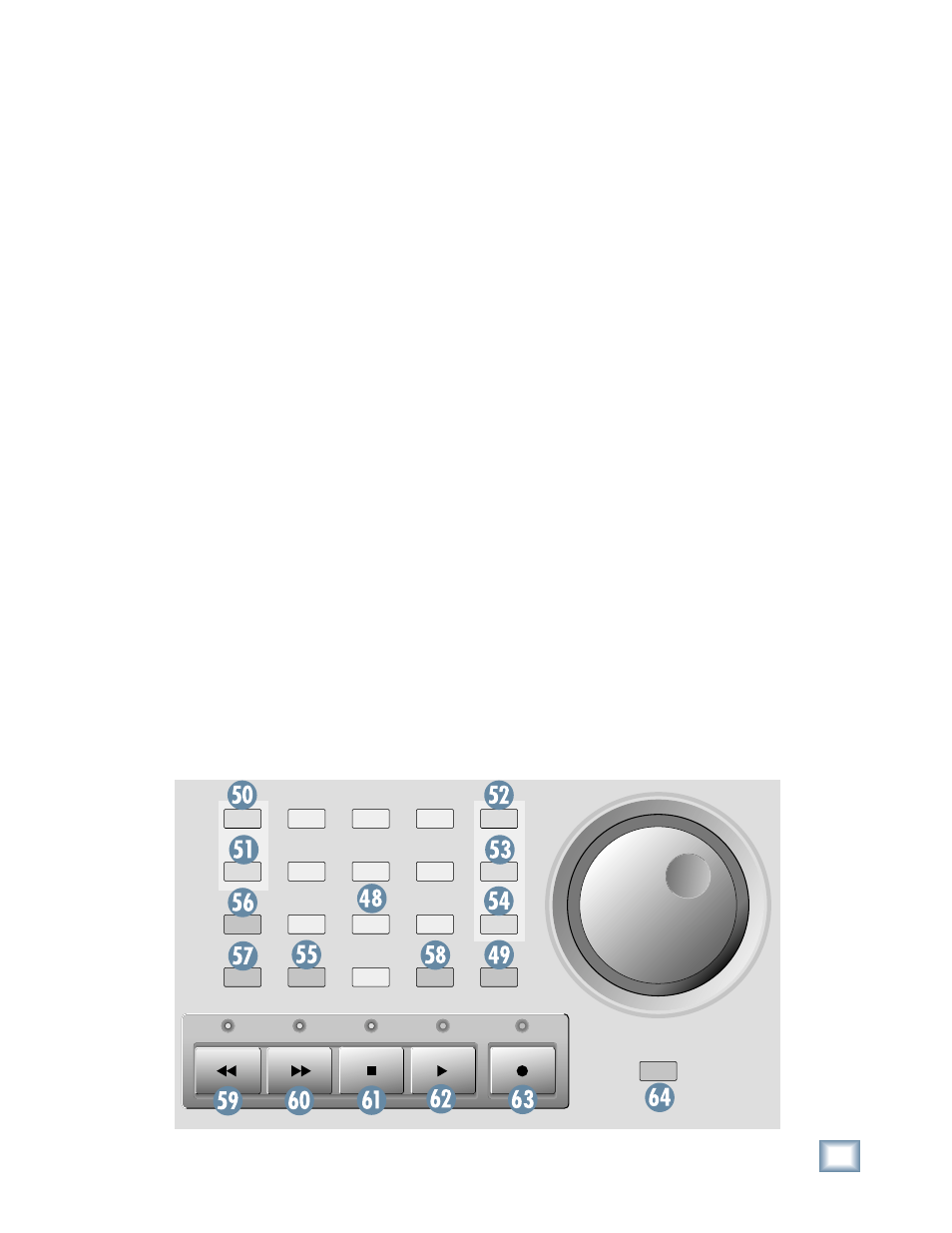
19
Owner's Manual
Owner
's Manual
The Edit In and Edit Out points are used to copy,
cut, and paste sections of automation data in the
Mix Editor.
To set the Edit In and Edit Out points:
•
Move the timeline cursor in the Mix Editor to
the point where you want to start editing. Press
STORE and then EDIT START.
•
Move the timeline cursor in the Mix Editor to
the point where you want to stop editing. Press
STORE and then END.
•
You can also click and drag the Edit In and Edit
Out markers in the time bar in the Mix Editor
screen, or click and drag across the screen to
defi ne the start and stop points for an edit.
52. LOOP START
•
Press this button to move the timeline cursor in
the Mix Editor and the position display to the
Loop In point.
53. STOP
•
Press this button to move the timeline cursor in
the Mix Editor and the position display to the
Loop Out point.
54. ON
•
Press this button to start loop playback from
the points defi ned by the Loop In and Loop Out
points in the Mix Editor.
To set the Loop Start and Stop points:
•
Move the timeline cursor in the Mix Editor to
the point where you want to start looping. Press
STORE [55] and then LOOP START [52].
•
Move the timeline cursor in the Mix Editor to
the point where you want to stop looping. Press
STORE [55] and then STOP [53].
•
You can also click and drag the Loop In and
Loop Out markers in the time bar in the Mix
Editor screen.
56. SNAPSHOT
•
To recall a snapshot, press SNAPSHOT, then
enter a snapshot number using the number but-
tons, then press ENTER [49].
•
To store a snapshot, with SNAPSHOT lit press
STORE [55], then enter the snapshot number
you want to use to store the console settings,
then press ENTER [49].
•
You can also open the Snapshot window (Win-
dows > Snapshots) to store and recall snapshots.
57. LOCATE
•
To recall a locate point (moves the timeline cur-
sor to the locate point in the Mix Editor), press
LOCATE, then enter the locate number using
the number buttons, then press ENTER [49].
•
To store a locate point, move the timeline cur-
sor in the Mix Editor to the position you want
to put the locate point. With LOCATE lit, press
STORE [55], then enter the locate number you
want to use to mark the position, then press
ENTER [49].
•
To reset a locate point to a new location, move
the timeline cursor in the Mix Editor to the new
location. With LOCATE lit, press SET [58].
•
You can also recall and store locate points in
the Locator window (Windows > Locator).
REWIND
FAST FWD
PLAY
STOP
RECORD
1
2
0
3
4
5
6
7
8
9
EDIT
START
END
SNAP
SHOT
LOCATE
SCRUB
STORE
SET
ENTER
ON
STOP
LOOP
START
