Owner 's manual – MACKIE DIGITALXBUS X.200 User Manual
Page 23
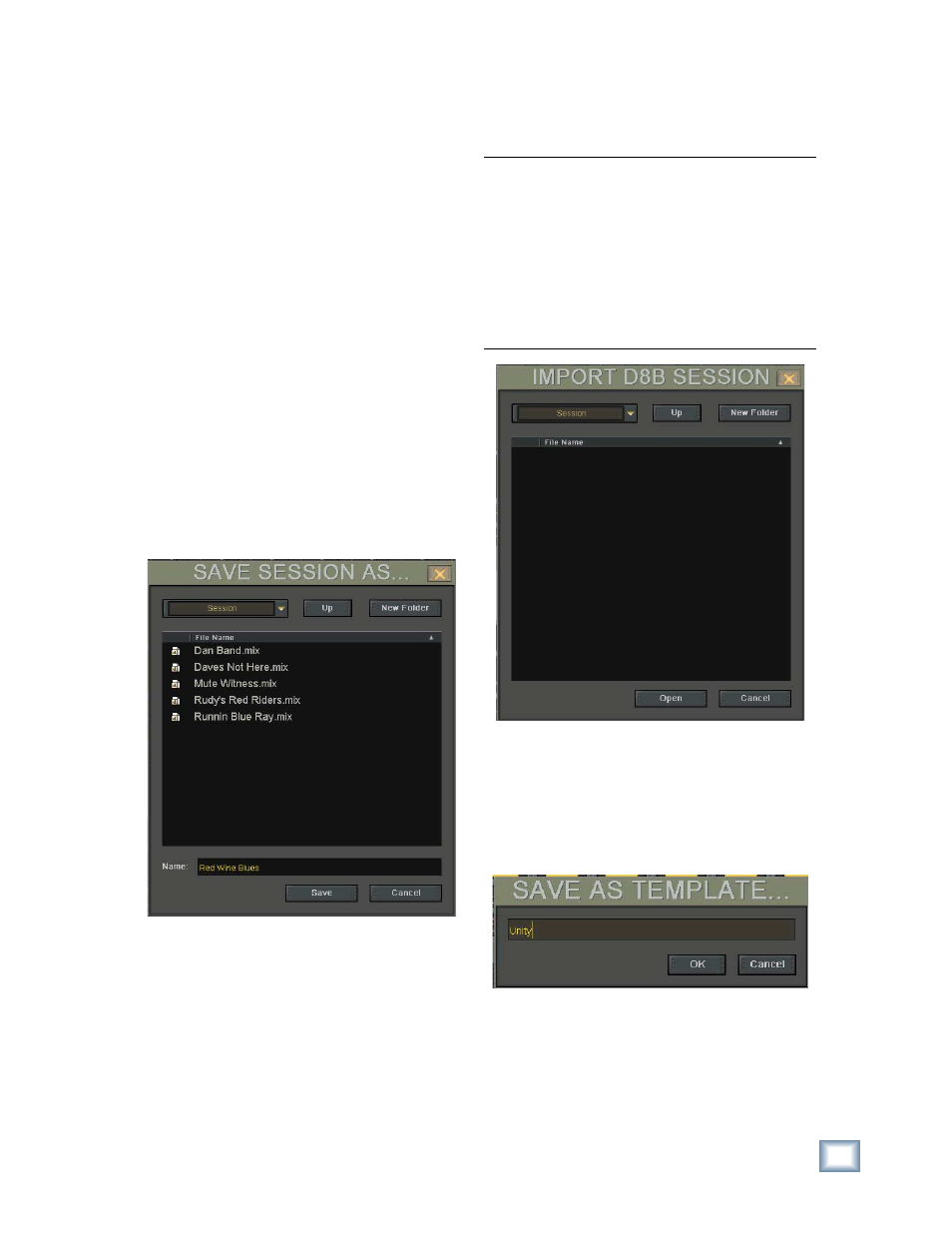
23
Owner's Manual
Owner
's Manual
Import D8B Session
•
For Digital 8•Bus users, converts a D8B ses-
sion fi le to a Digital X Bus session.
Note: This feature imports channel fader, mute,
and pan settings for channels 1-72, and the aux
send levels/pans for auxes 1-12, along with the
master aux sends ands buses 1-8 levels. Channel
EQ, compressor, and gate settings are also im-
ported into the Digital X Bus session, but because
the algorithms for the EQ and dynamics sections
are different in the Digital X Bus, the sound will
be somewhat different on the Digital X Bus than it
was on the D8B.
Save As Template…
All new sessions are based on a template. A
template is stored separately from sessions, but
can be updated at any point with the current static
mix levels, setup parameters, and channel settings
of any given mix. Simply select Save As Template
under the File menu.
•
Allows you create a new template. For example,
the default template sets all the faders down, so
you can create a new template where the faders
are all set to unity.
•
Use this to open a pre-existing session fi le.
•
As soon as the session is opened, the faders
and all other parameters move to their proper
settings for the current time code location.
Save Session (Ctrl+S)
•
Press Ctrl+S on the keyboard, or touch File and
then Save Session.
•
Save the current session to its assigned loca-
tion on the hard drive.
•
You can turn on the Digital X Bus Smart Save
feature (Windows > Setup), which automati-
cally saves your session every XX minutes. If
you have Smart Save turned off, be sure to save
your session often to protect yourself from lost
work—stuff happens.
Save Session As… (Ctrl+Shift+S)
•
Press Ctrl+Shift+S on the keyboard, or touch
File and then Save Session As…
•
Opens the Save Session As window. Enter a
new name for the session using the keyboard,
or touch the Name box to open the on-screen
keyboard.
•
Touch Save to save the session to the default
session folder, or you can navigate to another
folder at the top of the Save Session As window.
•
An extremely useful feature for saving varia-
tions of a session.
•
Lets the current session be saved under a new
name, leaving the original fi le untouched from
that point on.
•
Good for backing up session data under a new
fi le name, or to an external USB Flash drive.
