Digital x bus – MACKIE DIGITALXBUS X.200 User Manual
Page 58
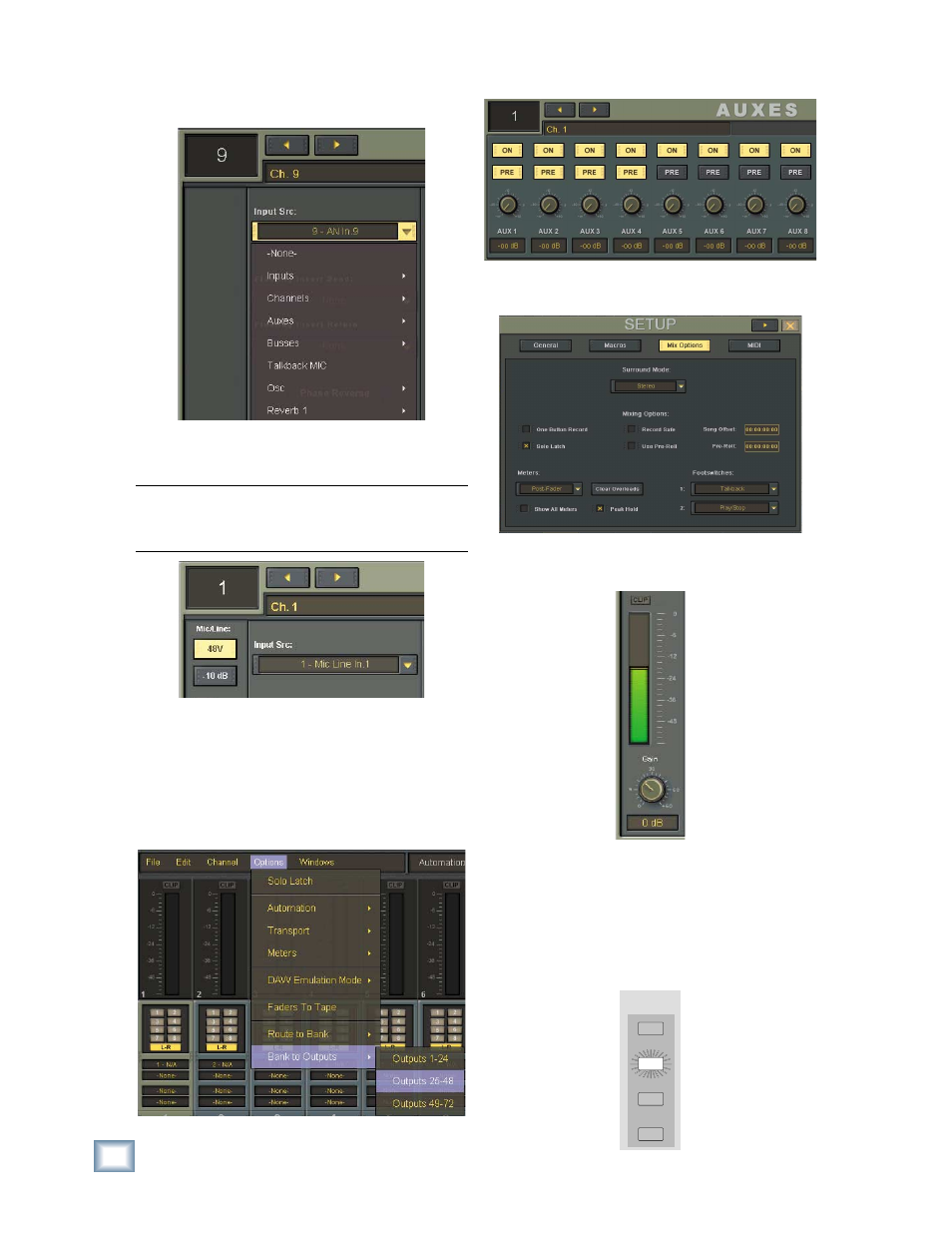
58
X.200
Digital X Bus
❏ Open Assign window (Windows > Assign) and
assign input sources for each channel used.
❏ Select phantom power button in the Assign
window for mic inputs if required.
Note: Condenser mics and active DIs use phantom
power. Moving coil mics, ribbon mics, and most
electronic instruments don’t need phantom power.
❏ If using MIC/LINE cards, select –10 dB button
on channels using line-level inputs.
❏ Assign Fader Bank 1 (Channels 1-24) to Out-
puts 25-48 (Options > Bank to Outputs > Out-
puts 25-48). This routes all 24 inputs on Fader
Bank 1 to the SLOT•B Outputs going to the
multitrack recorder(s).
❏ Confi gure Auxes for desired Pre/Post status.
❏ Select Setup (Windows > Setup) and set Mix
Options.
❏ Test each instrument and mic to verify suffi -
cient level at console input meter.
❏ Adjust input trim (Gain) for a reading around
–15 on the meter.
❏ Select L/R in the ASSIGN BUTTON SETUP
section to confi rm Assign lights are on for all
desired channels, or look on-screen to verify
that all necessary channels have L/R button
highlighted in Bus Assign section.
ASSIGN BUTTON
SETUP
REC
READ
WRITE
L - R
