Owner 's manual, Snapshots (ctrl+2) – MACKIE DIGITALXBUS X.200 User Manual
Page 37
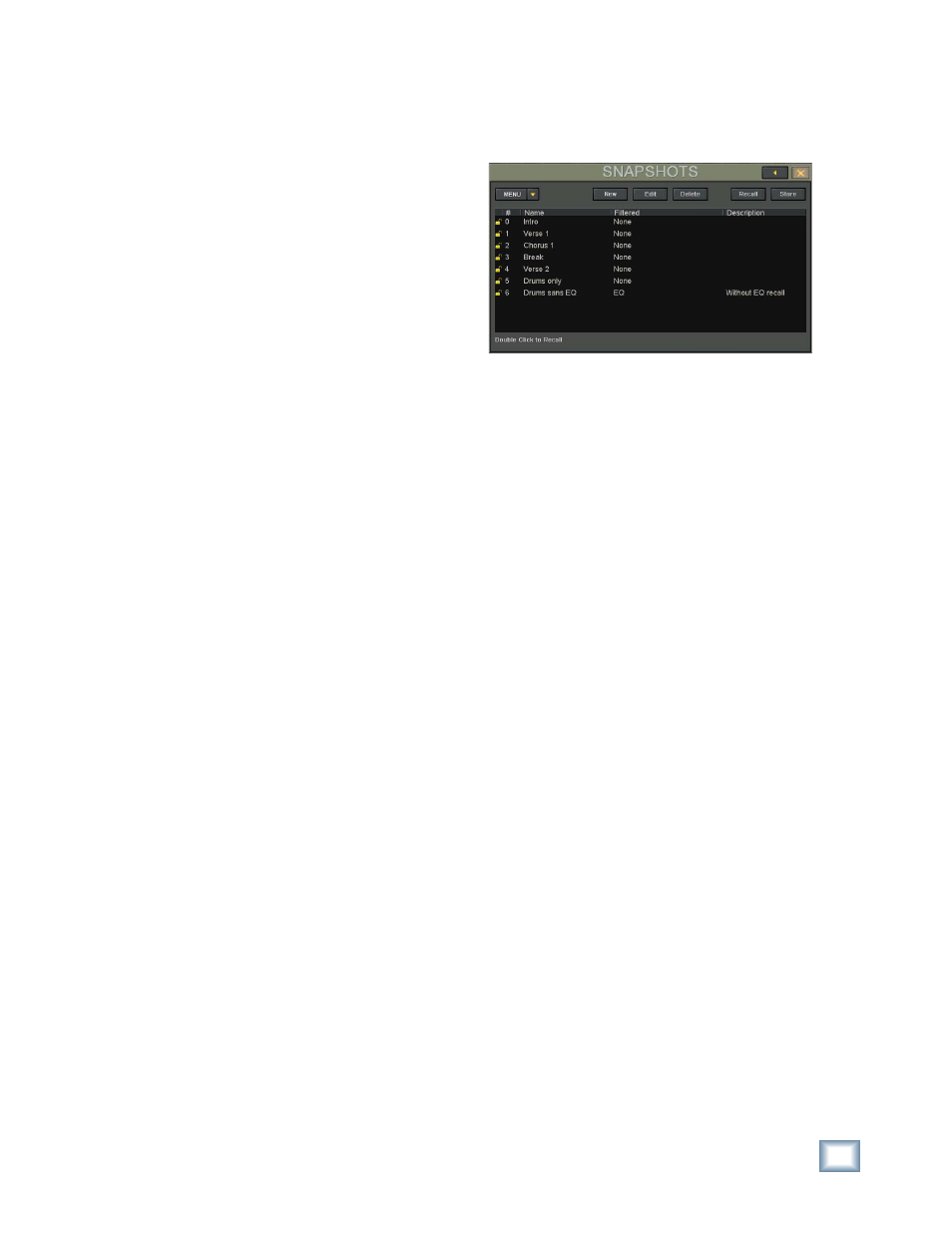
37
Owner's Manual
Owner
's Manual
Latch
•
This determines the action of overwriting auto-
mation data during a pass.
•
When Latch is selected, automation data for
the selected parameter begins to be overwritten
as soon as the parameter’s control is adjusted
and continues to be overwritten throughout a
pass, even if the parameter’s control ceases to
change.
•
When Latch is off, automation data for the
selected parameter begins to be overwritten as
soon as the parameter’s control is adjusted, but
as soon as the parameter’s control stops chang-
ing, the subsequent automation data is left
intact.
Touch Timeout
•
When Latch is off, the Touch Timeout control
determines the amount of time between when
the control stops moving and when automation
stops writing data for that parameter.
•
The range for Touch Timeout is 0 ms to 5000
ms (5 sec).
Write Flyback
•
This determines what happens to the parameter
levels upon punch-out of automation record.
•
When Write Flyback is selected, each param-
eter recorded into automation returns to its
previously adjusted status at the end of a record
pass. A track that was off for an entire ar-
rangement snaps back to off, after the level is
increased, when punched out of write-record.
•
When Write Flyback is off, parameter adjust-
ments in automation remain at their last
user-adjusted setting, even after the end of the
automation pass.
Return Time
•
When Write Flyback is selected, the Return
Time control determines the amount of time
between when the control stops moving and
when automation stops writing data for that
parameter.
•
The range for Return Time is 0 ms to 5000 ms
(5 sec).
Snapshots (Ctrl+2)
A snapshot is just what its name implies. It is a
snapshot of all the settings on the console that is
stored in memory for later recall.
New
•
To create a new snapshot, click the New button.
•
Each new snapshot is automatically given a
number and the name “Snapshot.”
•
To change its name, double-click on “Snapshot,”
then type the new name. Press ENTER on the
keyboard to complete the naming procedure.
Or touch the name “Snapshot” to highlight it,
then touch it again to open the on-screen key-
board. Type the new name, then touch ENTER
on the keyboard.
•
Double-click in the Description column of the
snapshot to enter a text description.
Edit
•
Select a snapshot, then touch the Edit button to
open the Snapshot Filter window.
•
The Snapshot Filter window allows you to fi lter
out certain parameters so they do not get over-
written when the selected snapshot is recalled.
•
You can also exclude certain channels from being
overwritten when the selected snapshot is recalled.
Delete
•
Select a snapshot, then touch the Delete button
to remove it from the snapshot list.
•
If the snapshot is locked, it cannot be deleted.
•
This cannot be undone. Once you delete a snap-
shot, it is gone forever.
Recall
•
Select a snapshot, then touch the Recall button to
overwrite all the parameters (or selected param-
eters from the Snapshot Filter window) on the
Digital X Bus with those stored with the snapshot.
•
You can also double-click (or double-touch) on
the snapshot number to recall it.
