Digital x bus – MACKIE DIGITALXBUS X.200 User Manual
Page 46
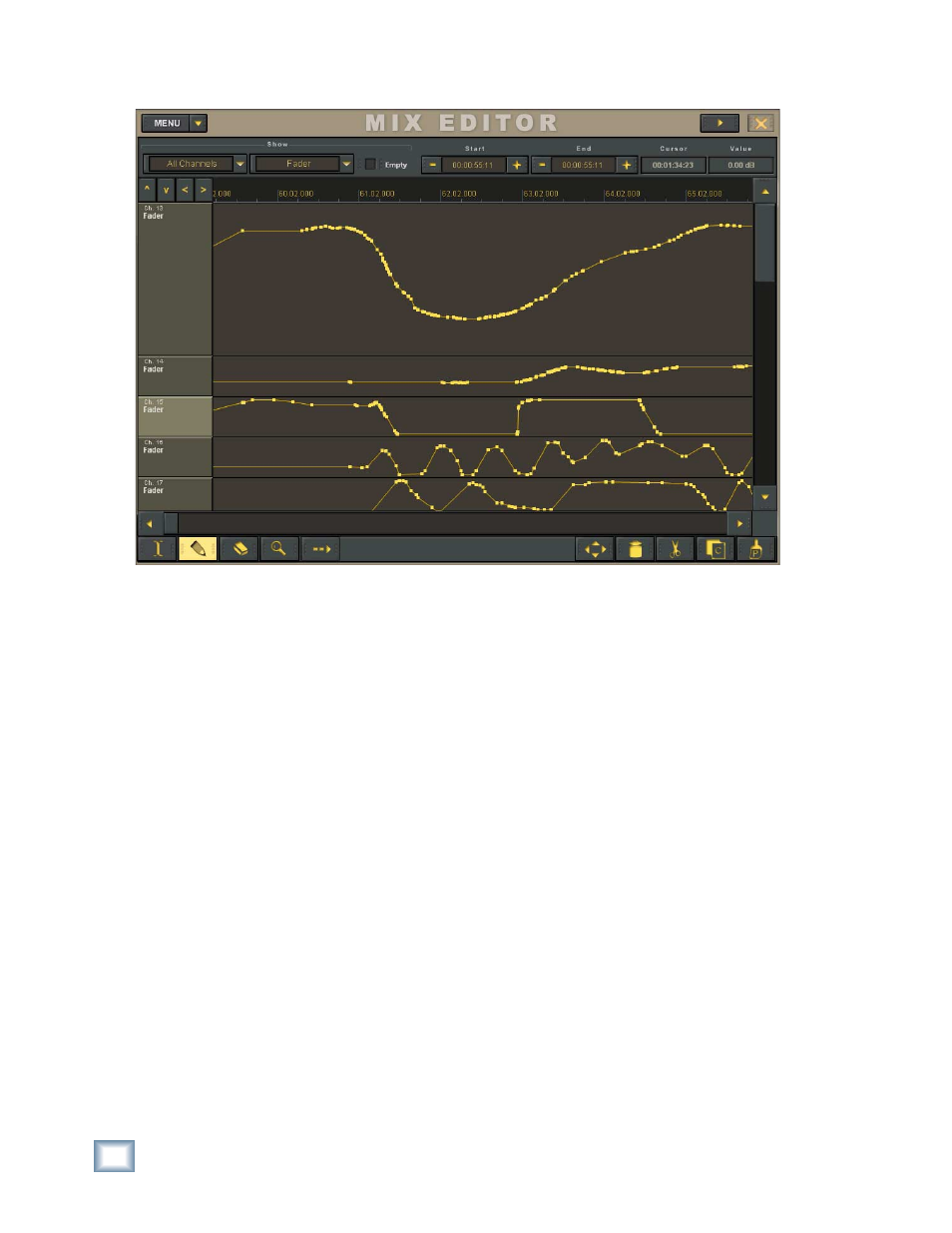
46
X.200
Digital X Bus
Mix Editor (Ctrl+7)
The MIX EDITOR window contains a graphic
representation of automation data. Though automa-
tion data is primarily entered through the control
surface knobs, buttons, and faders, it can also be
altered graphically in the Mix Editor. Precise level
and timing information is easily entered and adjust-
ed here. The window supports various selectable
views from 1 to 30 channels, or parameters, of data
on the Y axis and any length of time region on the
X axis (up to 24 hours). A vertical scroll bar allows
for paging or incremental viewing of the channels
or parameters, and the horizontal scroll bar allows
for paging or scrolling time chunks, according to the
current time resolution. Click and drag the edge of
the scroll bar to increase and decrease the resolu-
tion in the horizontal or vertical direction (dupli-
cates the function of the left/right and up/down
arrows in the upper left corner).
The Mix Editor can view a single channel with
all of its parameters or, by selecting the channel
in the Show drop-down box, or you can view mul-
tiple channels of one parameter type by selecting
All Channels and the parameter type in the second
Show drop-down box.
Automation Event curves are displayed as dots
(actually, small squares) that represent nodes, and
lines that represent value ramping. The nodes rep-
resent editable points that are either created during
the automation process in real time, or by the Pencil
tool in the Mix Editor.
On/Off or radio button-type parameters (e.g.,
Mutes, EQ On/OFF, or Bus Assign) that aren’t of a
ramping type are displayed as stepped values.
Event markers appear in the Mix Editor’s time
bar, and can be dragged forward or backward.
Automation tracks may be cut, copied, and pasted
in typical graphic editor fashion, using click and
drag highlighting with mouse cursor and the I-Beam
tool (highlighter). Single segment copy and multiple
pasting may be performed easily with repeatable
segments for a “groove” repetition approach. An
entire time region across all parameters or channels
(according to the current view) may be selected by
clicking and dragging across a region with either a
single channel or All Channels selected. Highlighted
regions may be “nudged” up, down, left, or right for
trim or offset needs, using the four nudge arrows.
