Owner 's manual – MACKIE DIGITALXBUS X.200 User Manual
Page 47
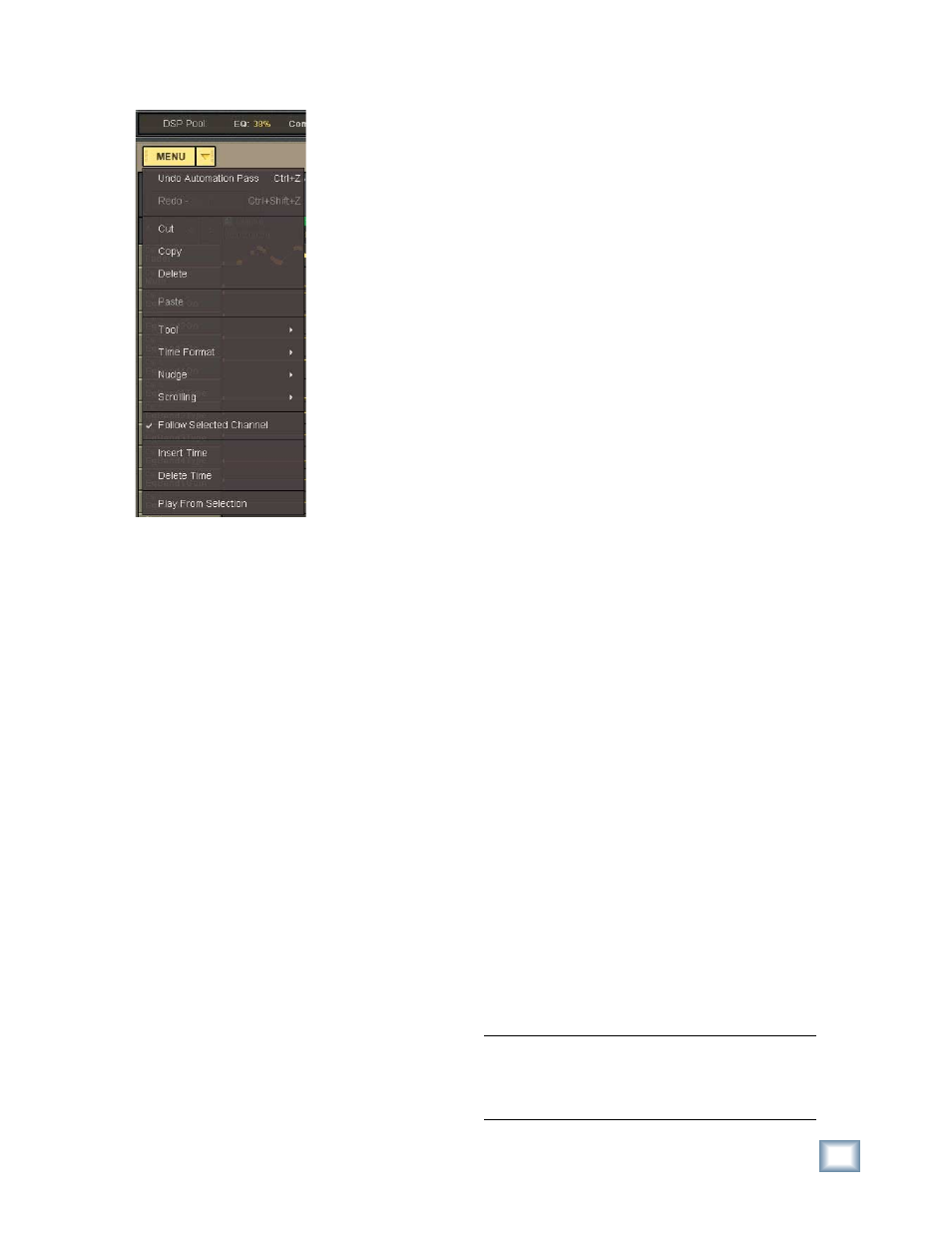
47
Owner's Manual
Owner
's Manual
MENU
• Click the MENU
button to Cut, Copy,
and Paste the selected
region to and from the
clipboard.
• The Tool submenu
allows you to select
one of the editing tools
(I-Beam, Pencil, Eraser,
or Magnify). These tools
can also be selected by
clicking their icons in
the bottom left corner of
the Mix Editor.
• The Time Format
submenu allows to
choose either SMPTE
or BBT formats for the
time format displayed
in the time bar and the
time code readout in the
upper right corner of the
right touchscreen.
•
The Nudge submenu allows you to nudge a
selected node or nodes up, down, left, or right.
The nudge values are selected in the NUDGE
window (click the Nudge icon with the four ar-
rows at the bottom of the Mix Editor).
•
The Scrolling submenu allows you to choose
how the timeline cursor behaves while time
code is rolling.
With Auto-Scroll selected, the timeline cursor
scrolls until it reaches the center of the screen,
and then the screen scrolls past the timeline
cursor while it remains centered.
With Page-Flip selected, the timeline cursor
scrolls to the right side of the screen and then
jumps back to the left side while the screen
fl ips to the next page.
When None is selected, the screen does not fol-
low the timeline cursor.
When Follow Selected Channel is checked,
when a single channel is selected in the View
box, the channel displayed in the Mix Editor
follows the channel selected with the SELECT
button.
•
Select Insert Time to insert a region of no data
change at the start point of a selected region.
The amount of time inserted is equal to the time
of the selected region.
•
Select Delete Time to delete a selected region of
data.
•
Play From Selection starts playback of automa-
tion from the time entered in the Start Time
window at the top of the Mix Editor. The start
time is the beginning of a selected region, or the
time at which the playback cursor is located.
Show
•
These drop-down boxes allow you to select
individual channels to display in the Mix Editor,
or individual parameters across all channels.
•
Click the Empty box to clear the Mix Editor
from displaying any automation data.
Start Time/End Time
•
These boxes display the start time and end time
of a selected region for editing.
•
When a region is selected, markers appear in
the time bar named Edit In and Edit Out at the
start time and end time.
Cursor/Value
•
The Cursor box displays the time position of the
mouse cursor as it moves around the Mix Editor
screen.
•
The Value box displays the corresponding value
of the cursor’s position. Useful for editing auto-
mation data.
Zoom Arrows
•
The four arrow at the top of the channel/
parameter list expand and contract the time
axis (left and right arrows) and change the dis-
played number of automation tracks or param-
eters (up and down arrows) when clicked.
Edit Tools
Click on the edit tool icons at the bottom of the
Mix Editor screen to select them.
I-Beam Tool (Highlighter)
•
Use this tool to select data by time and channel.
•
Click and drag across a the horizontal axis to
highlight a specifi c time region.
•
Click another track name (left column) to move
the current highlighted region (time segment)
to the selected track.
•
Click and drag across the top timeline bar to
select a region across all tracks.
Note: You can select multiple adjacent channels
or parameters by pressing the Shift key on the
keyboard (or on the console) while clicking on
track names.
