Removing a cd or dvd drive – Gateway 9315 User Manual
Page 57
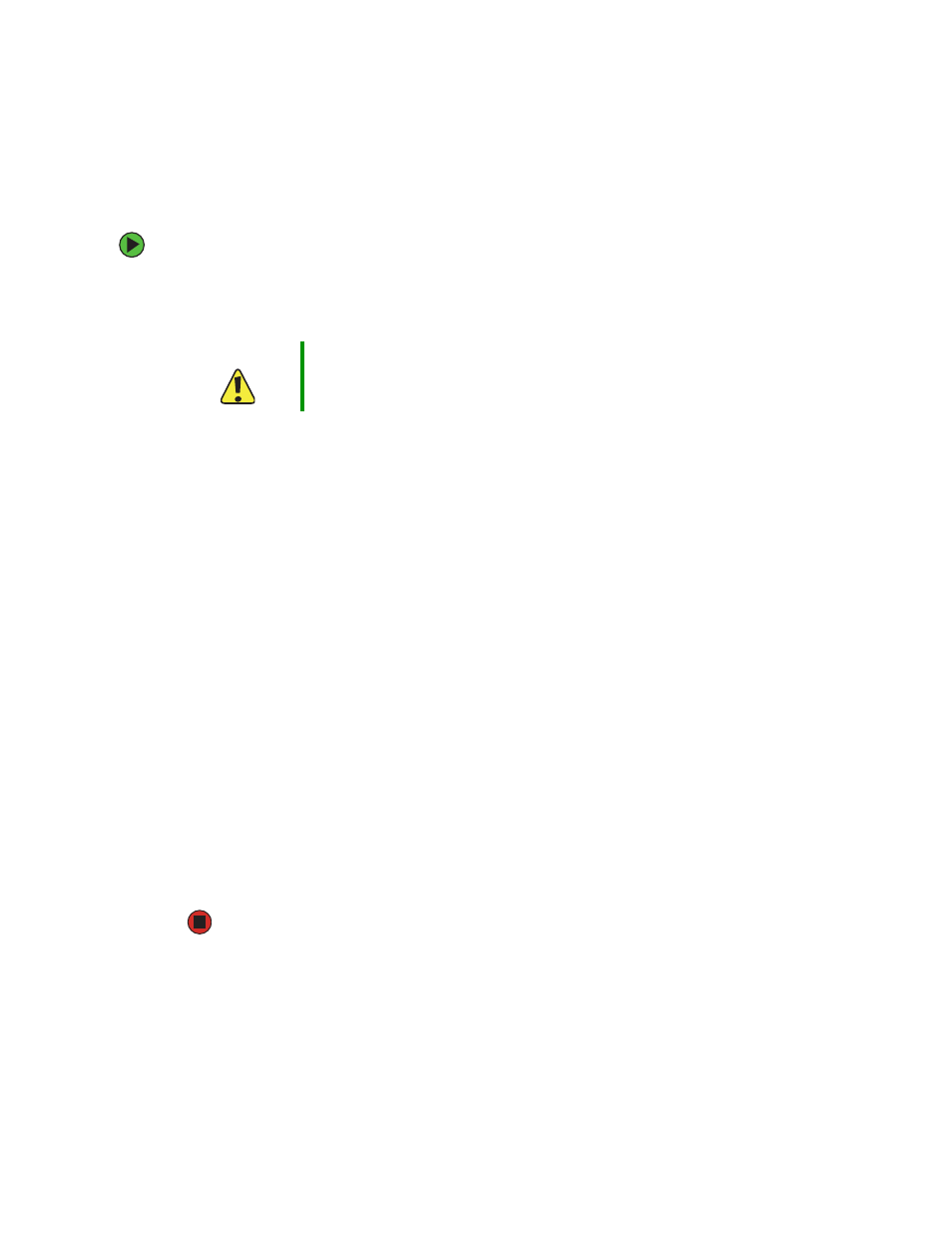
52
www.gateway.com
Removing a CD or DVD drive
To removing a CD or DVD drive:
1
Follow the instructions in
“Preventing static electricity discharge” on page 37
. Make
sure that you turn off the server, then unplug the power cord and all other cables
connected to the server.
2
Follow the instructions in
“Opening the server case” on page 38
.
3
Unlock the bezel (if necessary) and remove it by pulling it from the chassis.
4
Disconnect the 44-pin CD drive cable from the backplane.
5
Push in on the blue lever at the back of the drive carrier to release the drive carrier
from the drive bay, then slide the drive carrier out through the front of the server.
6
Press down on the side of the drive carrier to release the drive from the carrier.
7
Disconnect the 44-pin CD drive cable from the back of the interposer board.
8
Remove the four screws securing the rails to the carrier, then remove the rails.
9
Remove the two screws securing the interposer board to the back of the CD or DVD
drive, then remove the interposer board.
10
Follow the instructions in
“Installing a CD or DVD drive” on page 50
if you are
installing a new CD or DVD drive.
- OR -
Install a slim-line drive bay filler panel into the empty bay.
11
Reinstall the bezel, if required, by snapping it into place on the front of the chassis.
12
Follow the instructions in
“Closing the server case” on page 39
.
13
Reconnect all power cords and peripheral device cables, then turn on the server.
Caution
The CD or DVD drive is not hot-swappable. Before installing or
removing the drive, make sure that power is turned off and the power
cord is unplugged.
