System administration, Gateway systems manager, Server security – Gateway 9315 User Manual
Page 34: Locking the server, Using bios security passwords, Gateway systems manager server security
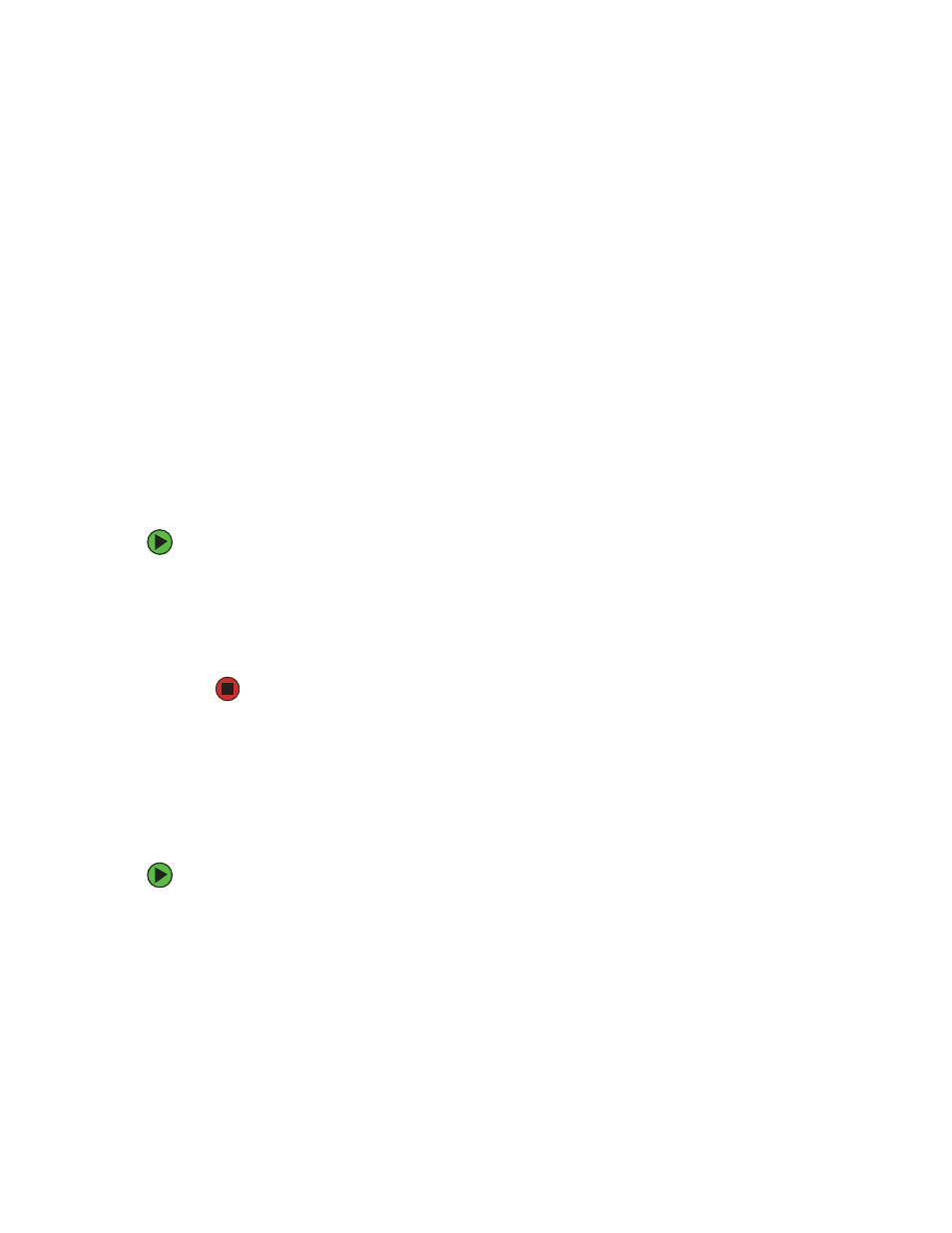
29
www.gateway.com
System administration
Gateway Systems Manager
Gateway Systems Manager lets you manage multiple computers on a Windows™ network
from a single window, then implement commands and policies across the network with
a single action. With Gateway Systems Manager, you can run system management tasks
which are triggered by certain events or conditions.
Printed documentation comes with the Gateway Systems Manager CD. You can find
additional documentation in the program’s online help.
Server security
Locking the server
To lock the server:
1
Remove the bezel lock keys from the inside of the bezel, then snap on the bezel. The
handles must be installed for the bezel to snap on. For instructions, see
2
Insert the key into the lock and rotate it ¼ turn clockwise. To unlock it, rotate the
key ¼ turn counter-clockwise.
Using BIOS security passwords
To prevent unauthorized use of the server, you can set server startup passwords. Set up
an administrator password to prevent unauthorized access to the BIOS Setup utility.
For information about resetting BIOS passwords, see
To set the BIOS security passwords:
1
Restart your server, then press F2 when the Gateway logo screen appears during
startup. The BIOS Setup utility opens.
2
Select the
Security
menu.
3
Select
Administrator Password
.
