Expansion cards, Hard drive, Expansion cards hard drive – Gateway 9315 User Manual
Page 124
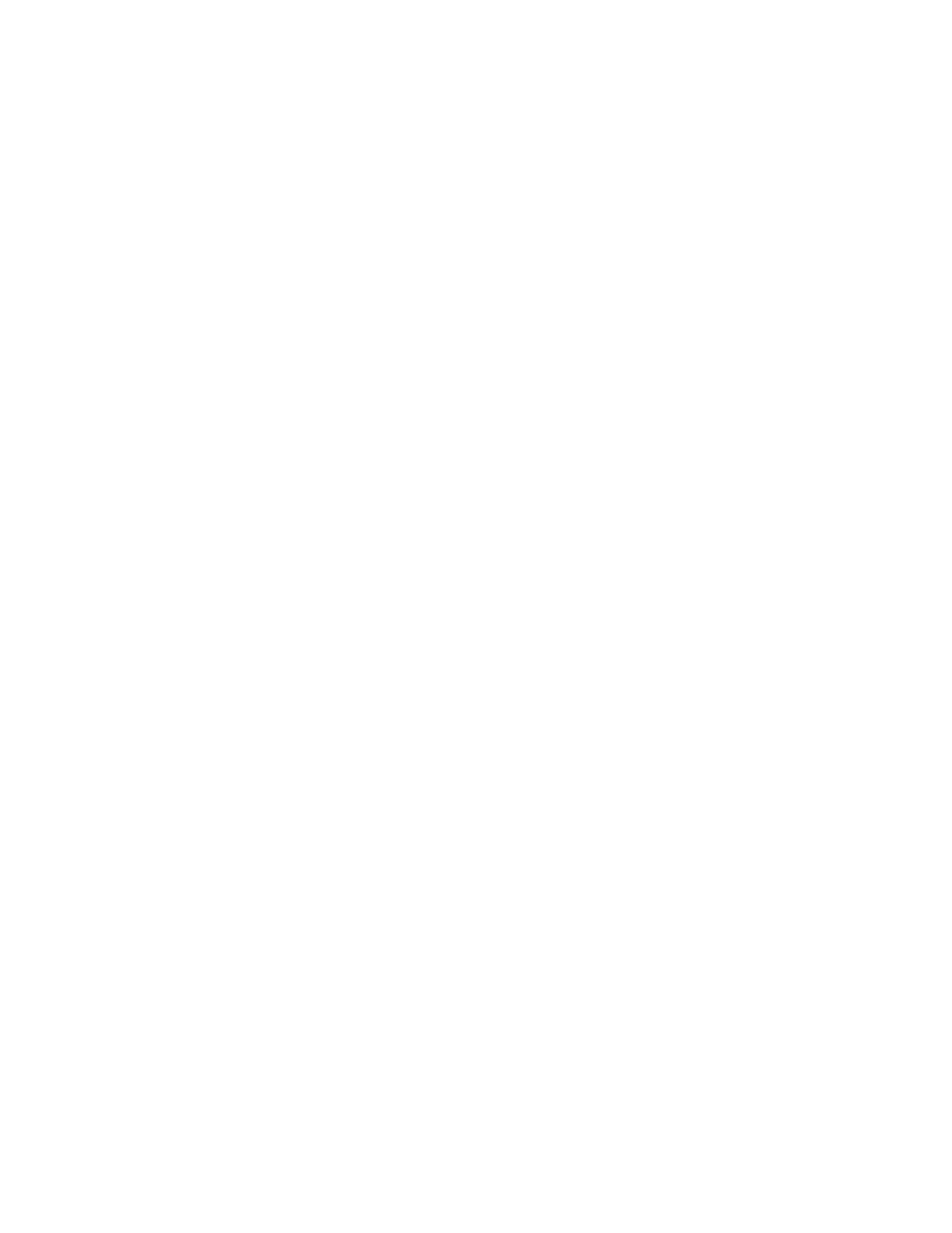
119
www.gateway.com
Expansion cards
Your server does not recognize an expansion card
■
Restart your server.
■
Make sure that you have installed the necessary software or driver. For instructions,
see the card’s documentation.
■
Reseat the expansion card and riser card. For instructions, see
Installing PCI expansion cards” on page 69
■
If another slot of the correct size is available, install the card in a different slot.
Hard drive
The hard drive cannot be accessed, or you receive a “General failure reading drive C”
error message
■
If a diskette is in the diskette drive, eject it and restart your server by pressing the
reset button.
■
Restart your server by pressing the reset button.
■
If you have hot-swap drives, turn off your server, then remove all hard drives and
push them in again to make sure that the drives are seated correctly. For instructions,
see
“Installing or replacing a hard drive” on page 53
.
■
Reseat the drive cables on the backplane.
■
If your server has been subjected to static electricity or physical shock, you may need
to reinstall the operating system.
You receive a “Non-system disk” or “disk error” error message
■
Eject the diskette from the diskette drive, then press E
NTER
.
■
Make sure that your hard drive has an active partition. For more information, see
master boot record is corrupted” on page 120
You are having problems with a SATA drive
■
For normal SATA drives (not SATA RAID), check the BIOS setup utility to see if the
BIOS has recognized the drive.
■
Make sure that the power cable and SATA cables are attached securely to the drive cage.
■
If the drive is not detected, try a different SATA port.
■
Try swapping SATA cables between drives to determine if the cable is defective.
■
Try listening to the drive to determine if the drive is spinning up. If not, the drive
may be defective.
