Related information, Access the system console through a local – FUJITSU Sparc Enterprise Server T5440 User Manual
Page 22
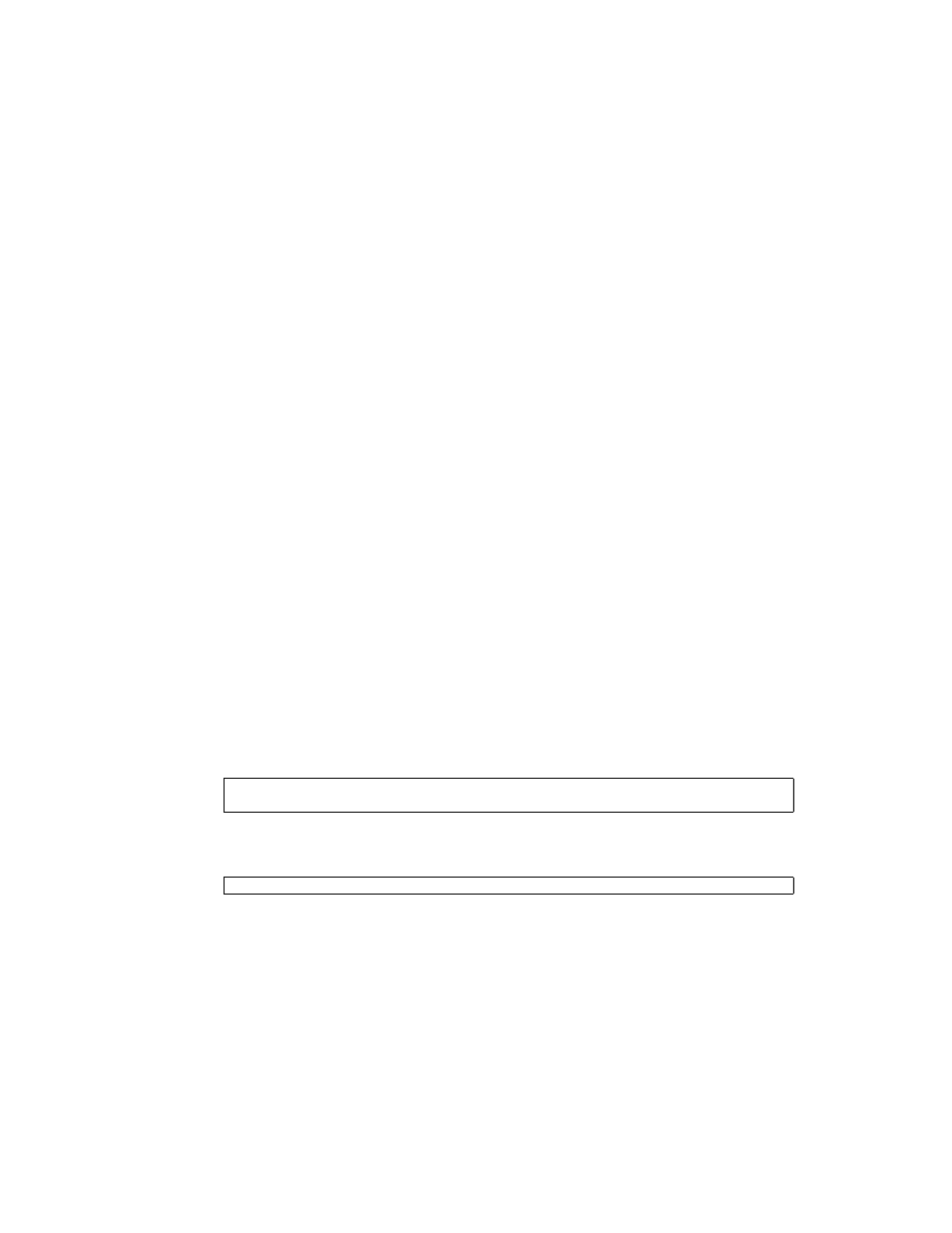
6
SPARC Enterprise T5440 Server Administration Guide • July 2009
▼ Access the System Console Through a Local
Graphics Monitor
After initial system installation, you can install a local graphics monitor and
configure it to access the system console. You cannot use a local graphics monitor to
perform initial system installation, nor can you use a local graphics monitor to view
power-on self-test (POST) messages.
To install a local graphics monitor, you must have the following items:
■
Supported PCI-based graphics accelerator card and software driver
■
Monitor with appropriate resolution to support the frame buffer
■
Supported USB keyboard
■
Supported USB mouse
1. Install the graphics card into the appropriate PCI slot.
Installation must be performed by a qualified service provider. For more
information, see your server’s Service Manual.
2. Attach the monitor’s video cable to the graphics card’s video port.
3. Connect the monitor’s power cord to an AC outlet.
4. Connect the USB keyboard cable to one USB port. Connect the USB mouse
cable to another USB port on the server.
5. Get to the ok prompt.
See
“Display the ok Prompt” on page 4
.
6. Set OpenBoot input output configuration variables appropriately.
From the existing system console, type:
7. To cause the changes to take effect, type:
Related Information
■
“System Console Output Options” on page 5
ok setenv input-device keyboard
ok setenv output-device screen
ok reset-all
