Related information, Display the ilom ->prompt, System console output options – FUJITSU Sparc Enterprise Server T5440 User Manual
Page 21
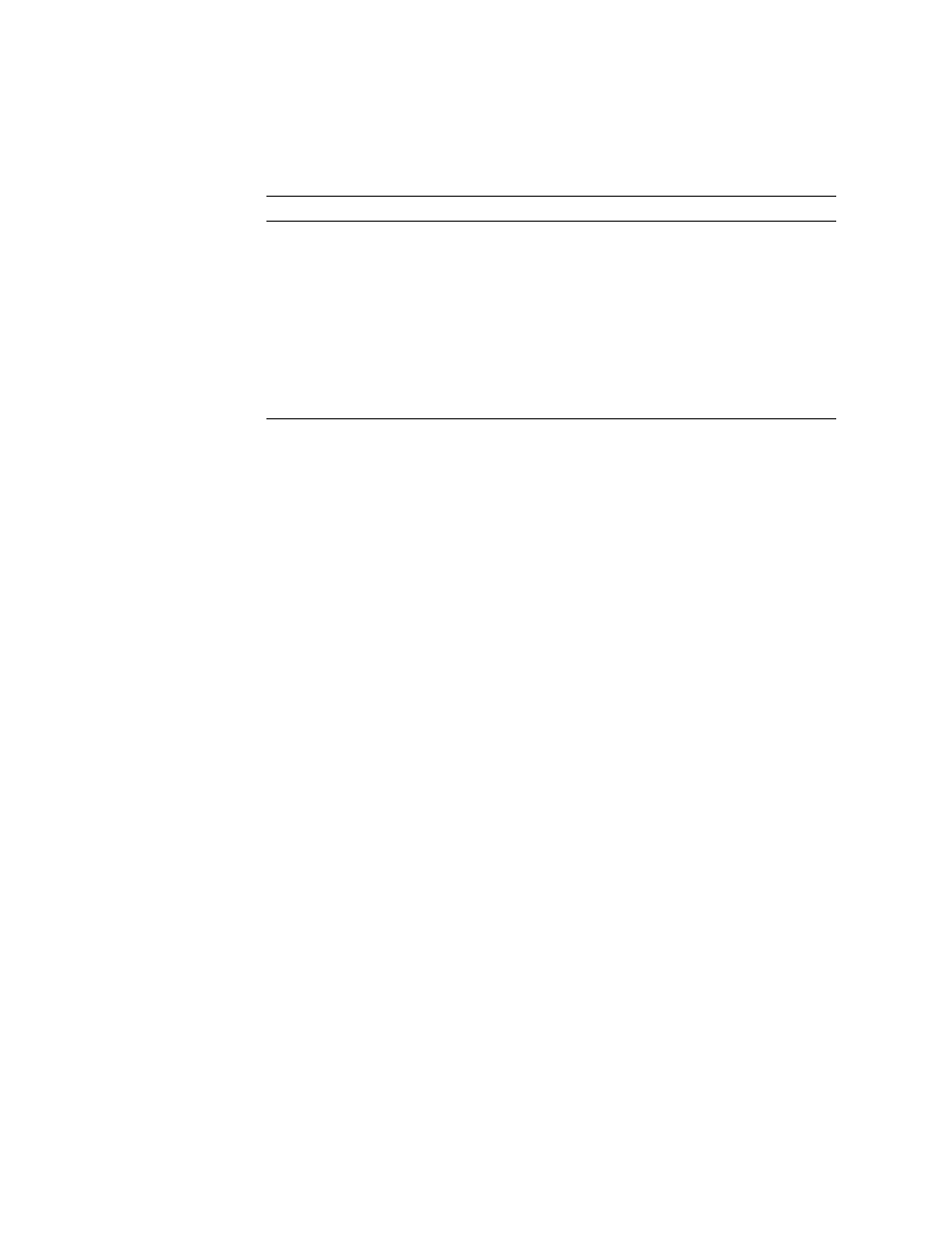
Basic Administrative Tasks
5
Related Information
■
“Display the ILOM ->Prompt” on page 5
▼ Display the ILOM ->Prompt
●
Use one of the following ways to get to the ILOM -> prompt:
■
From the system console, type the ILOM escape sequence (#.).
■
Log in to ILOM directly from a device connected to the serial management port
or network management port. See
.
Related Information
■
■
“Display the ok Prompt” on page 4
System Console Output Options
On your sever, the system console comes preconfigured to allow input and output
only by means of the ILOM service processor. In the default configuration, ILOM
alerts and system console output are interspersed in the same window.
You can separate the service processor system console output and the ILOM output
by opening an ILOM session in one window, then opening the system console
session in a second window. Or, you can redirect the system console to the graphics
frame buffer. For more information, see
“Access the System Console Through a Local
OS Unresponsive
From the ILOM -> prompt, type the set /HOST send_break_action=
break command provided the operating system software is not running
and the server is already under OpenBoot firmware control. Then issue
the start /SP/console command.
OS Unresponsive
and Need to
Prevent
auto-boot
From the ILOM -> prompt, type:
-> set /HOST/bootmode script=”setenv auto-boot? false”
Press Enter.
Then type:
-> reset /SYS
-> start /SP/console
System State
What To Do
