FUJITSU Image Scanner fi-6130 User Manual
Page 45
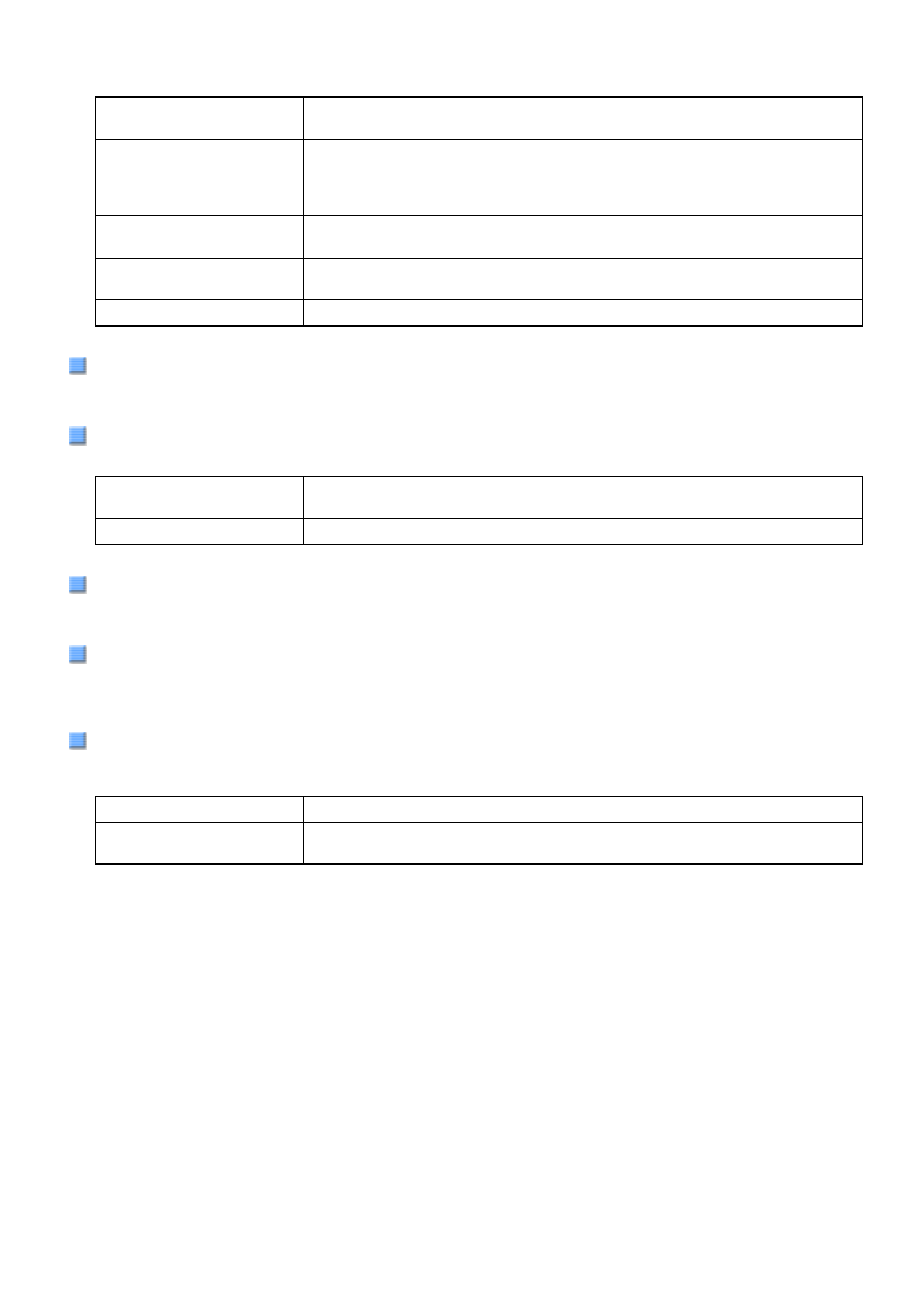
2.5 How to Use the Scanner Drivers
Some image-processing-related settings, which are commonly used, are readily available. Select a setting pattern,
and you do not have to configure settings one by one. The following setting patterns are available (Selectable only
when [Black and White] is selected under [Mode]):
Normal documents
(default)
This setting pattern is suitable for scanning business documents often
handled in the office.
Advanced DTC
Any types of documents are binarized in good conditions. Even if you scan
documents containing light text, text on the colored background, and color
charts, which do not lend themselves to scanning based on the ordinary
binarization, you can obtain high-quality images.
NCR forms with back-
ground removed
You can remove the background and smooth out jaggies in the image.
Magazines, Brochures, etc. This setting pattern is suitable for scanning magazines and brochures,
which contain both text and images.
Custom Settings
You can specify the following image-processing-related settings separately.
DTC Variance
You can select a DTC Variance setting depending on the brightness of the image.
Edge Processing
You can select a setting depending on how sharp you want to make the image.
Low, Mid, High
Outlines of images are emphasized. Select a setting from Low, Mid, and
High.
Smoothing
Jaggies are smoothed.
Reverse Image Format
You can output reversed images.
Overscan
You can set the overscan function. Documents are scanned in a paper size larger than the one specified in the [Paper
Size] drop-down list.
Hole Punch Removal
When scanning punched documents that have punch holes on them, their images are output with punch holes
removed. The background color is "black."
Fill with white
Punch hole marks are filled with white.
Background color
Punch hole marks are filled with the most used color around the punch
holes.
When scanning a color document, select [Background color]. If you select [Fill with white], punch holes will be filled
with white.
[Paper Handling] Tab
file:////10.232.227.50/Manual/fi-6130_6230_Lyn.../OG/R02/02_081030/contents/EN/02/c02_05_01.htm (10/16) [2008/10/30 15:13:56]
