FUJITSU Image Scanner fi-6130 User Manual
Page 103
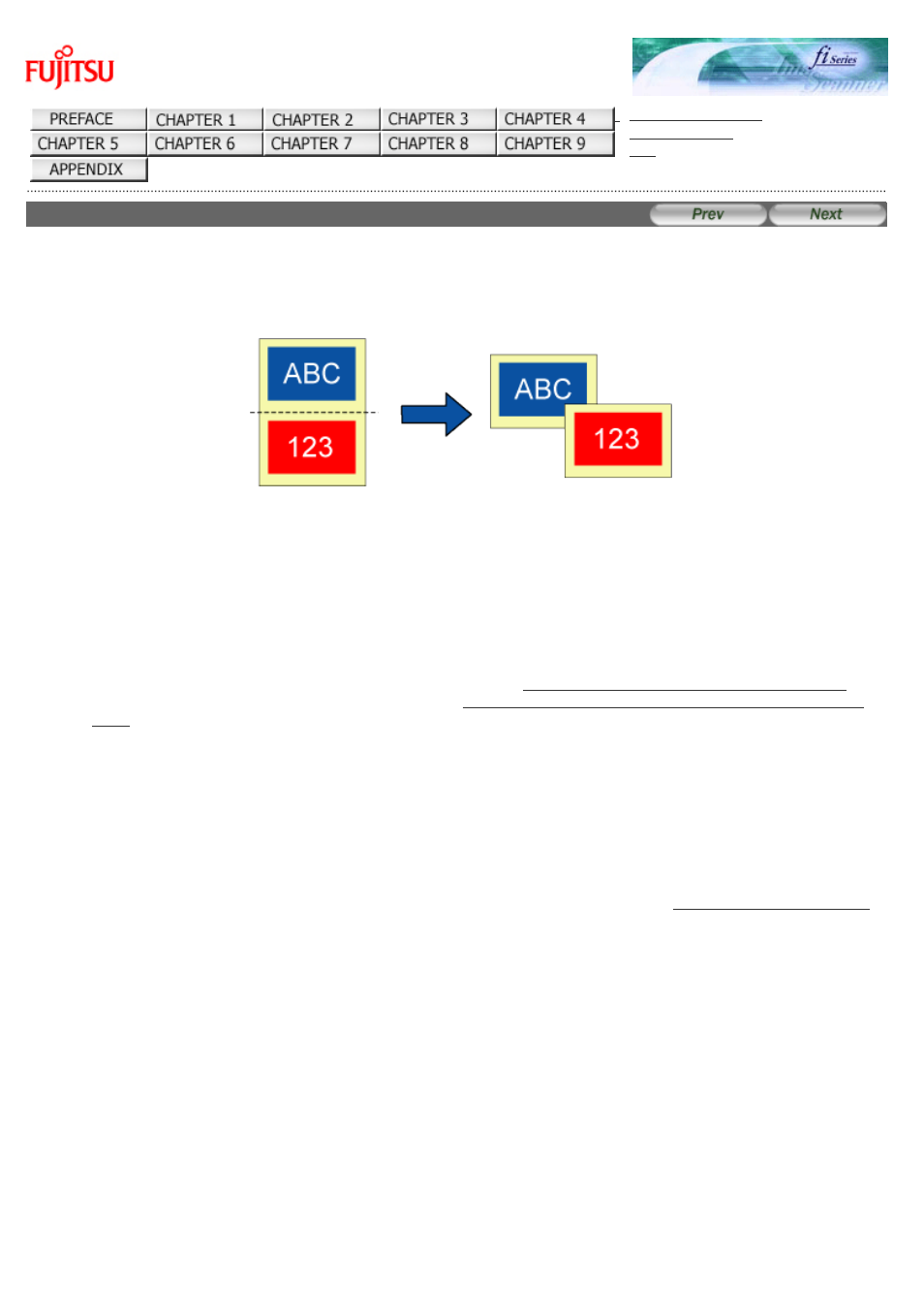
3.13 Splitting a Page in Two Pages
fi-6130 / fi-6230 Image Scanner Operator's Guide
3.13 Splitting a Page in Two Pages
You can obtain two images by horizontally splitting a scanned page image.
* Depending on the application to use, this function may not work properly.
Enable the Split Image function in the setup dialog box of the scanner driver.
OriginalCreated image
The following shows the procedure to change settings in the setup dialog box of the FUJITSU TWAIN 32 Scanner Driver.
1. Place the document on the scanner.
For how to load documents on the ADF paper chute, see Section "
2.2 Loading Documents on the ADF for Scanning.
For how to load documents on the Flatbed, see Section "
2.3 Loading Documents on the Flatbed for Scanning [fi-6230
"
2. Launch ScandAll PRO.
From the [Start] menu, select [All Programs]
→ [Fujitsu ScandAll PRO] → [Fujitsu ScandAll PRO] in the order
presented. Then, ScandAll PRO starts up.
3. From ScandAll PRO, display the setup dialog box of FUJITSU TWAIN 32.
For information about how to display the scanner driver's setup dialog box, see Section "
"
4. In the [TWAIN Driver] dialog box, click the [Option] button.
file:////10.232.227.50/Manual/fi-6130_6230_Lynx3L/OG/R02/02_081030/contents/EN/03/c03_13_01.htm (1/3) [2008/10/30 15:14:32]
