FUJITSU Image Scanner fi-6130 User Manual
Page 41
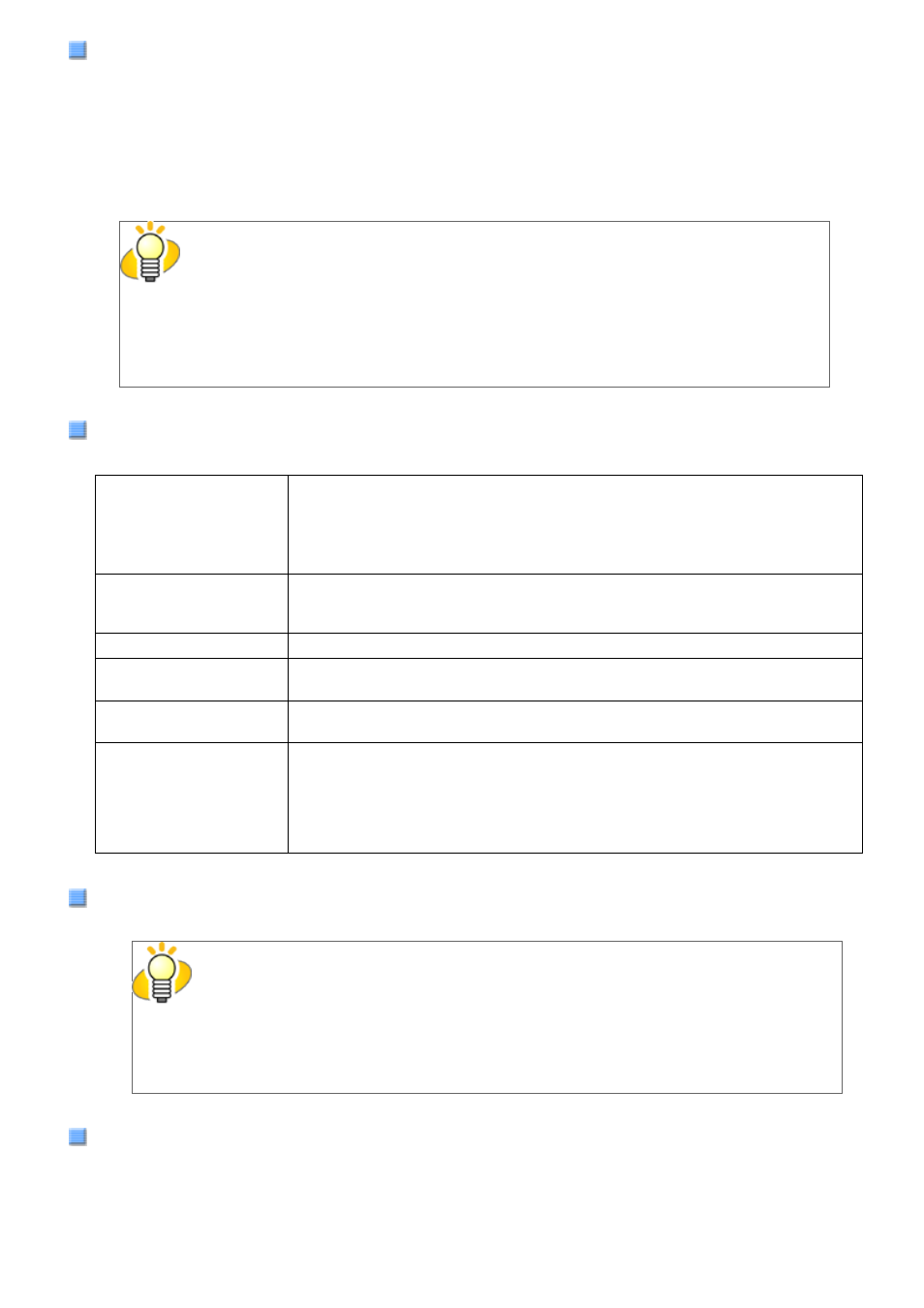
2.5 How to Use the Scanner Drivers
Camera
You can selects a side or sides to scan.
The marked checkbox side is targeted for scanning.
When you mark only the Front Image checkbox, simplex scanning is performed. When you mark both the Front Image
and Back Image checkboxes, duplex scanning is performed.
You can also specify two settings (#1/#2), Color/Grayscale and Binary (black-and-white), for each side, and output
two types of images at a scan (multi-image).
Settings configured in this dialog box take effect on the selected side or sides (Front Image #1/Front Image #2/Back
Image #1/Back Image #2).
HINT
If you select Color or Grayscale mode for a side (Front Image #1 or Back Image #1), you
can select only Binary (black-and-white) mode for the same side (Front Image #2 or Back
Image #2, respectively). In turn, if you select Binary (black-and-white) mode for a side
(Front Image #1 or Back Image #1), you can select either Color or Grayscale mode for the
same side (Front Side #2 or Back Image #2, respectively).
Mode
You can select a color mode to use from the menu.
IPC
Documents are scanned in binary (black-and-white) mode with Image
Processing Software Option. When this setting is selected, the [Setup IPC]
button below becomes selectable. (This button is visible only if Image
Processing Software Option is installed on the computer.)
Black & White
Documents are scanned according to a binary threshold. Black and white are
distinguished based on this set threshold. This mode is suitable for scanning
line drawings and text only documents.
16-level Grayscale
Documents are scanned in 16 gray levels. In this mode, each pixel uses 4 bits.
256-level Grayscale
Documents are scanned in 256 gray levels. In this mode, each pixel uses 8
bits.
24-bit Color
Documents are scanned as 24-bit full-color images. This mode is suitable for
scanning color photographs. More memory is used than in Grayscale mode.
Auto Detect
16-level Grayscale
256-level Grayscale
24-bit Color
This mode automatically detects whether the scanned documents are color or
binary (black-and-white). In this mode, color documents are output as color
or grayscale images, and monochrome documents are output as binary (black-
and-white) images. Under [Camera], configure settings for detected-as-color
documents with #1, and configure settings for detected-as-black-and-white
documents with #2.
[Setup IPC] Button
Click this button when configuring settings for scanning with Image Processing Software Option.
HINT
For how to configure settings for Image Processing Software Option, refer to "Image
Processing Software Option User’s Guide." To view "Image Processing Software Option User’s
Guide", from the [start] menu, select [All Programs]
→ [Image Processing Software Option]
→ [USER’S GUIDE].
Resolution
You can specify the number of pixels (dots) per inch.
Select a preset resolution from the list or type in any value (from 50 to 600, or 1200) in the box.
(If you enter a number from 601 to 1199, the resolution is automatically set to 300 dpi.)
The higher the resolution, the more memory is required.
file:////10.232.227.50/Manual/fi-6130_6230_Lynx3L/OG/R02/02_081030/contents/EN/02/c02_05_01.htm (6/16) [2008/10/30 15:13:56]
